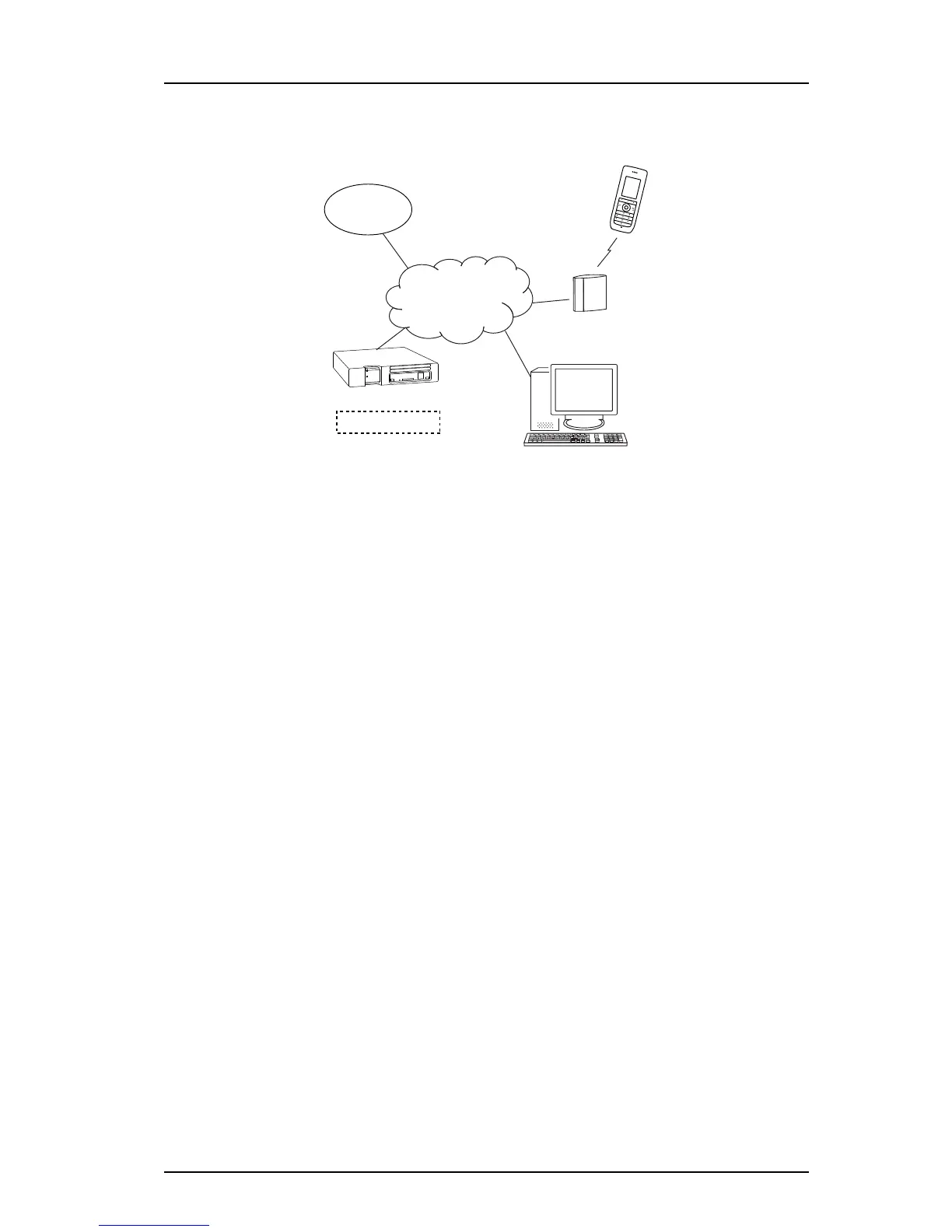TD 93120EN
10 Oct 2016 / Ver. A
Configuration Manual
Ascom d43 DECT Handset
6
2. Getting Started with Configuration of the Handset
Figure 1. Configuration of handsets via the Device Manager and over-the-air.
2.3 Device Management in Multiple Systems
When using a handset in multiple IP-DECT systems, it is possible to configure when the
handset shall login to Device Manager depending on which IP-DECT system the handset is
present in.
Example:
There are two IP-DECT systems which the handset is subscribed to, that is, System A and
System B. The handset is configured to login to the Device Manager when the handset is
present in System A.
The handset is currently present in System B and will therefor not login into the Device
Manager, but then the user of the handset switches to System A and the handset logs in to
the Device Manager.
The default setting depends on two conditions:
• if a handset has a valid subscription the default setting is that the handset synchronizes
with the Device Manager in all systems.
• if a handset has no subscriptions and it subscribed to the first system, the default
setting is that the handset synchronizes with the Device Manager in that system, that is,
System A.
NOTE: When changing the "Device Management system" parameter to another system, the
handset loses the connection to the IP-DECT system for a few seconds.
1 In the WinPDM or Device Manager, select the "Number" tab.
2 Select the handset to be configured.
3 In the Number menu, select "Edit parameters". A dialog window opens.
4 Select "Systems".
5In the Device Management System drop-down list, select the system to be used for
device management.