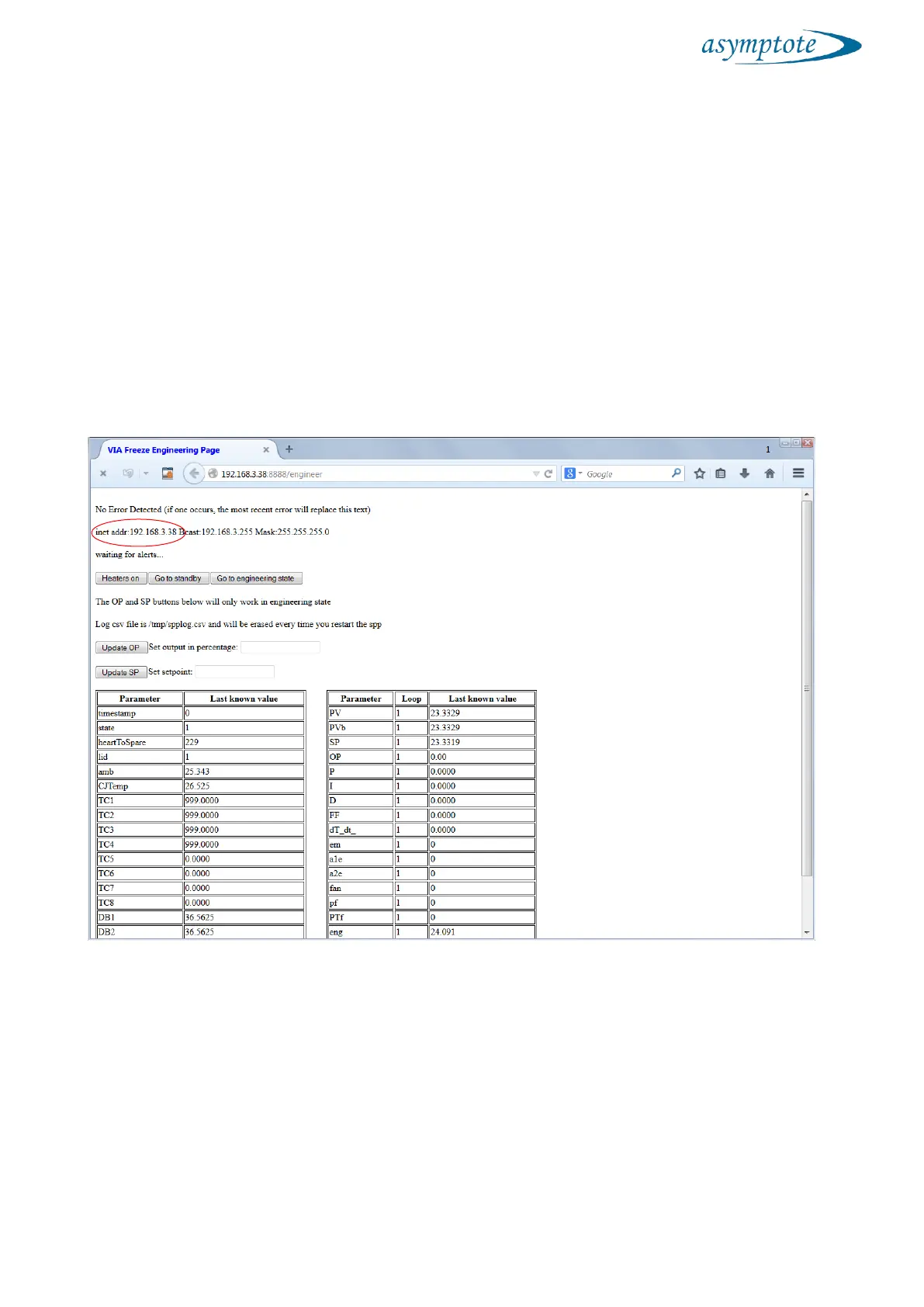9.11 Remote access
To remotely access the VIA Freeze from another computer it has to be connected to a
network via the Ethernet port as shown in section 5.1. Once this is done the unit should
be dynamically given an IP address (this can depend on your intranet settings) which
can be found in the engineering screen. This is accessed through the System Manager
Service Screens Engineering Display menus. The IP address is shown as inet addr:
in the second line of the engineering screen as shown below in Figure 11:
Figure 11 Engineering screen with IP address highlighted
Note this number down from the VIA Freeze and then go to another computer on
your intranet (with access to the subnet that the VIA Freeze is connected to) and run a
web browser (we recommend Firefox). In the address bar type in the IP address and
append :8888/login. In this example the address to type into the web browser will be
