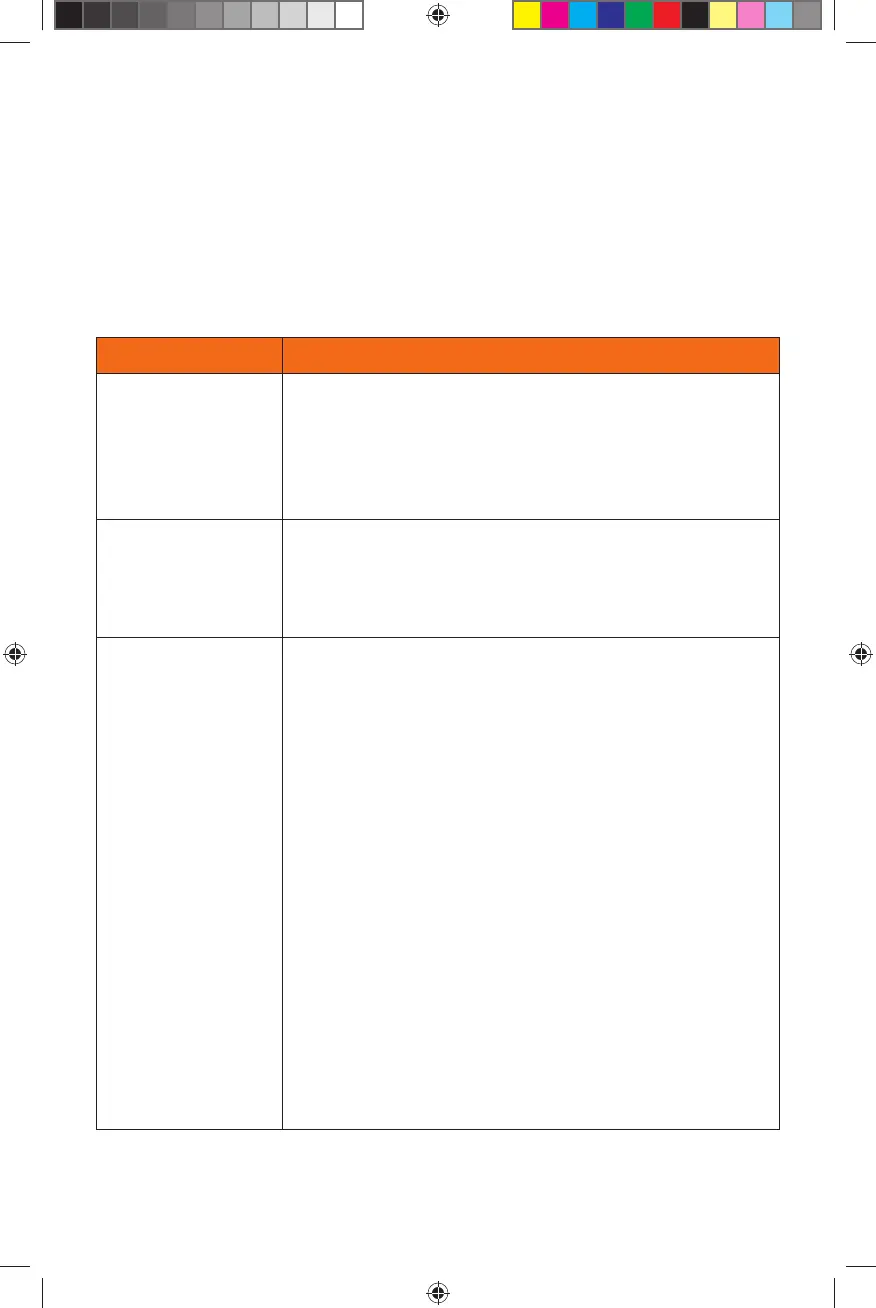16
OCTOBER 24, 2008 DRAFT
OCTOBER 24, 2008 DRAFT
Troubleshooting
Your AT&T 3G MicroCell™ has been engineered to provide continuous service without intervention
on your part. Occasionally, though, hardware faults and broadband service interruptions can occur
that disrupt the operation of the MicroCell. For these occasions, there are remedial troubleshooting
steps you can take to find the source of the problem and restore operation.
Note: When you suspect any disruption of service, always look at the MicroCell front panel status
LEDs first.
Hardware Problems
If… Then…
The Power LED
is off.
The MicroCell is not getting AC power.
• Make sure the AC adapter is securely connected between the
MicroCell power connector and AC outlet or power strip (see
the power cabling diagram on page 11).
• Make sure there are no faults in the power strip or in the
building’s power system.
The Power LED
is red.
A hardware fault on the MicroCell has occurred.
• Recyle power on the MicroCell (disconnect and reconnect power
to the unit) to restart initialization.
• If the Power LED stays red, contact Customer Support at
800.331.0500 for assistance.
The GPS LED is
flashing after
30 minutes.
The MicroCell cannot detect a GPS signal.
• This condition usually occurs because the MicroCell is too far
from a window, or is in a windowless room. This is a problem
if the MicroCell has not previously completed first-time
authentication (see GPS Satellite Link on page 15 for more
information).
• To fix:
1. Disconnect power and Ethernet cabling.
2. Move the MicroCell to a window.
3. Reconnect power and wait 10-30 minutes for the GPS link.
4. When the GPS LED turns to steady green, the MicroCell has
the link it needs to continue with first-time authentication.
5. Allow the process to continue until the 3G LED turns to steady
green. Then move the unit back to its original position and
re-cable.
Note: You must re-connect power within 20 minutes or the
MicroCell will lose the GPS data and the entire procedure will
need to be repeated.
• An alternative solution is to install the optional GPS antenna
extension (see Antenna Descriptions on page 18 for more
information and installation instructions).
