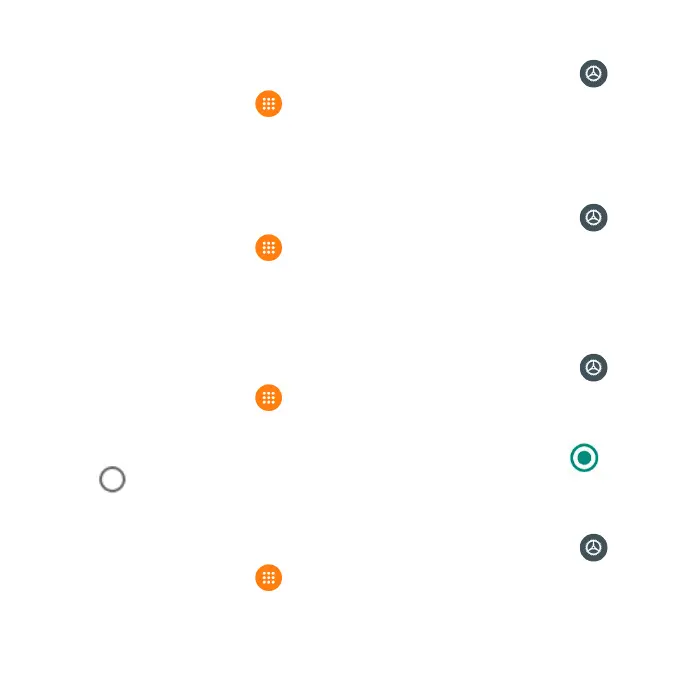154
Screen time
1. From the Home screen, swipe up to access Apps and tap Settings .
2. Tap Apps & notications > Screen time.
• You can tap Set timers for your apps to set daily timers for most apps.
When the app timer ends, the app is paused for the rest of the day.
Default apps
1. From the Home screen, swipe up to access Apps and tap Settings .
2. Tap Apps & notications > Default apps.
3. Tap to set the default app for the browser, phone, messaging, etc. You can
also set default apps for opening links.
Permission manager
1. From the Home screen, swipe up to access Apps and tap Settings .
2. Tap Apps & notications > Advanced > Permission manager.
3. Tap a function to view the current allowed apps.
4. Tap the app you want to modify permissions for, and select Allow or
Deny to adjust the permission settings.
Special app access
1. From the Home screen, swipe up to access Apps and tap Settings .
2. Tap Apps & notications > Advanced > Special app access.
3. Tap to view app access for special functions, such as battery optimization,
display over other apps, unrestricted data, usage access, etc.
