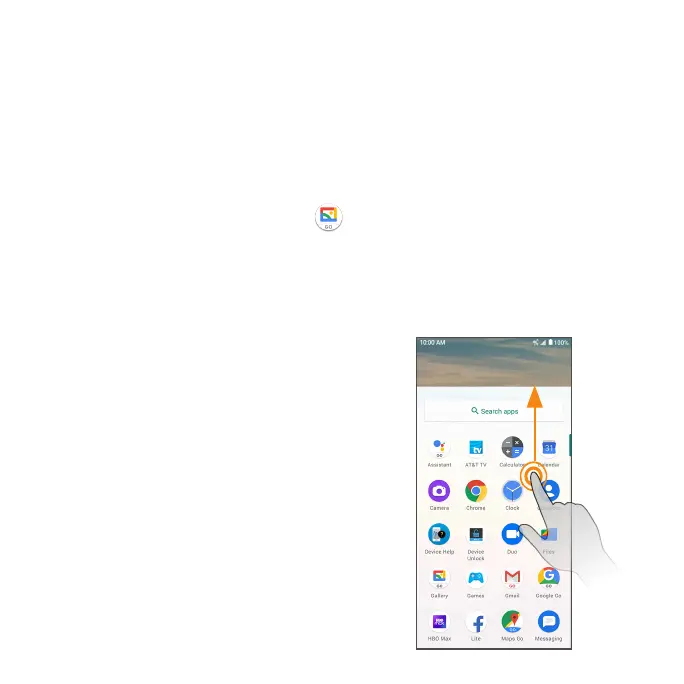29
Capture screenshots
There are two ways to capture a screenshot:
• Press and hold the Power key and Volume down key at the same time to
capture a screenshot of the current screen.
• Touch and hold the Power key from the screen you want to capture, and
tap Screenshot in the popup menu.
Your screenshots will be stored in the Screenshots folder in the Gallery app.
From the Home screen, tap Gallery >Folders>Screenshots.
Applications
The following topics describe how to access the Apps list and launch
applications on your phone.
Launch apps
All installed apps can be accessed and
launched from the Apps list.
1. From the Home screen, swipe up to
access the Apps list.
2. Tap an app icon to launch the app.
