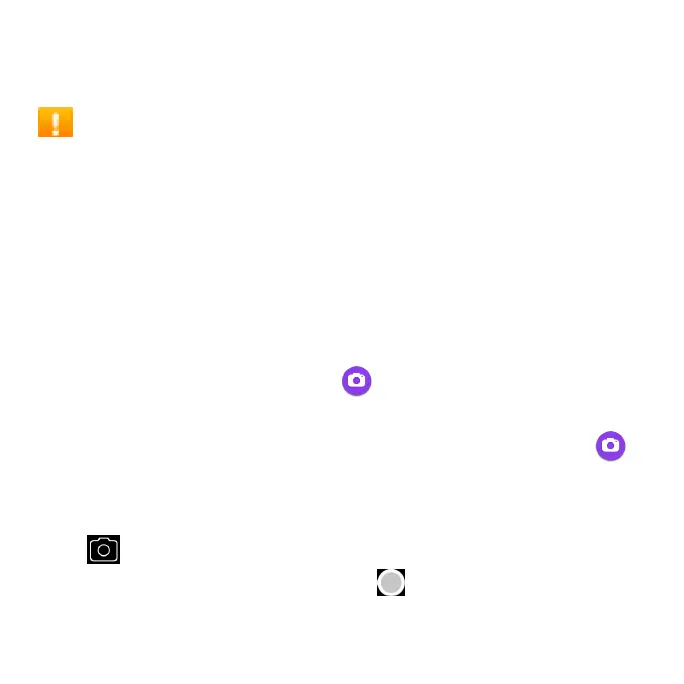105
Take photos and record videos
The following topics explain how to take photos and record videos with your
phone’s camera.
Camera cautions
If the lens is dirty: Fingerprints and smudges on the camera lens may result
in blurry photos or videos. If this happens, wipe the lens with a soft dry cloth.
Avoid exposure to direct sunlight: Do not to expose the lens to direct sunlight
for long periods, as this can affect the color lter and distort the color of
photos and videos.
Take a photo
Note: If you have an SD card installed, photos and videos will automatically
be saved to the SD card. If no card is installed, photos and videos will be
saved to your phone’s memory.
1. From the Home screen, tap Camera .
Tip: You can also access the Camera with one of the following methods:
• From the Home screen, swipe up to access Apps and tap Camera .
• Press the Power key twice quickly.
• From the Lock screen, swipe up from the bottom right corner of the screen.
2. Tap to switch to Photo mode, if necessary.
3. Aim the camera at your subject and tap to take the photo.
