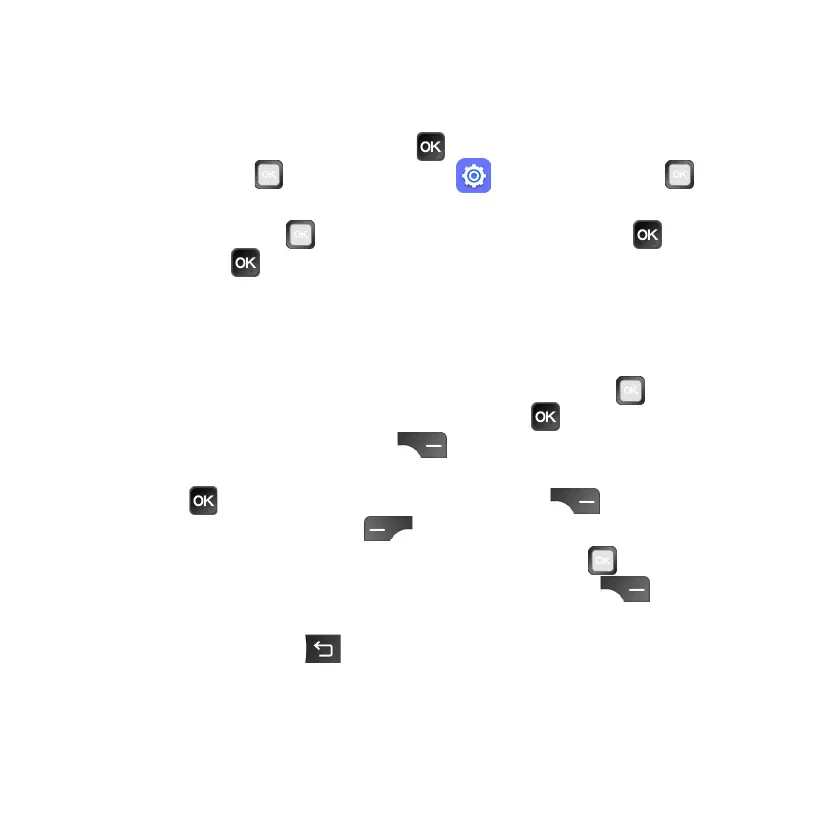19
Changing Home screen wallpaper
1. From the Home screen, press the OK key to access the Apps Menu. Use
the Navigation key to select Settings . Press the Navigation
key to the right to select Personalization.
2. Use the Navigation key to select Display, then press the OK key.
Press the OK key again to select Wallpaper. Choose from Gallery,
Camera, or Wallpaper.
• Gallery: Choose a photo from the Camera Gallery.
• Camera: Take a new photo to use as wallpaper.
• Wallpaper: Choose from a variety of high-quality wallpapers.
3. When choosing a photo from the Gallery, use the Navigation key to
select the photo you would like to use. Press the OK key to view the
photo, then press the Right Menu key to set the device wallpaper.
4. When taking a new photo with the Camera, aim your camera and press
the OK key to take a photo. Press the Right Menu key to use the
photo, or press the Left Menu key to retake the photo.
5. When browsing the Wallpaper gallery, use the Navigation key to select
the wallpaper image you want to use. Press the Right Menu key to
use the image.
6. Press the Back/Clear key to exit. Your new wallpaper will be displayed
on the Home screen.
