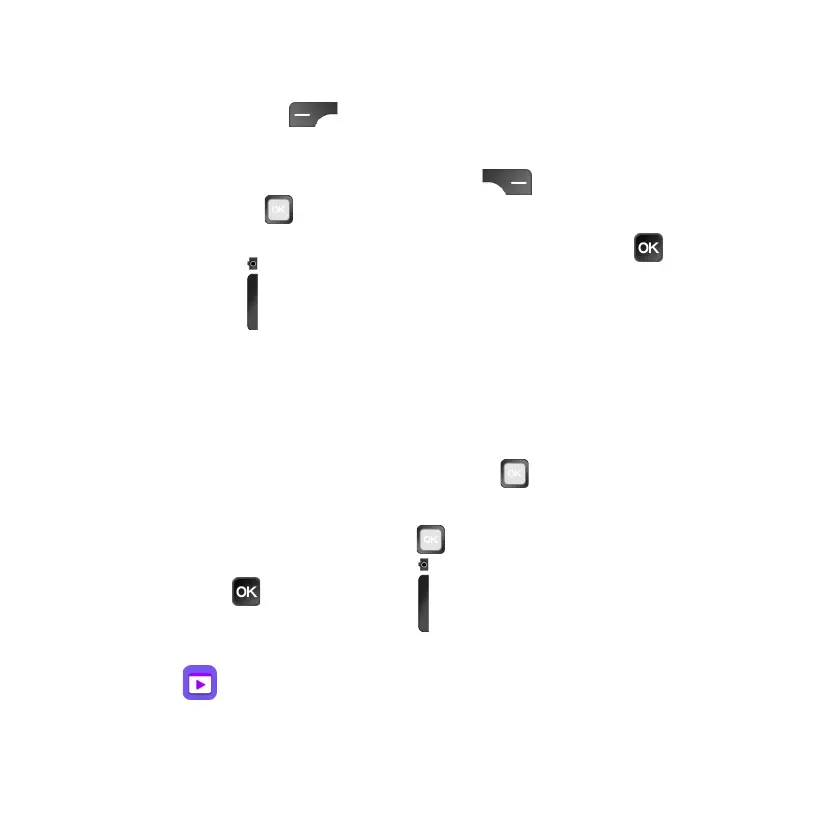34
4. Press the Left Menu key to view your photo.
Camera options
From the Camera screen, press the Right Menu key to access Options.
Use the Navigation key to switch between the following:
• Self Timer: Select a 3, 5, or 10 second delay after pressing the OK key.
or the Camera key.
• Grid: Add grid lines to the camera screen.
• Go to Gallery: View photos you have taken.
• Modes: Switch between Photo mode and Video mode.
Shooting a video
1. From the Camera screen, press the Navigation key to the right to switch
to Video mode.
2. Press up or down on the Navigation key to zoom in or out.
3. Press the OK key or the Camera key to record a video. Press either
key again to stop recording. Videos will be automatically saved to the
Video app.
