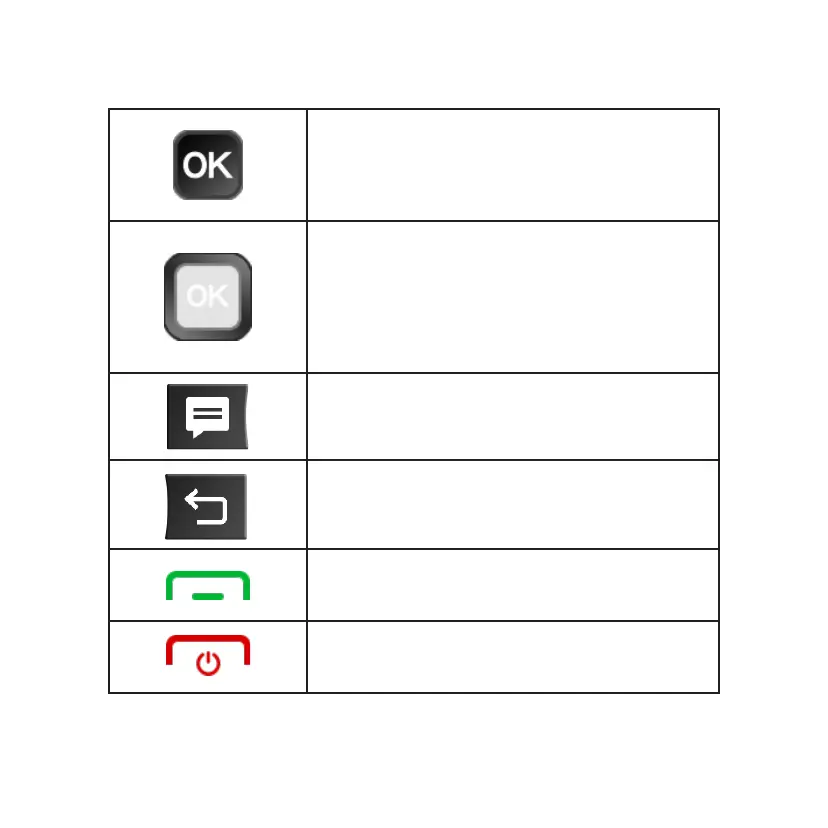8
OK key
• Press to conrm an option.
• Press to access the Apps Menu from the
Home screen.
• Press and hold to launch Google Assistant.
Navigation key
• Press up to access Quick Settings, such as Wi-Fi,
Bluetooth, and more.
• Press down to access E-Mail.
• Press left to access the apps on the Home screen
(Store, Assistant, Maps, and YouTube).
• Press right to access the Browser.
Messages key
• Press to access the Messages app.
Back/Clear key
• Press to return to the previous screen, close a
dialog box, or exit a menu.
• Press to delete characters when in Edit mode.
Call/Answer key
• Press to dial or answer an incoming call.
• Press to enter the Call Log from the Home screen.
End/Power key
• Press to end a call or return to the Home screen.
• Press and hold to power on/off.
