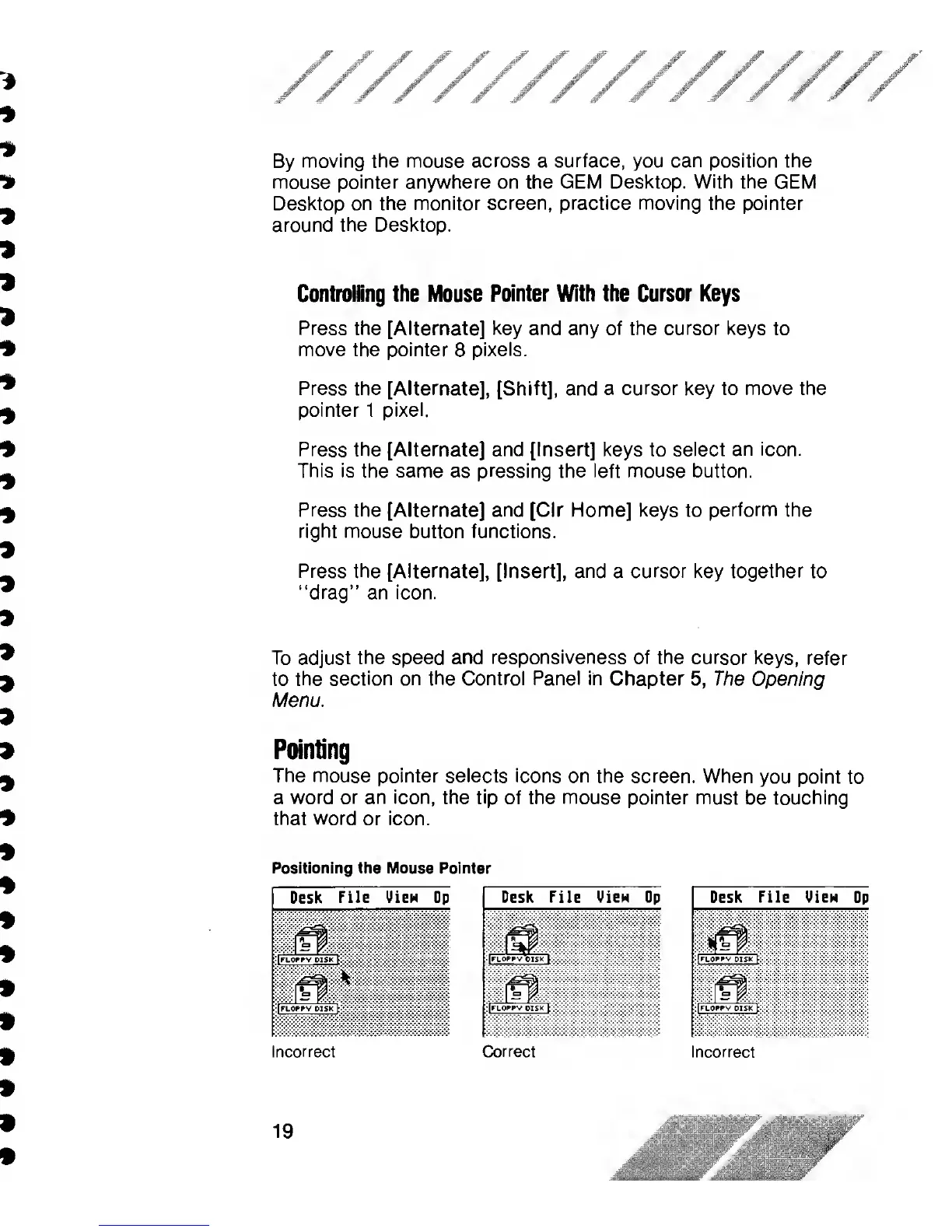////////////////
By
moving the mouse across a
surface,
you
can position
the
mouse pointer anywhere on the GEM Desktop.
With
the GEM
Desktop
on the monitor
screen, practice moving
the pointer
around the Desktop.
Controlling the Mouse
Pointer With the Cursor Keys
Press the
[Alternate]
key and any of the cursor keys
to
move
the pointer
8
pixels.
Press the [Alternate], [Shift], and a cursor key to move the
pointer
1
pixel.
Press
the
[Alternate]
and
[Insert] keys to
select an icon.
This is the same as pressing the left
mouse
button.
Press the [Alternate]
and
[Clr Home] keys to
perform
the
right mouse
button functions.
Press
the [Alternate], [Insert],
and
a
cursor
key
together
to
“drag” an
icon.
To adjust
the
speed
and responsiveness of the
cursor keys, refer
to
the section on the Control Panel in Chapter
5,
The Opening
Menu.
Pointing
The
mouse pointer selects icons on the screen. When
you point to
a
word or an icon, the tip
of the mouse pointer must
be touching
that
word
or icon.
Positioning the Mouse
Pointer
Desk
File
View
Op Desk
File View Op
Desk
File Uien Op
