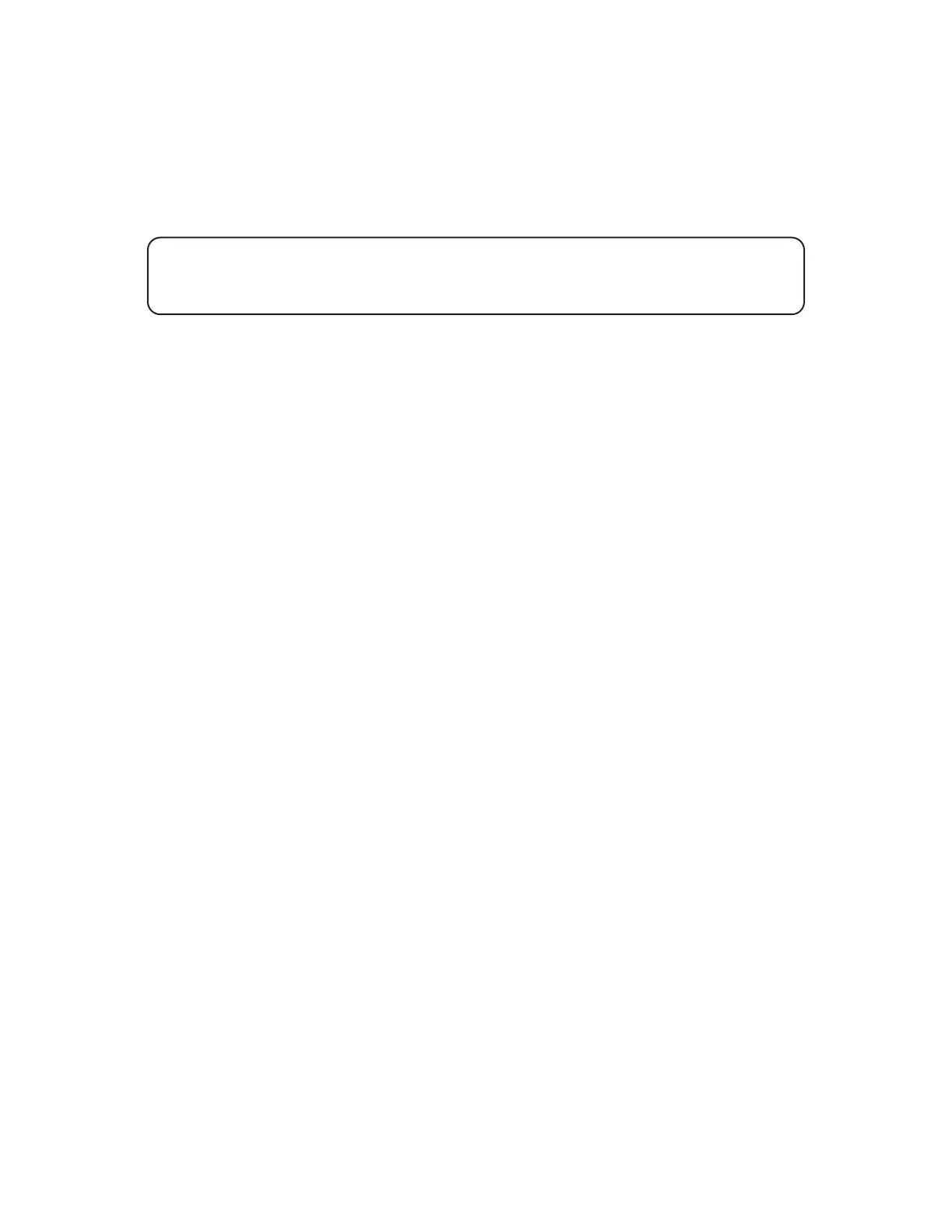19
To return to the Game carousel press
T
. The description shown for the USB Media Access carousel title will reect the
Current media lename.
CARTRIDGE FILE SUPPORT
Software cartridges produced for the Atari 8-bit computer range often had dierent extended capabilities, such as more
memory or other features. When loading a cartridge le, THE400 Mini will automatically detect the type of cartridge to
enable these capabilities.
Note: In the unexpected case where a cartridge le (specically .rom or .bin les) is not
identied correctly, you can instruct THE400 Mini to use the correct type by giving the le an
extension of .c##, where ## gives the correct cartridge type number. For example .c02
MULTI-DISK GAME SUPPORT
THE400 Mini supports multi-disk games by allowing you to select multiple disk les at once, and ip between them while
the game is running.
When you select a disk le from the USB stick contents list by pressing
F
, the behaviour is to replace the previously
selected disk le. To select multiple disk les (for example Disk 1 of 3, Disk 2 of 3 and Disk 3 of 3) you rst select disk 1 by
pressing
F
and then add the additional disks 2 and 3 by pressing
S
.
Launch the game in the usual way by pressing
H
. When prompted to change disks by the game, press and hold
H
and then press
D
. This will advance the “inserted” disk to Disk 2, then to Disk 3, then back to Disk 1, and so on.
You can choose a maximum of three disk les at once through this method, so for games with four or more disks, a playlist
le is required.
PLAYLISTS
A playlist makes choosing multi-disk games a quick single click and avoids issues with mis-selecting les. They are required
for games having more than three disks, but can be used for games having fewer.
A playlist is a text le with an .m3u extension, and it merely lists all the .atr les for the game, such as
Game A Disk 1 of 2.atr
Game A Disk 2 of 2.atr
The lenames within the playlist can also contain le path relative to the playlist le location, which give the exibility of
placing the .atr les in a dierent folder to keep the playlist folder uncluttered.
For example, you could place your .atr les in an ATR Files sub-folder, with the playlists created at the parent level:
/USB stick/ATR Files/Game A Disk 1 of 2.atr
/USB stick/ATR Files/Game A Disk 2 of 2.atr
/USB stick/ATR Files/Game B Disk 1 of 2.atr
/USB stick/ATR Files/Game B Disk 2 of 2.atr
/USB stick/Game A.m3u
/USB stick/Game B.m3u
The playlist le Game A.m3u contains two lines as follows (note that the le paths are relative, so there is no leading path
separator ‘/’), as follows:
ATR Files/Game A Disk 1 of 2.atr
ATR Files/Game A Disk 2 of 2.atr
