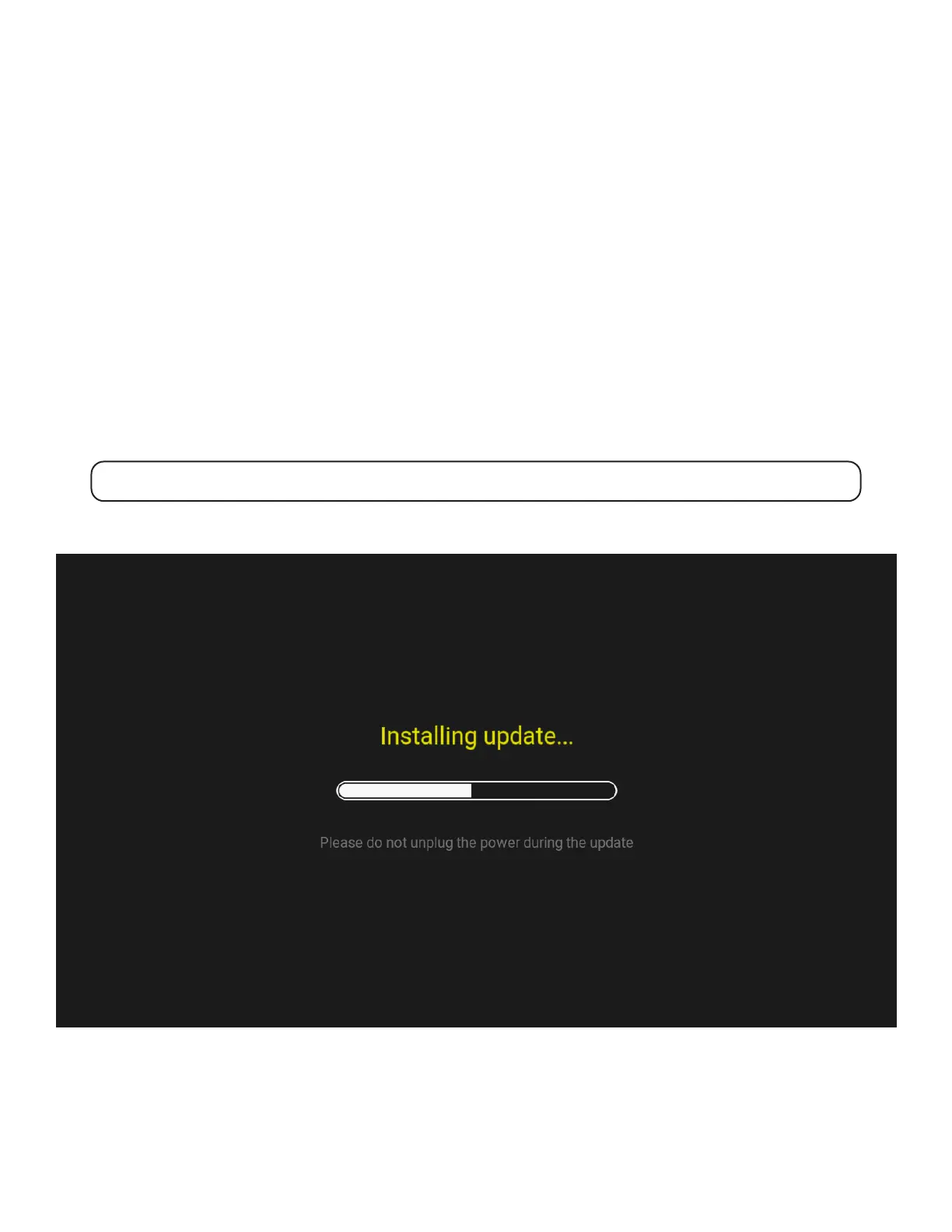30
TO UPDATE THE FIRMWARE
1 Visit retrogames.biz/support/the400-mini/upgrade and check if the latest version on the website is greater than that
reported by THE400 Mini.
2 If a later rmware is available, download it.
3 Copy the rmware onto the root folder of a FAT32 MBR formatted USB stick. Do not place it in a folder.
4 Insert the USB stick into your THE400 Mini.
5 Go to Options → Advanced options → System information.
6 THE400 Mini will check if there is a newer rmware on the USB stick and, if so, give you the options to Update or
Cancel.
7 Selecting Update will begin the installation process.
While installing, THE400 Mini will display a progress bar which will ll up from left to right as the update proceeds.
Note: It is important not to remove the USB stick or power from THE400 Mini while the update is in process.
When the update is complete, THE400 Mini will reboot and return you to the game carousel. If you wish to verify that the
update has been applied, go to Options → Advanced options → System information and check the Build version that is
displayed.
