STpad EN Operation
© Atlas Copco Industrial Technique AB - 9839 0882 01
25
3. Slide the locking switch on the top-left side to the unlock position.
4. Press and hold the release button as shown in the image to release the battery.
5. Hold the battery and angle the left side up to remove.
Connecting to a Wireless Network
Connect the STpad to a network before using STpad wireless functions. The following is a set of proce-
dures for connecting to a wireless network.
1. Before beginning, make sure Wi-Fi setting is enabled and the STpad is within range of a wireless
network. If Wi-Fi setting is disabled, proceed to step 2.
■
Look at the Network icon located at the right side of the taskbar. If the icon displays an X in a
red circle, the STpad is not within range of a wireless network. Move to a different spot until the
Wi-Fi icon changes status indicating availability to a wireless network.
2. From any screen, open the Charms bar by sliding a finger inward from the screen’s right edge. The
Charms bar displays along the screen’s right side.
3. In the Charms bar, tap Settings to open the Settings menu.
4. In Settings, tap the Network icon to display the Networks connection settings.
5. The Wi-Fi menu displays. By default, the Wi-Fi menu is set to Off. Tap the bar next to Off to toggle
Wi-Fi to On: this enables the Wi-Fi option.
6. Once Wi-Fi is enabled a list of all available wireless networks displays. The wireless networks with
the strongest signal are atop the list.
7. Select the necessary network to connect to, and tap the Connect button. Tap the Connect Automati-
cally check box if the connection to this network occurs frequently. After connecting to the network,
the connection process gets complete. The network is considered an Open unsecured network, no
password is required.
8. If a password is required, type the password in the Enter the network security key field. Alternatively,
push the WPS button on the router to begin the security handshake.
9. Tap Next to finish the connection process.
The STpad is successfully connected to a wireless network.
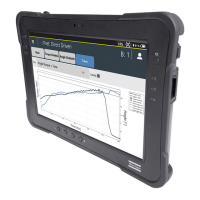
