STpad EN Basic troubleshooting
© Atlas Copco Industrial Technique AB - 9839 0882 01
27
Basic troubleshooting
General information
Use the troubleshooting tables in this section to fix problems with the Wi-Fi connection, 802.1x security, or
general problems with operating the STpad.
When sending the STpad for service, it is recommended to save the STpad data and configuration.
RuggON is responsible only for ensuring that the hardware matches the original configuration when
repairing or replacing the STpad.
Troubleshooting Wi-Fi Connection
Problems Cause Solution
The STpad can no longer send or
receive messages over the network
after it was suspended for a while
(10 to 15 minutes or longer).
Host may have deactivated or lost
current terminal emulation session.
In a TCP/IP direct connect network,
turn off the “Keep Alive” message
from host to maintain the TCP ses-
sion while the STpad is suspended.
The STpad is connected to the net-
work and it is moved to a new site
to collect data. The STpad now
shows it is not connected to the
network.
Connection problems. Move closer to an access point or
to a different location to reestablish
communications until STpad recon-
nect with the network.
The STpad appears to be con-
nected to the network, but it cannot
establish a terminal emulation ses-
sion with the host STpad.
There may be a problem with the
host STpad, or with the connection
between the access point and the
host STpad.
Check with the network administra-
tor to make sure the host is running
and allowing users to log into the
system.
The STpad appears to be con-
nected to the network, but the host
STpad is not receiving any informa-
tion from the STpad.
There may be a problem with the
connection between the access
point and the host STpad.
Check with the network administra-
tor or use the access point user’s
manual.
A network connection icon appears
in the toolbar, but then disappears.
The STpad may not be communi-
cating with the intended access
point.
Make sure the network name
matches the access point network
name.
The access point may not be com-
municating with the server.
Ensure the access point is turned
on, correctly configured, and has
802.1x security enabled.
Troubleshooting STpad operations
Problems Cause Solution
After pressing the Power button
nothing occurs.
The battery level may be low. Make sure that power is connected
to the STpad.
The STpad appears to be locked up
and it is not possible to enter data.
Restart the STpad.
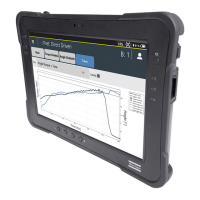
