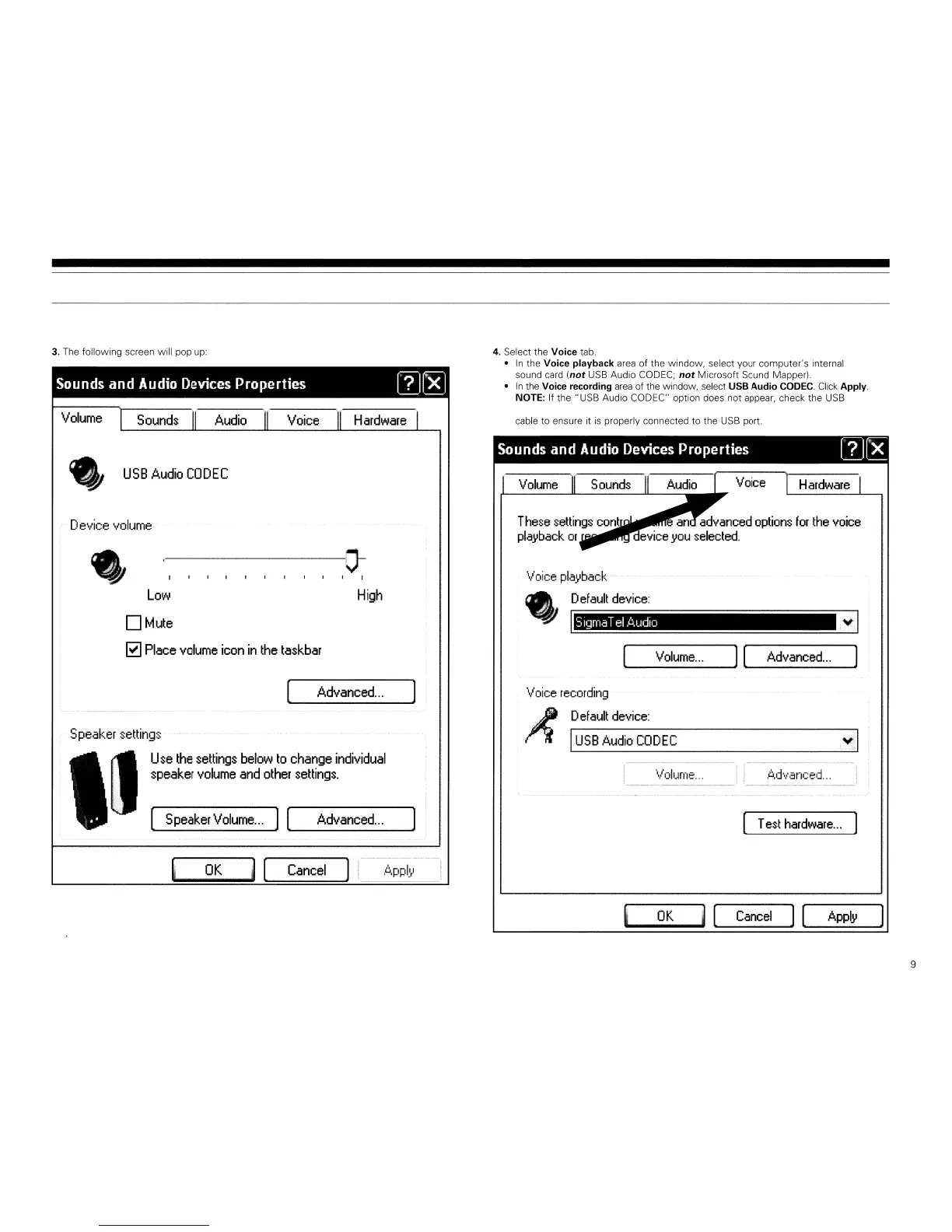3.
The following screen will pop
up:
Sounds and Audio Devices Properties
mlX'l
4. Select the Voice tab.
•
In
the Voice playback
area
of the window, select your computer's internal
sound
card
(not
USB
Audio
CO
DEC;
not
Microsoft Sound Mapper).
•
In
the Voice recording
area
of the window, select USB Audio CODEC.
Click
Apply.
NOTE:
If the "USB Audio CODEC" option does not appear, check the
USB
Volume
Sounds
Audio
Voice
Hardware
cable to ensure it
is
properly connected to the
USB
port.
,~---o-
Hardware
Voice
an
advanced
options
for
the
voice
evice
.yOU
selected.
Sounds
Volume
[
......
__
V_olu_m_e_···_
.......
l[
Advanced...
l
Voice
recording
These
settings
cant
pla'yback
or..uill"~
Sounds and Audio Devices Properties
WIX'
]
High
Advanced
...
[
Low
o
Mute
~
Place
volume
icon
in
the
taskbar
Device
volume
.,
USB
Audio
CODEC
Ad'·lanced
...
[ T
est
hardware
...
\lolume
...
D
ef
ault
device:
I
USB
Audio
CODEC
]
,i:..pply
~
[
Cancel
OK
,
Speaker
settings
~...
U
,e
the
settings
below
to
change
individual
lJ
speaker
volume
and
other
seltings.
[
Speaker
Volume...
] [
Advanced
...
OK
j [
Cancel
] [
Appl'y
9
