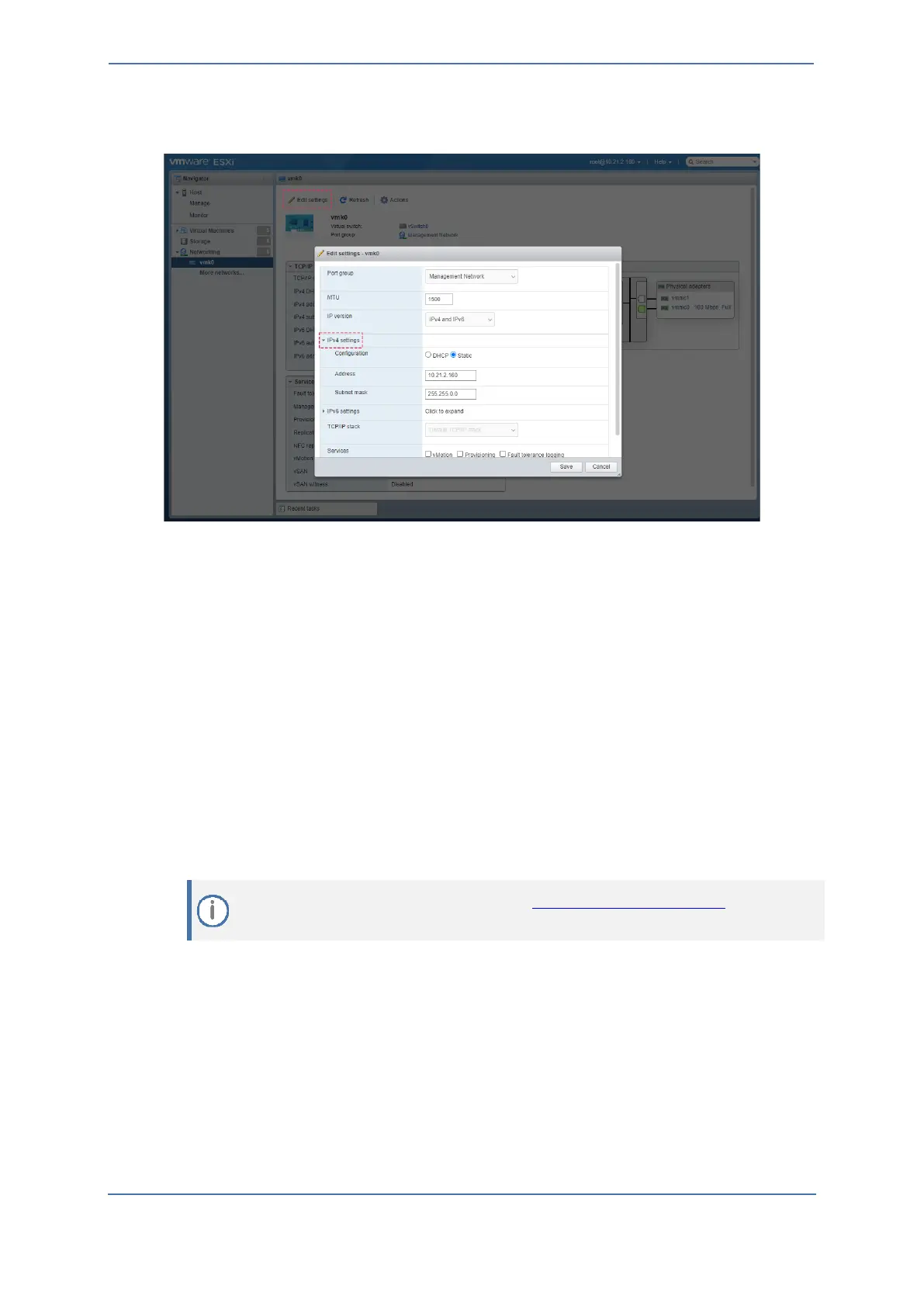- 10 -
8. Click Edit settings, in the dialog box, expand IPv4 settings, and configure the host's
networking address:
9. Click Save; you will be disconnected from the VMware management interface (because of the
changed IP address).
10. Reconnect the device's Ethernet port #1 to your network, and then access the VMware host
using the newly assigned IP address.
11. In the Web browser, browse to the newly assigned IP address and login to the VMWare ESXi
Web-based management interface again.
12. In the Navigator pane, click Networking, select the TCP/IP stacks tab, and then click the
"Default TCP/IP stack”.
13. Click Edit settings, and in the dialog box, configure the host's IPv4 gateway.
14. Click Save.
6.1.2 Configuring Zoom Node Virtual Machine
This section describes the initial configuration of the Zoom Node Virtual Machine.
Information in this section based on official Zoom Support documentation, which can be
updated from time to time by Zoom.
