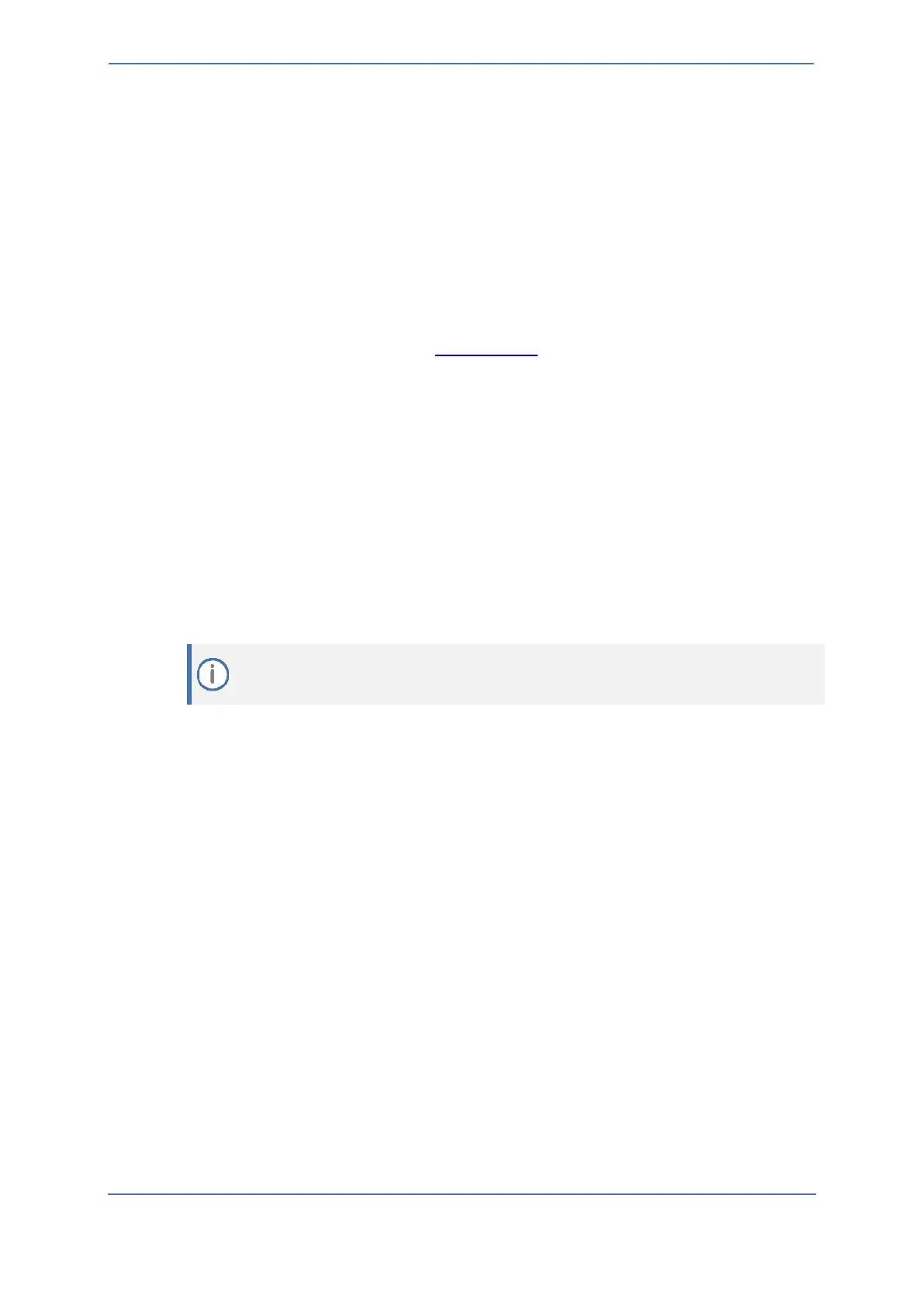- 18 -
6.3 Integrating SBC with ZPLS Module
This section describes the steps required for assigning the SBC to the ZPLS Module. If Inbound and
Outbound PSTN connectivity in failover mode is required, customers will be required to set up Trunk
Groups and SBCs within the Zoom Admin portal.
Adding the SBC within the Administration portal does not directly create the SIP Trunk between the
ZPLS Module and SBC. The SBC needs to be associated with a Survivability Route Group which is then
associated with the appropriate Site/Account - only at this stage is the ZPLS Module made aware of
the IP Address details of the SBC that is used for external call routing.
To integrate SBC with ZPLS Module:
1. Sign-in to the Zoom web portal at https://zoom.us.
2. In the Navigation menu, click Phone System Management, then click Company Info.
3. Click Account Settings.
4. Under the Routing, locate Session Border Controllers.
5. Click Manage.
6. Click Add.
7. Enter the Display name and Public IP address for the SBC. The IP address for the SBC needs to
be reachable from the ZPLS Module over port 5061.
8. For Survivability Public/Private IP Address enter the private (LAN) IP address of the SBC. This
address is utilized by the module once the Survivability Route Group has been added to a site.
This is an optional setting that must be configured if the SBC is being leveraged by the ZPLS
module. This is usually a private IP address of the SBC that is synchronized with the ZPLS
module and is used for PSTN call routing in the event of an outage at the specific site.
9. Enable In Service.
10. Enable Bring Your Own PBX - Premises to ensure that BYOC numbers are routed correctly
under normal conditions.
11. Enable OPTIONS Ping Status, which allows admins to verify the SIP Trunk connections
between the SBC as well as the ZPLS Module and the Zoom Phone Cloud.
12. Click Save.
