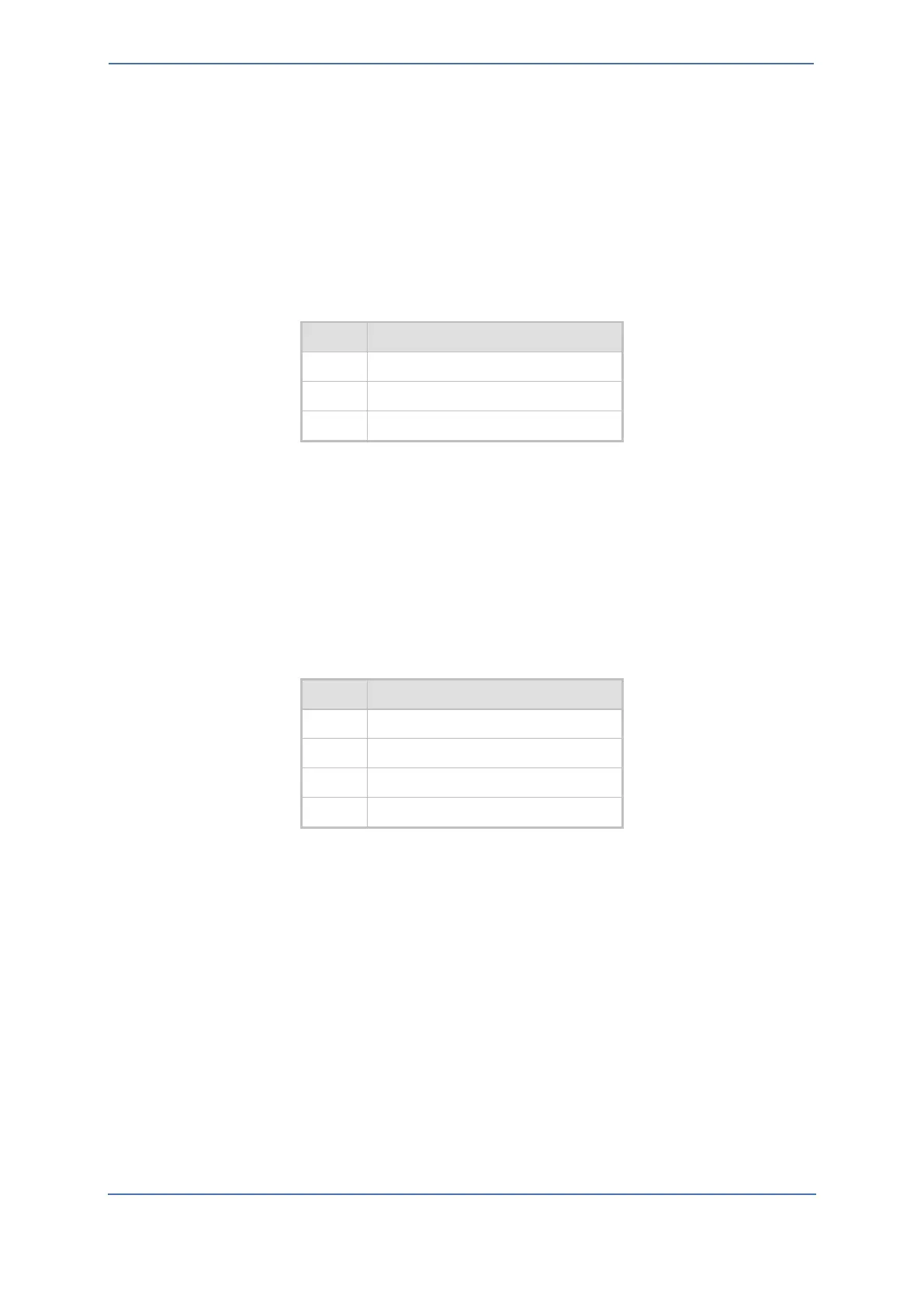7. Configuring AudioCodes Mediant 800C SBC
- 33 -
To set a preferred coder for the Generic SIP Trunk:
1. Open the Allowed Audio Coders Groups table (Setup menu > Signaling & Media tab > Coders
& Profiles folder > Allowed Audio Coders Groups).
2. Click New, and configure a name for the Allowed Audio Coders Group for Generic SIP Trunk
(e.g., SIPTrunk Allowed Coders).
3. Click Apply.
4. Select the new row that you configured, and click the Allowed Audio Coders link located
below the table; the Allowed Audio Coders table opens.
5. Click New and configure an Allowed Coders as follows:
To set a preferred coder for the Zoom Phone systems:
1. Open the Allowed Audio Coders Groups table (Setup menu > Signaling & Media tab > Coders
& Profiles folder > Allowed Audio Coders Groups).
2. Click New, and configure a name for the Allowed Audio Coders Group for Zoom Phone system
(e.g., Zoom Allowed Coders).
3. Click Apply.
4. Select the new row that you configured, and click the Allowed Audio Coders link located
below the table; the Allowed Audio Coders table opens.
5. Click New and configure an Allowed Coders as follows:
6. Open the Media Settings page (Setup menu > Signaling & Media tab > Media folder > Media
Settings).
7. From the 'Extended Coders Behavior' drop-down list, select Include Extensions.
8. Click Apply.
