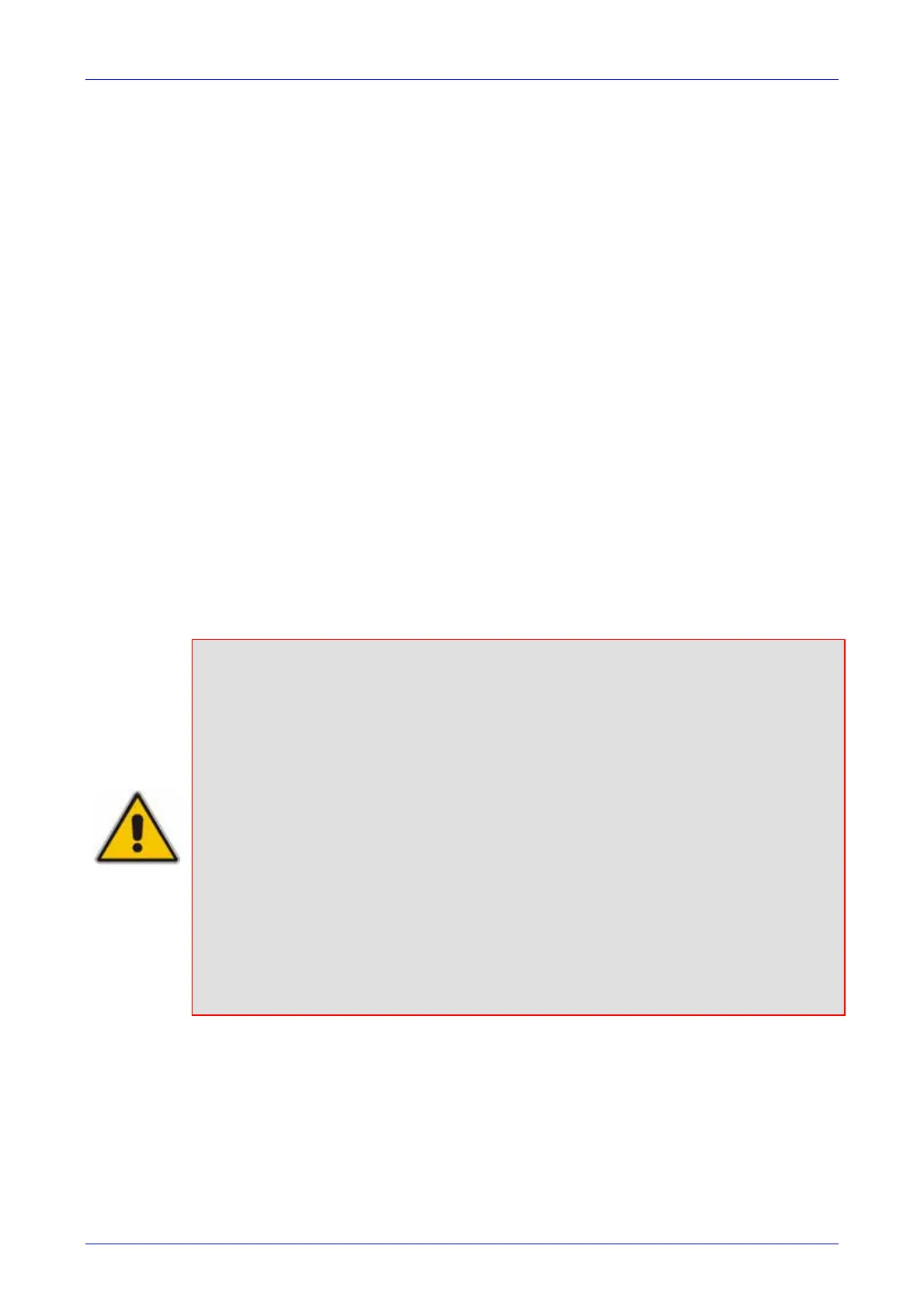Installation and Configuration Manual 4. Configuring the Enhanced Media Gateway
SBA for Microsoft Lync 79 December 2010
2. Select the Trunk that you want to configure, by clicking the desired Trunk number icon. The
bar initially displays the first eight Trunk number icons (i.e., trunks 1 through 8). To scroll
through the Trunk number icons (i.e., view the next/last or previous/first group of eight
Trunks),
After you have selected a trunk, the following is displayed:
• The read-only 'Module ID' field displays the module number to which the trunk belongs.
• The read-only 'Trunk ID' field displays the selected trunk number.
• The read-only ‘Trunk Configuration State’ displays the state of the trunk (e.g., 'Active' or
'Inactive').
• The parameters displayed in the page pertain to the selected trunk only.
3. Click the Stop Trunk button (located at the bottom of the page) to de-activate the trunk so
that you can configure currently grayed out (unavailable) parameters.(Skip this step if you
want to configure parameters that are also available when the trunk is active). The stopped
trunk is indicated by the following:
• The ‘Trunk Configuration State’ field displays ‘Inactive’.
• The Stop Trunk button is replaced by the Apply Trunk Settings button. (When all
trunks are stopped, the Apply to All Trunks button also appears.)
• All the parameters are available and can be modified.
4. Configure the required trunk parameters.
5. Click the Apply Trunk Settings button to apply the changes to the selected trunk (or click
Apply to All Trunks to apply the changes to all trunks); the Stop Trunk button replaces
Apply Trunk Settings and the ‘Trunk Configuration State’ displays 'Active'.
6. Save (burn) the Media Gateway configuration and reset the Media Gateway, using the Web
interface’s ‘Maintenance Actions’ page (Management Configuration menu > Maintenance
Actions).
Notes:
• If the ‘Protocol Type’ field displays 'NONE' (i.e., no protocol type selected) and
no other trunks have been configured, after selecting a PRI protocol type, you
must reset the device.
• The displayed parameters on the page depend on the protocol selected in the
‘Protocol Type’ field.
• All trunks must be of the same line type (i.e., either E1 or T1). However,
different variants of the same line type can be configured on different trunks,
for example, E1 Euro ISDN and E1 CAS (subject to the constraints in the
device's Release Notes).
• If the trunk protocol type is CAS, you can assign or modify a dial plan (in the
'Dial Plan' field) and perform this without stopping the trunk.
• If the trunk can’t be stopped because it provides the device’s clock (assuming
the device is synchronized with the E1/T1 clock), assign a different E1/T1
trunk to provide the device’s clock or enable ‘TDM Bus PSTN Auto Clock’ in
the 'TDM Bus Settings' page (refer to Section 4.6.5).
• To delete a previously configured trunk, set the parameter 'Protocol Type' to
'None'.
