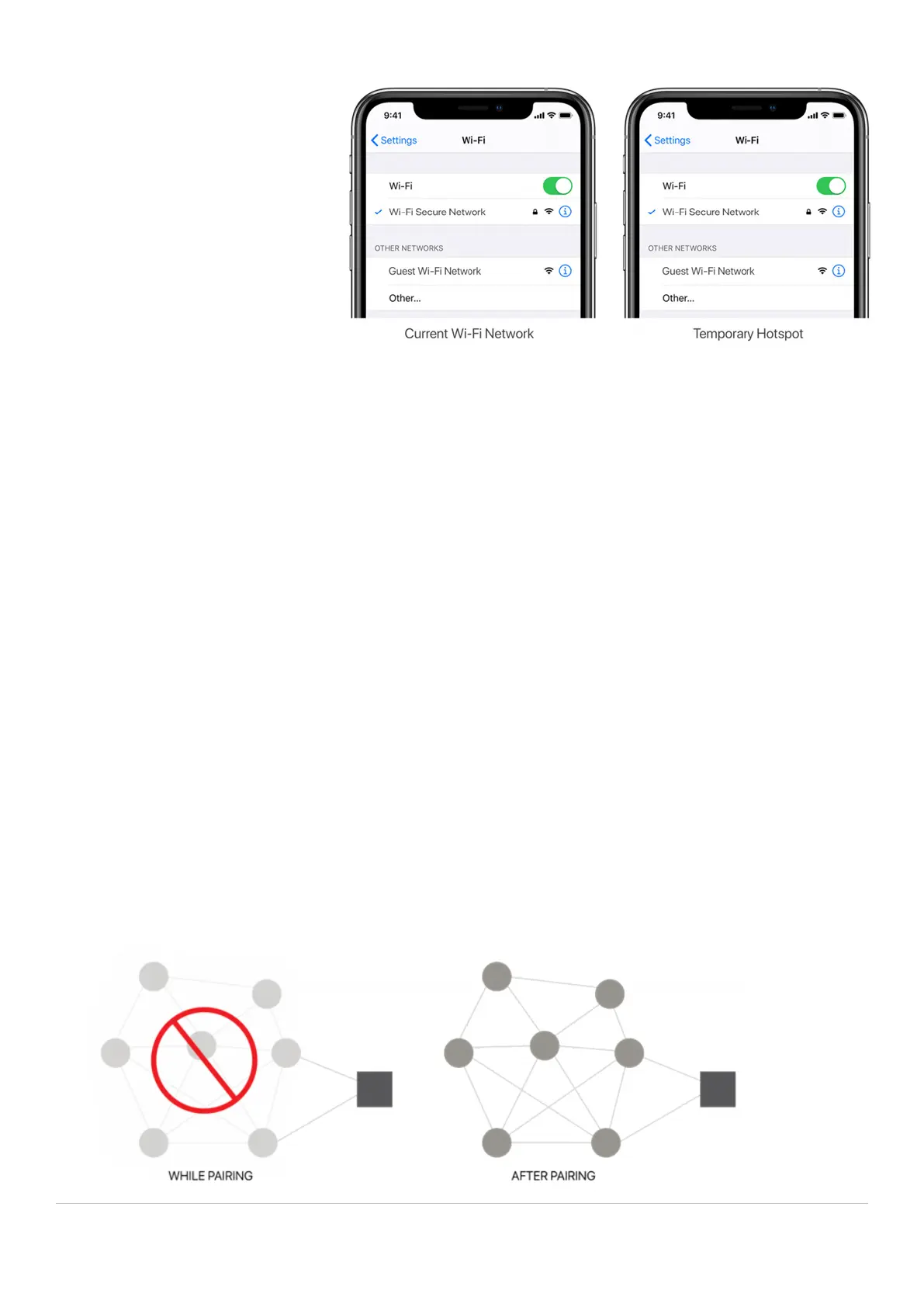28 | Pulse 2 Hub | Setup Instructions for iOS and Android A division of Rollease Acmeda
Option 3
Disable or your modem or router, create
a hotspot with another device, name the
hotspot and password identical to your
dual-band network. Pair the hub to the
hotspot. Now turn your modem back on
and turn the hotspot off. This will allow
you to connect to the Dual WiFi Network.
GUEST NETWORK
Some companies or homes have network security settings more advanced than the typical homeowner. If you are setting up in this environment,
please consult your network administrator. Ensure you remove rewall during the pairing process or create a DHCP reservation. This is a permanent
IP address assignment that is reserved. Using the Mac ID listed in under the Hub info, create a DHCP reservation to ensure that every time your
hubs connects to your router, it will be given the same address.
MULTIPLE ACCESS POINTS
In larger homes or corporate environments, pairing the hub while multiple access points are active can be troublesome.
Resolution
Option 1
Disable the access points and pair to the modem only, re-enable the access points after pairing.
Option 2
Disable or your modem or router, create a hotspot with another device, name the hotspot and password identical to your network.
Pair the hub to the hotspot. Now turn your modem back on and turn the hotspot off. This will allow you to connect to your WiFi Network.
The Network security settings could be interfering with the setup process.
Ensure you are NOT on the Guest network. Guest networks have discovery mode switch off and is troublesome
SMART MESH NETWORKS
Mesh networks are becoming more common, which means you have a central router with Wireless Access Points (WAPs) around
the home. Normally there are no issues, however on occasion it is required to deactivate all WAPs but the main router during the
Pulse 2 pairing process.
