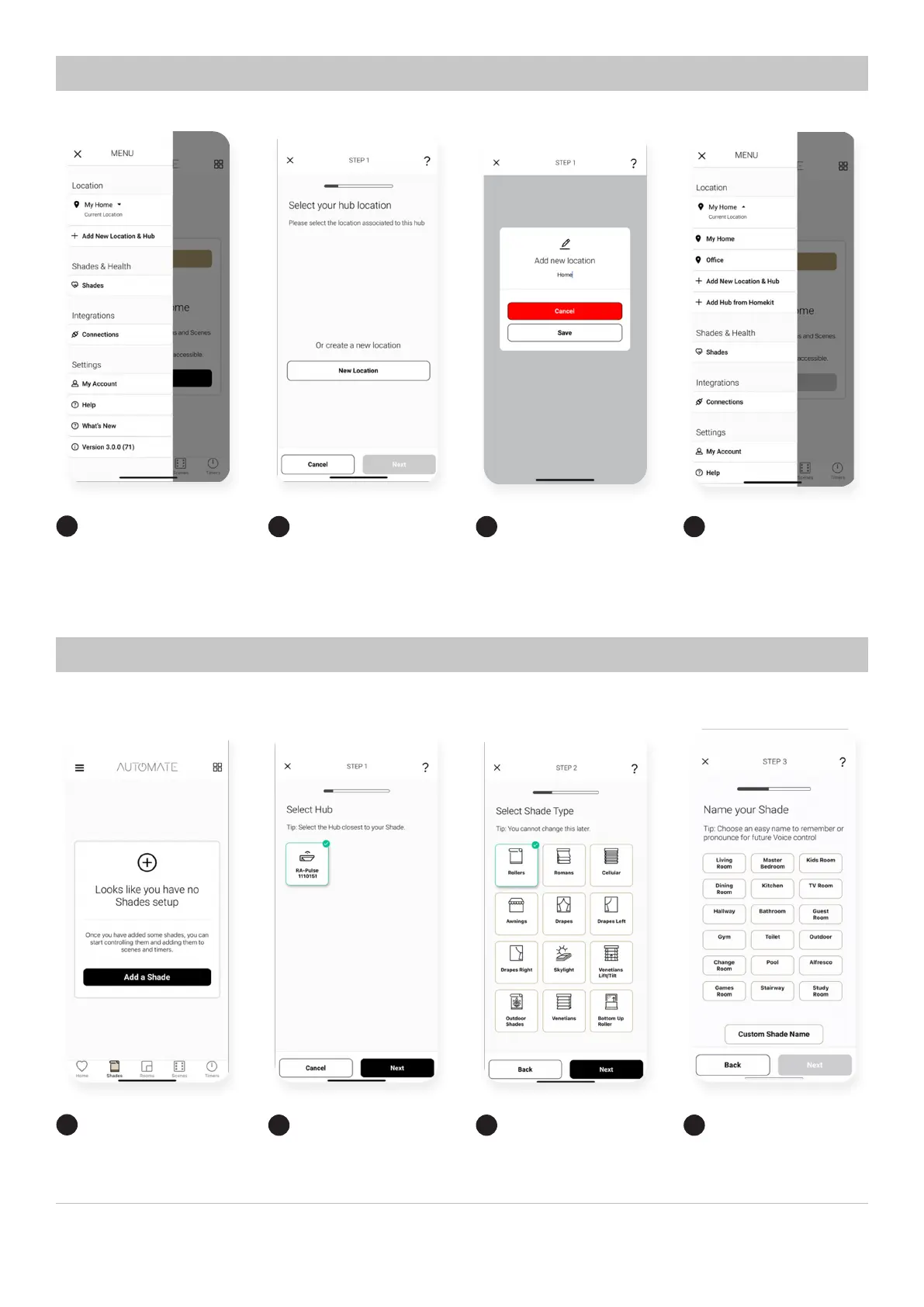16 | Pulse 2 Hub | Setup Instructions for iOS and Android A division of Rollease Acmeda
CREATING A LOCATION
Add Location
Add New Shade
Add Location
Select hub
Update Name
Device Type
Toggle
Name Shade
Open the App from the home
screen and select the menu
button, click “ADD NEW
LOCATION and HUB”.
On the Shades screen select the
‘Plus’ icon to add a new shade.
Select new location and
press next.
From the list select the HUB you
wish to pair the motor too.
Change Description of
the Location.
Select which device type best
represents your shade.. (NOTE
this can’t be changed later).
Select the location icon, and
Long press the location to
change the locations.
Select the shade name from
the list or create a custom
name. Press next.
1
1
2
2
3
3
4
4
HOW TO PAIR A MOTOR TO THE APP
During the setup, the hub may need to be moved room to room during the pairing process.
We recommend setting up your motors with a remote prior to syncing with the App
