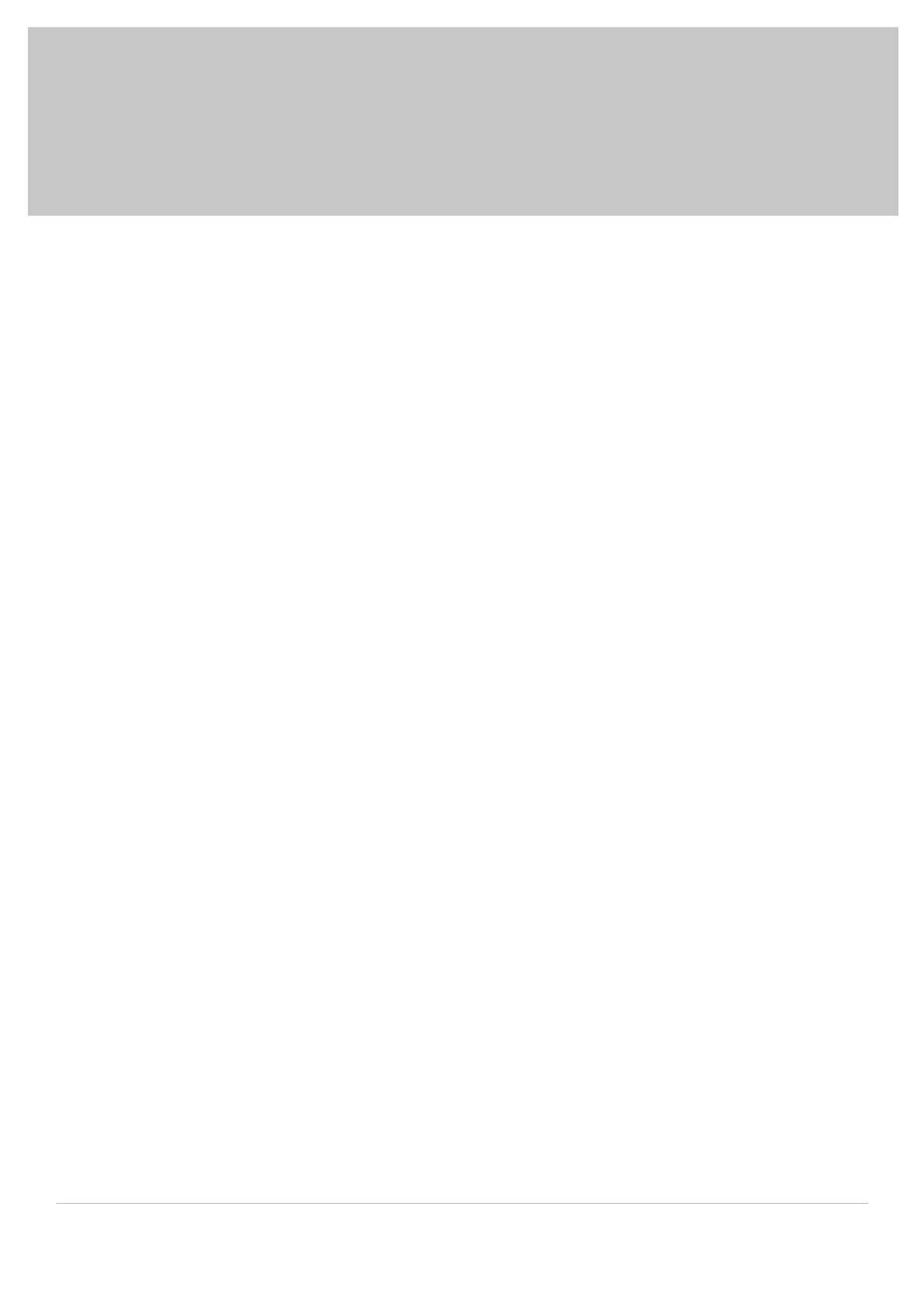A division of Rollease Acmeda Pulse 2 Hub | Setup Instructions for iOS and Android | 3
Pulse 2 Hub | Set up Instructions
for iOS and Android
THE APP ALLOWS FOR
1. Individual and group control – Group Automate shades by room and conveniently control them accordingly.
2. Remote connectivity - Control shades remotely, whether home or away on a local network or an internet connection.
3. Smart Shade Prediction Function that opens or closes shades with one tap depending on the time of the day
4. Scene control - Personalize shade control and organize how your shades operate by specic daily events.
5. Timer functionality - Set and forget. Lower, raise and activate shade scenes automatically at the optimal time.
6. Sunrise and Sunset - Utilizing time zone and location, the Pulse 2 can automatically raise or lower Automate shades according to the position
of the sun.
7. Compatible IoT Integrations:
• Amazon Alexa
• Google Home
• IFTTT
• Smart Things
• Apple HomeKit
GETTING STARTED
In order to experience automated shade control through the Automate Pulse 2 app, you will need to have:
• Downloaded the free app Automate Pulse 2 App via the Apple App Store (available under iPhone apps) or iPad apps for iPad devices.
• Purchased one or more Hub’s depending on the size of the area you would like to cover.
• Familiarized yourself with the app navigation guide below.
• Created a Location then pair hub to that location. Our step by step guide will explain in more detail.
WI-FI HUB TECHNICAL SPECIFICATIONS
• Radio Frequency range: ~ 60 feet (no obstructions)
• Radio Frequency: 433 MHz
• Wi-Fi 2.4 GHz or Ethernet Connectivity (CAT 5)
• Power: 5V DC
• For Indoor Use Only
BEST PRACTICES FOR PAIRING THE HUB WITH YOUR WI-FI NETWORK
• Only pair your hub via 2.4GHZ Wi-Fi.
• The Hub must be within signal range of both the automated shades and 2.4GHZ Wi-Fi.
• Ensure 5Ghz are disabled on your Wi-Fi router or disconnected from your mobile device.
• Check your phone and conrm if the Home App has been installed.
• Environments with multiple WAPs (wireless access points) may need all but the main router temporarily disabled.
• Security settings on your router and on phone may need to be temporarily disabled.
• Place the Hub in a horizontal position. (avoid metal enclosures / ceiling or any other locations that may affect the range.
• Before starting the Hub installation, make sure that all your shades are functional and charged. You can test the shade using a remote control
or pressing a “P1” Button on the motor head.
• In case of range issues, it is recommended you deploy the antenna or reposition the hub in your installation.
• Add additional repeaters if is required (Only two per Hub).
The Pulse 2 connects to home networks to unlock the luxury of automated shade control. Experience customization with scene and
timer options as well as voice control via Google Assistant, Amazon Alexa, and Apple HomeKit.
