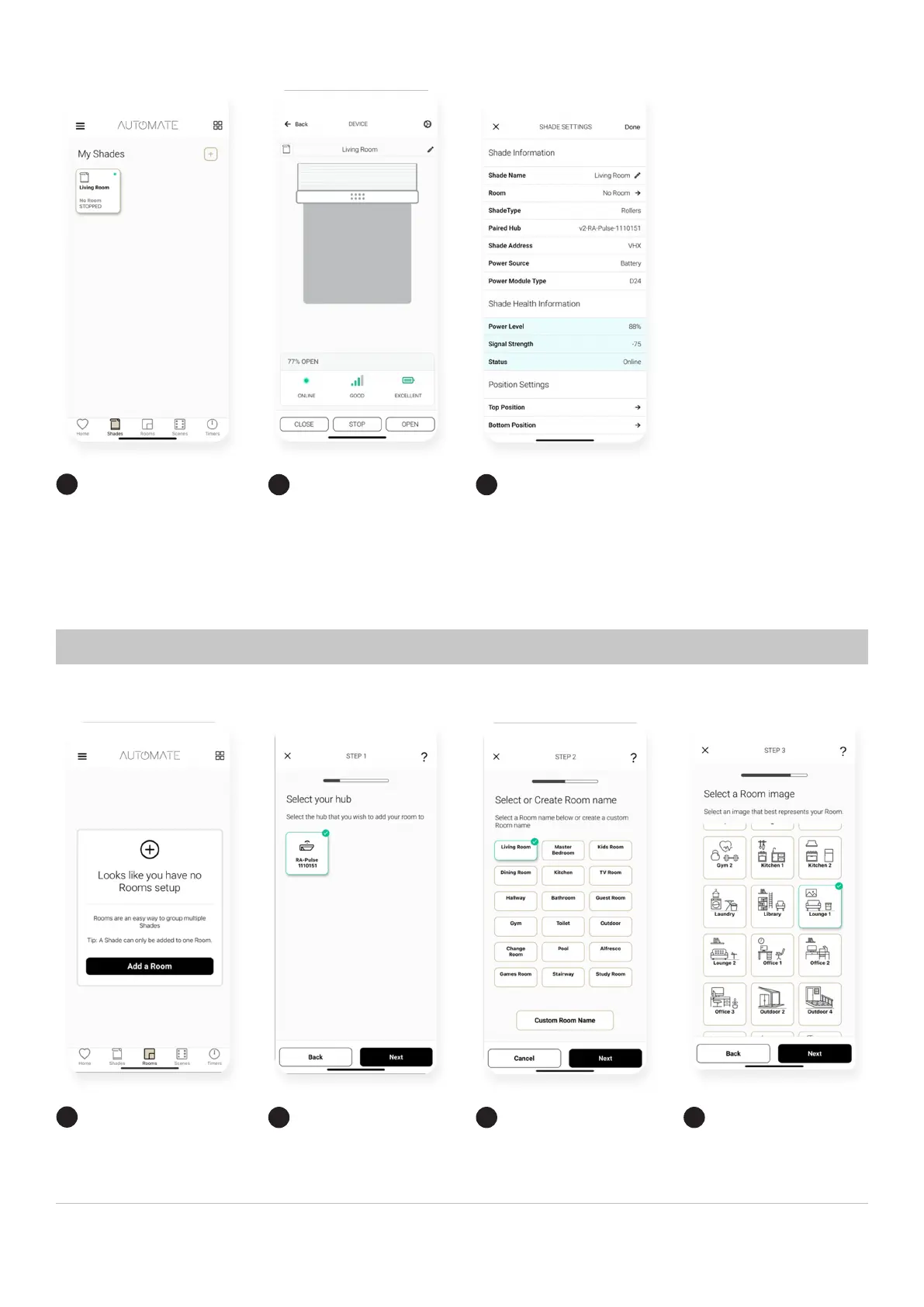18 | Pulse 2 Hub | Setup Instructions for iOS and Android A division of Rollease Acmeda
Check
Check Details Shade Ready
Tap the tile to test the shade long
press the tile to proceed to the
next screen.
Check icons are present, check
the signal strength and battery.
Press the settings icon to check
shade details.
Additional shade settings.
12 13 14
Create a Room
Create a Room Create a Room Create a Room
Once the Shade is paired to
the App. Click ‘ROOMS’ tab.
Select the “Plus” icon to add
a new room.
Select the hub that will be
associated to the room. If not
known select any hub.
Select the room name from
the list or create a custom
name. Press next.
Select ‘ROOM IMAGE’ to select
an icon to represent the room.
1
2 3 4
HOW TO CREATE A ROOM
