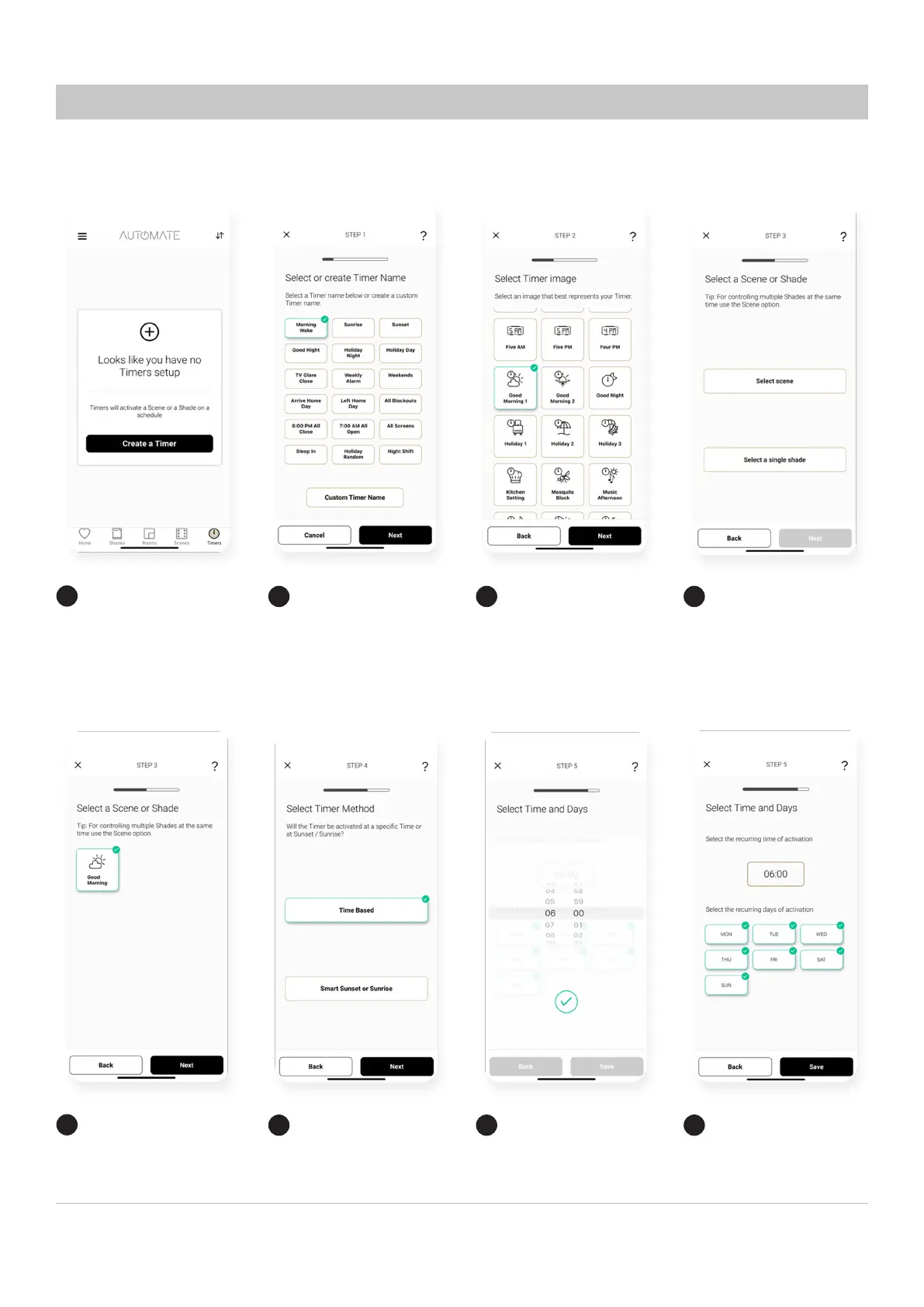A division of Rollease Acmeda Pulse 2 Hub | Setup Instructions for iOS and Android | 21
Create a Timer
Create a Timer
Create a Timer
Create a Timer
Create a Timer
Create a Timer
Create a Timer
Create a Timer
Select ‘TIMERS’ then,
‘CREATE NEW TIMER’ to
program your timer.
Select the appropriate scene that
timer will activate
Select the Timer name from the
list or create a custom name.
Press next.
Select if the timer will be
time based or based of
sunset/sunrise.
Select the Timer Image
best suited.
If timed select the time and
press the green tick.
What will this timer activate?
A Scene or a single shade?
Select the days of the
week that timer will be
active. And select Save.
1
5
2
6
3
7
4
8
CREATING TIMERS
You can program timers to trigger the specic operation of your shades and scenes at
your desired times throughout the day
