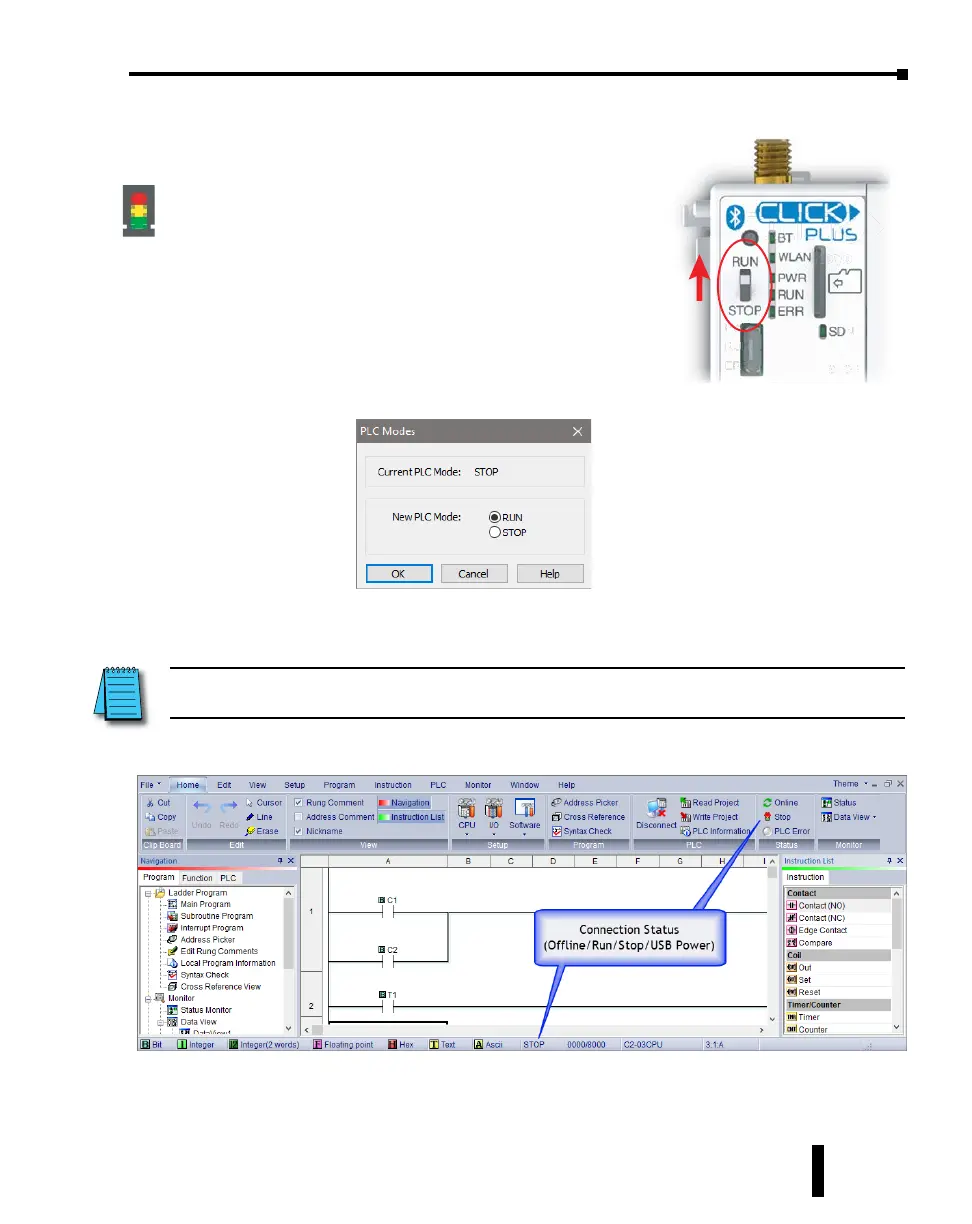Step 9: Place PLC in RUN Mode
e next step is to place the CLICK PLUS PLC into its Run
mode so that the ladder logic program will execute.
If the PLC Mode Switch was in the STOP position when
the project was written to the PLC, now move the switch to
RUN. e CLICK PLUS PLC is now in RUN mode and
executing your ladder logic program.
If the PLC Mode Switch was in the RUN position when the
project was written, the PLC Modes dialog is displayed.
Click the radio button for RUN and then click the OK
button. e CLICK PLUS PLC is now in RUN mode and
executing your ladder logic program..
Click the radio button for RUN and then click the OK button. e CLICK PLUS PLC is now
in Run mode and executing your ladder logic program.
NOTE: The PLC Modes dialog box can also be accessed by clicking on the Connection status (Oine/Run/Stop,
USB Power) indicator button that is located on the toolbar.
CLICK PLUS PLC Hardware User Manual, 1st Edition, Rev. K – C2-USER-M
1-31
Chapter 1: Getting Started