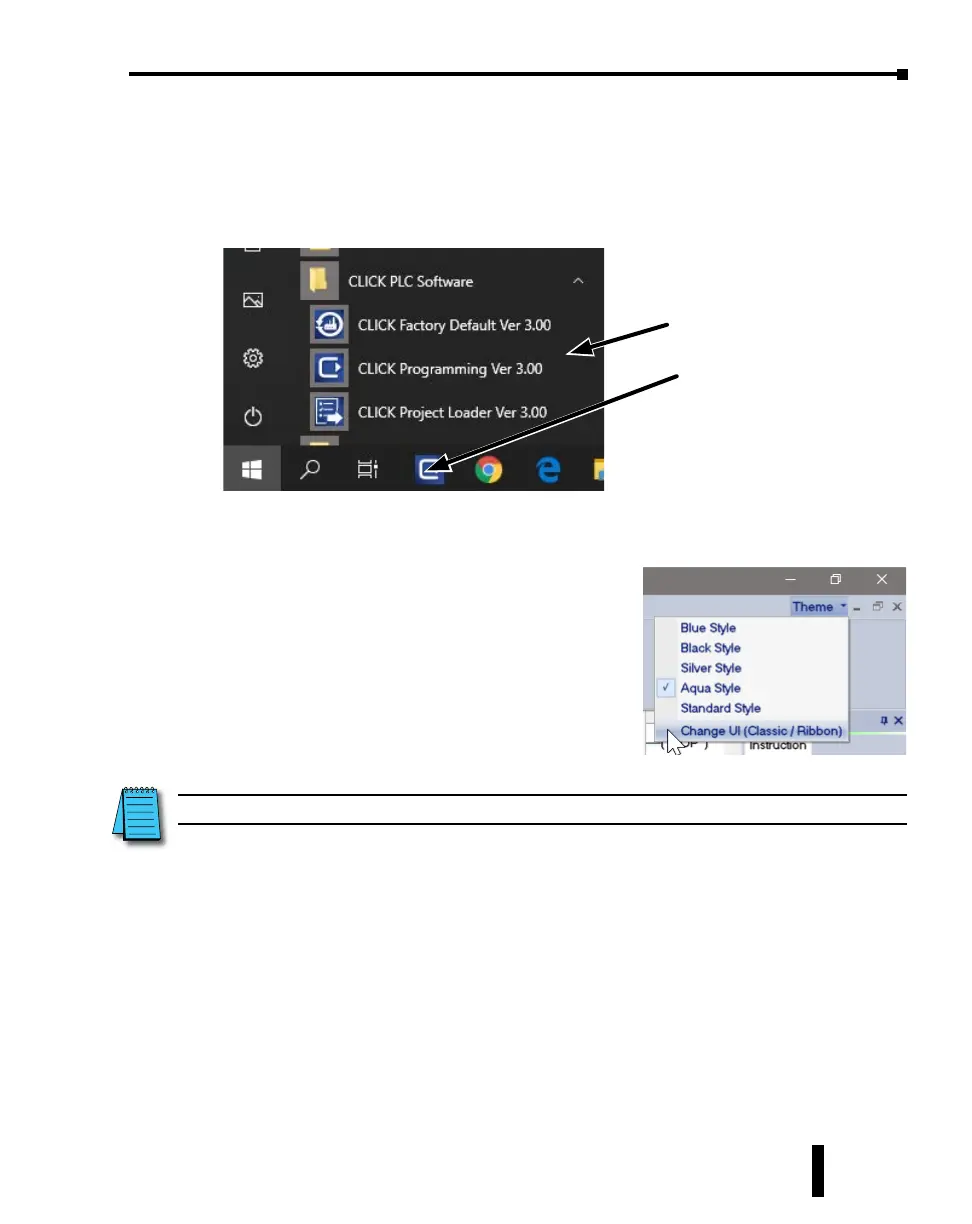Step 2: Launch Programming Software
After installing the CLICK Programming Software, C0-PGMSW, choose one of three methods
to launch the software. Double click the desktop CLICK icon, or from the PC’s Start menu,
select Start > AutomationDirect > CLICK Programming Software, or simply click the icon on
the Quick Launch bar. See examples below.
e CLICK Programming Software will start up and display the Main Window as shown on
the next page.
e example in this manual use the ‘Classic’ user interface
of the CLICK programming software. If you are starting
the software for the rst time, you may want to change to
this UI to follow the example more easily. To do so, click
the eme button in the upper right of the display, and
select Change UI (Classic/Ribbon).
NOTE: The recommended minimum screen size for the CLICK Programming Software is 1024 X 786 pixels.
Click here
Or here
CLICK PLUS PLC Hardware User Manual, 1st Edition, Rev. K – C2-USER-M
1-7
Chapter 1: Getting Started