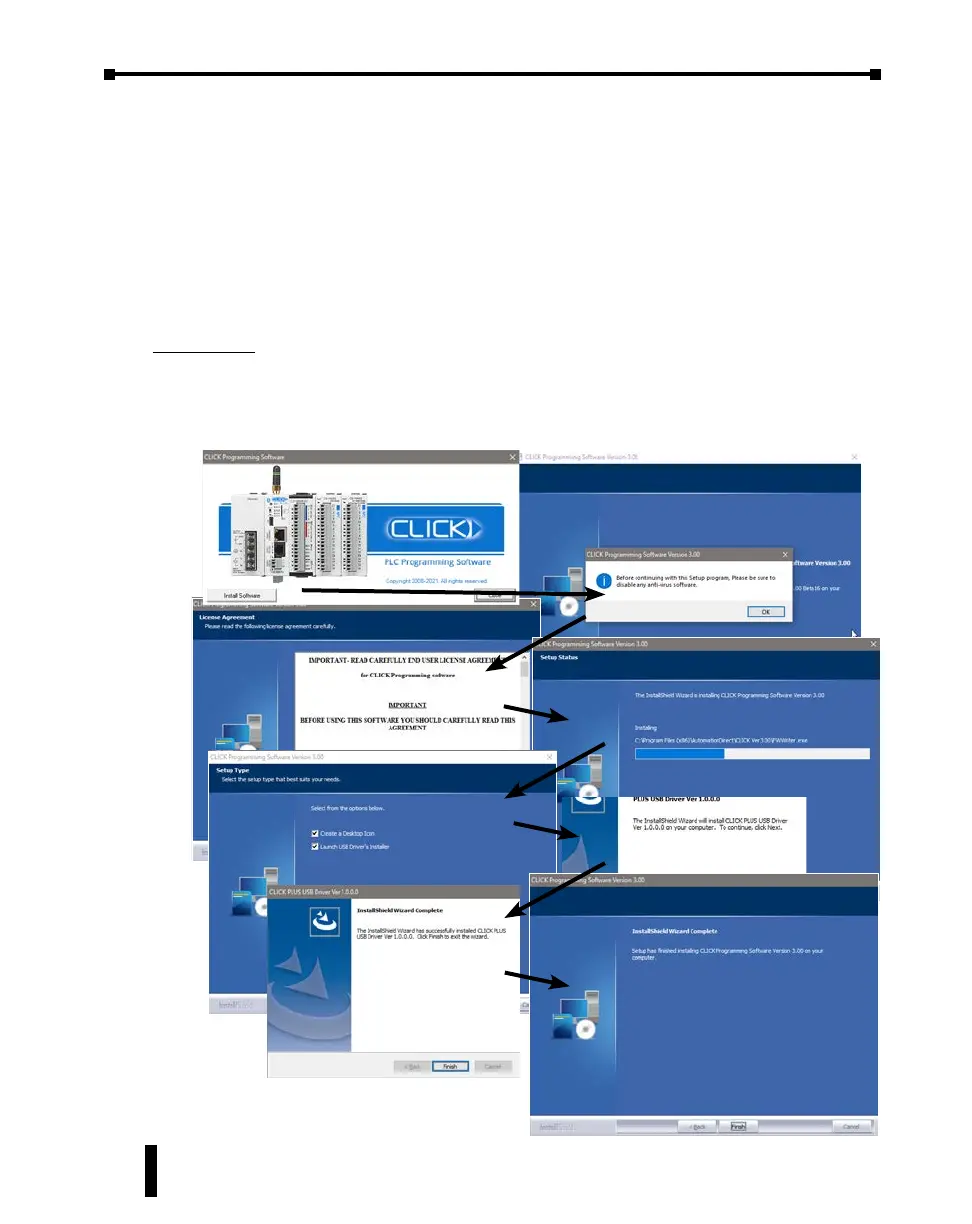Install the CLICK Programming Software
1. If you have the programming software on USB, insert the USB drive in a USB slot and
follow the instructions. Otherwise, download the free CLICK Programming Software,
C0-PGMSW, from the following Automationdirect.com web site:
http://support.automationdirect.com/products/clickplcs.html
2. Unzip the downloaded ZIP le.
3. Double click Install.exe. e CLICK PLC Programming
Software splash screen should appear after a short time.
4. Click on the splash screen’s Install Software button and follow the dialog boxes.
Silent Install
The silent install feature allows the software to be installed from the Windows command line
or deployment management software without further user interaction.
Command for Silent Install: CLICK_Setup.exe -s
CLICK PLUS PLC Hardware User Manual, 1st Edition, Rev. K – C2-USER-M
1-6
Chapter 1: Getting Started