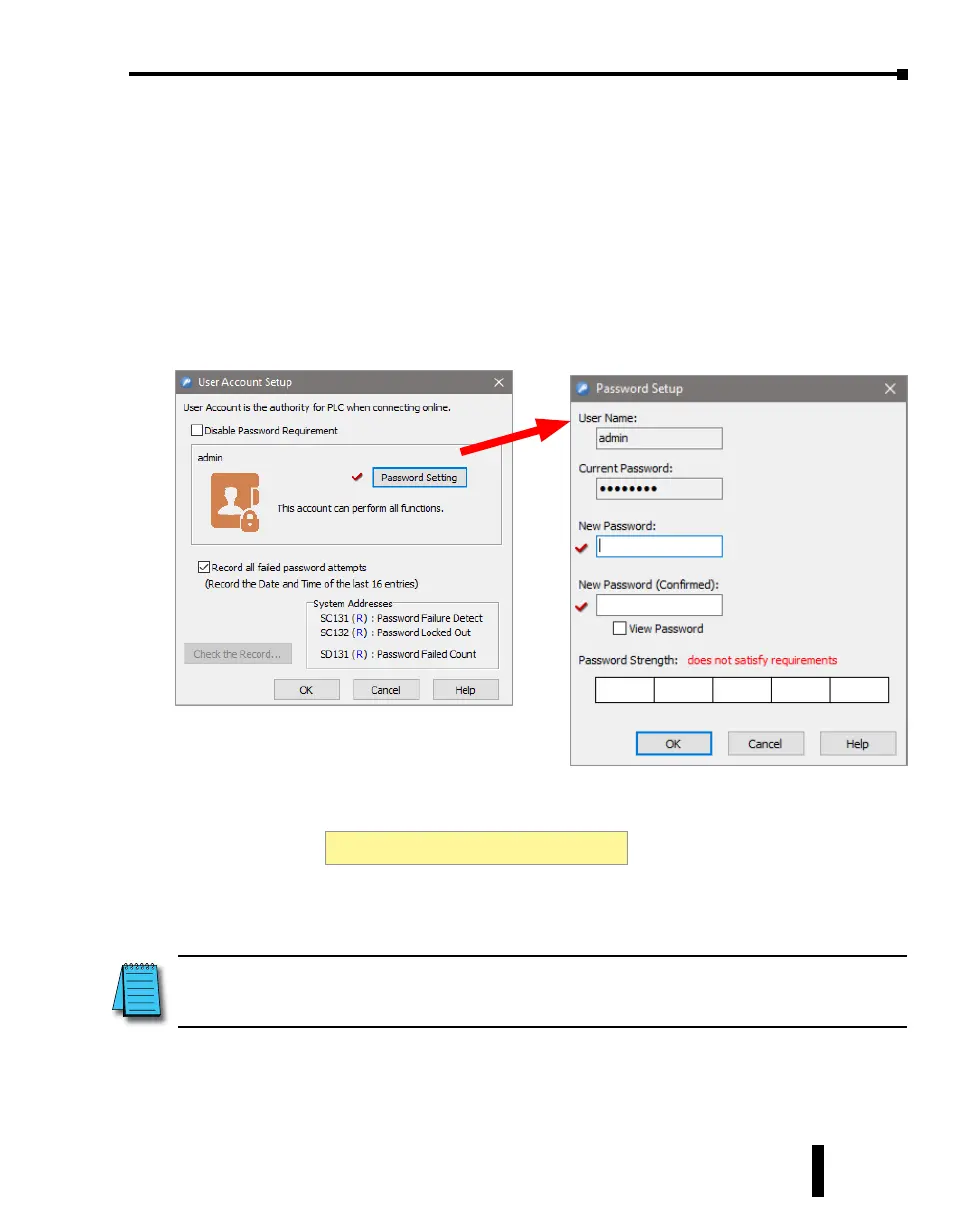Step 3: Set Up User Account
A single ‘admin’ user account exists on the CLICK platform, with the default password set to
‘click’. is must be disabled or changed to a unique password in any project for a CLICK CPU
with network capabilities before it can be downloaded. is helps greatly reduce the chances of
malicious software taking control of the PLC with easy-to-guess or publicly disclosed default
login credentials.
e User Account Setup dialog guides you through setting up a strong password and
monitoring password activity. is dialog opens when creating a new project, if a CPU with
network capabilities is selected, and can also be accessed at any time from the User Account
Setup menu option.
e password must be at least 8 characters long, and the following special characters are not
allowed:
NOTE: Make sure you remember your Password. If you forget your Password you will not be able to access the
CPU. You can use the Reset to Factory Default command to erase the Password. However, the command erases the
Entire Project le. Therefore, you will have to download a project le again.
, “ < > ‘ ( ) + - . / : ; = ? [ \ ] ^ ` { | } ~
CLICK PLUS PLC Hardware User Manual, 1st Edition, Rev. K – C2-USER-M
1-9
Chapter 1: Getting Started