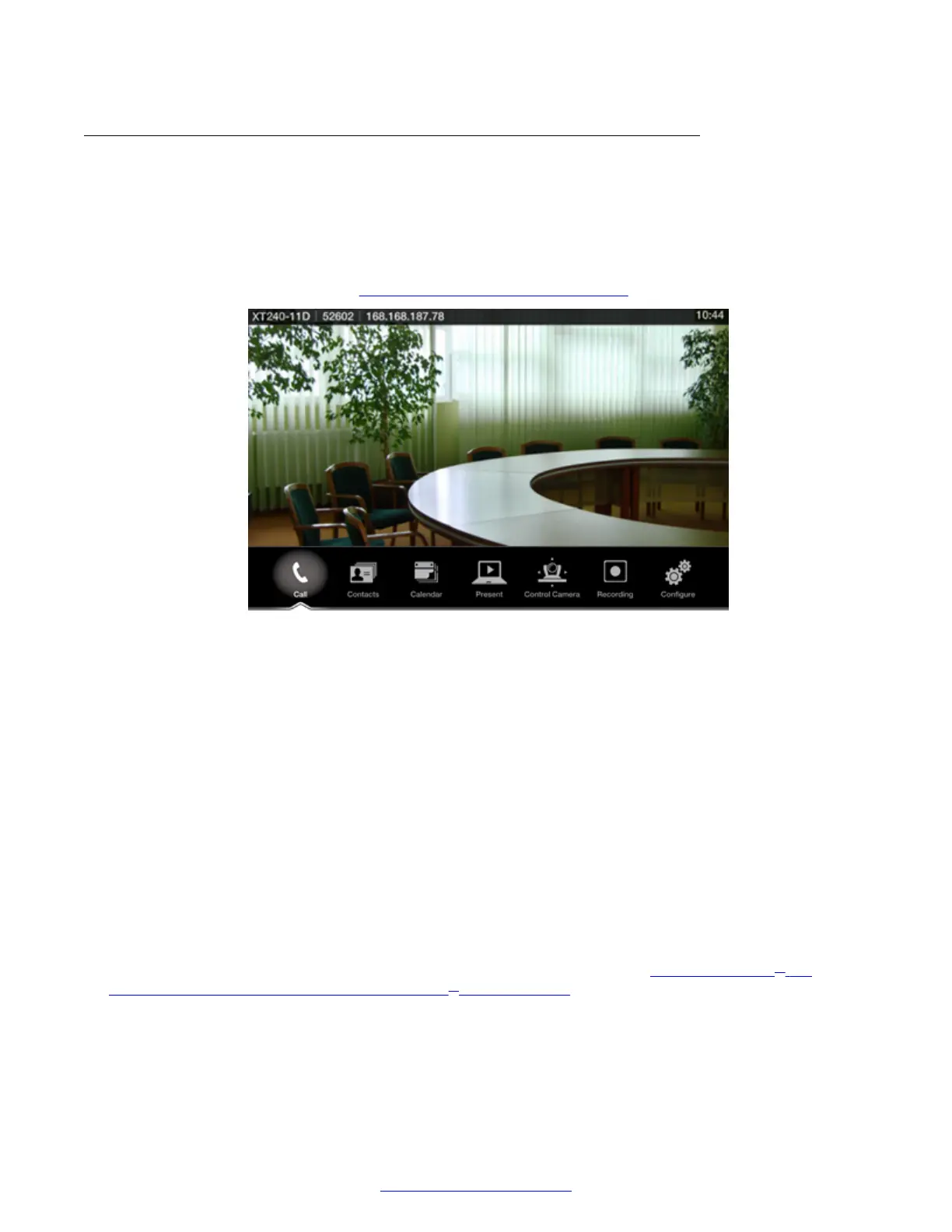Accessing the XT Series Local Menu
About this task
After switching on the XT Series, the main menu appears on the connected monitor.
To navigate the local menus, use the XT Remote Control Unit or for Scopia
®
XT Executive only, you
can use a keyboard and mouse. You can also access the system via the web, where the main
screen is laid out differently (see Accessing XT Series Web Interface on page 23).
Figure 9: XT Series main menu
The main menu offers the following features:
• Call starts audio and video calls.
• Contacts allows you to view, edit, and call a contact.
• Calendar allows you to view and join meetings scheduled for this endpoint.
• Present starts sharing content from your computer, or displays the connected computer's
content.
• Control Camera adjusts camera position.
• Recording allows you to record and playback a videoconference (may require a license).
• Configure adjusts settings and checks the system status.
Before you begin
(Scopia
®
XT Executive only) To navigate menus with a keyboard and mouse, you must first connect
your computer and then complete the Quick Setup Wizard which ends with installing the Scopia
®
XT
Control utility to use the keyboard and mouse for menu navigation (see
Installing Scopia
®
XT
Control to Use Keyboard and Mouse (Scopia
®
XT Executive) on page 35).
Procedure
1. Check the light on the front of the XT Codec Unit. When it is connected to power but
switched off, the LED blinks.
Controlling the XT Series
April 2015 Avaya Scopia
®
XT Series User Guide 19
Comments? infodev@avaya.com
