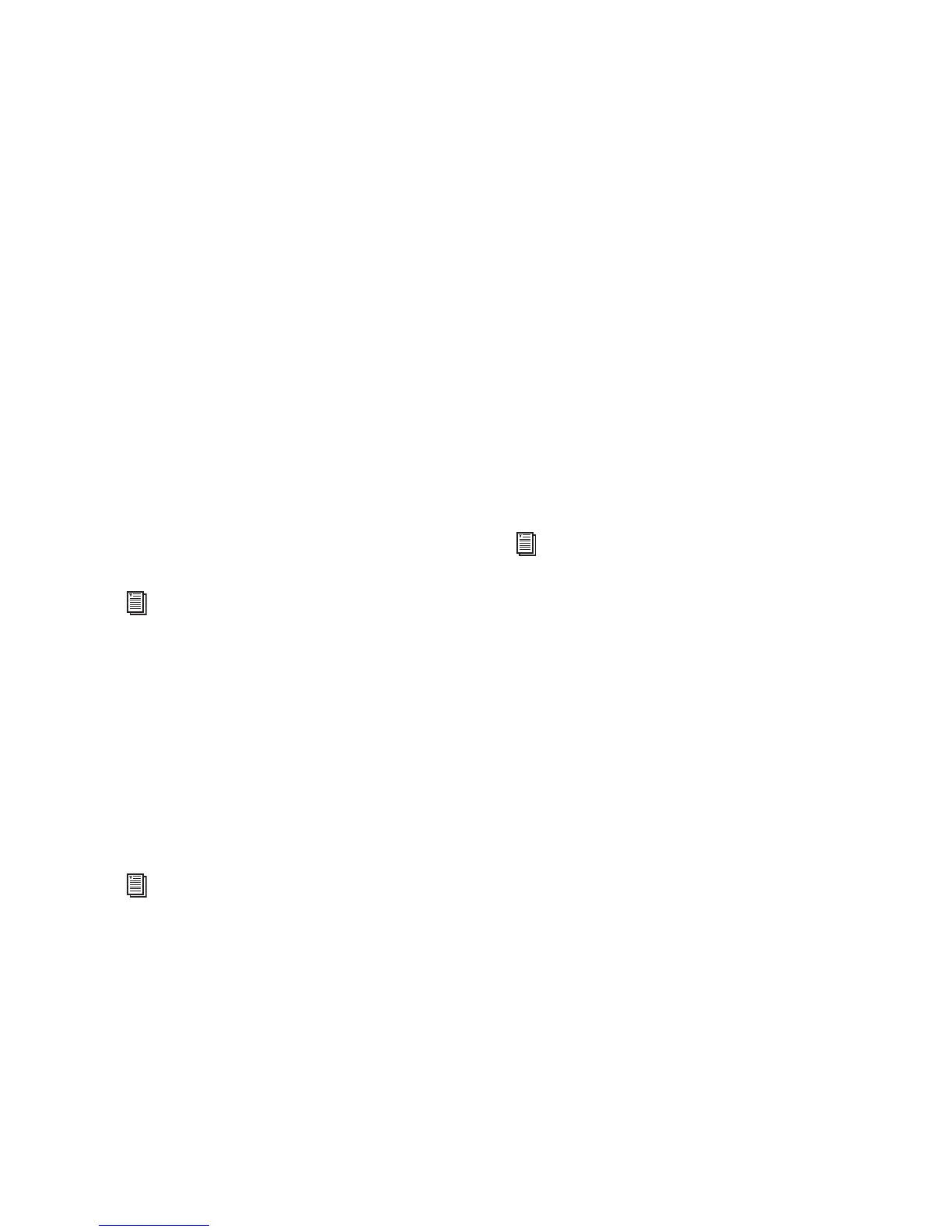Chapter 3: Connecting Pro Tools | HD I/O 13
Chapter 3: Connecting Pro Tools | HD I/O
Pro Tools | HD I/O provides up to sixteen channels
of analog and digital I/O with HD I/O with HDX,
HD Native, or Pro Tools|HD hardware.
HDX
With Pro Tools | HDX hardware, HD I/O is
connected to the HDX card using a DigiLink Mini
cable. You can connect additional HD audio inter-
faces to your system using the Expansion port on
the back of HD I/O, the second DigiLink Mini Port
on the HDX card, or by using additional HDX
cards. See “Connecting Pro Tools | HD I/O to
Pro Tools | HDX Cards” on page 14.
HD Native
With Pro Tools | HD Native hardware,
HD I/O is connected to the HD Native card using a
DigiLink Mini cable. You can connect additional
HD audio interfaces to your system using the Ex-
pansion port on the back of HD I/O or the second
DigiLink Mini Port on the HD Native card. See
“Connecting Pro Tools | HD I/O to a
Pro Tools | HD Native Card” on page 16.
Pro Tools|HD
With Pro Tools|HD hardware,
HD I/O is connected to a Pro Tools|HD card
using a DigiLink cable with a DigiLink Mini
adapter. You can connect additional HD audio in-
terfaces to your system using the Expansion port
on the back of HD I/O or using additional
Pro Tools|HD cards. See “Connecting
Pro Tools | HD I/O to Pro Tools|HD Cards” on
page 18.
Rack Mounting HD Audio Interfaces
HD I/O and all Avid HD audio interfaces need
room at their sides to maintain proper air flow for
cooling. Do not block the sides of the unit or dis-
connect the internal fan. If the units are rack-
mounted in a case, remove the case lids or doors
before operating the system. Failure to do so can
result in the units overheating very quickly, which
can permanently damage sensitive
components.
For more information about installing HDX
cards, see the Pro Tools | HDX Installation
Guide
.
For more information about installing the HD
Native card, see the Pro Tools | HD Native
Installation
Guide
.
For more information about installing
Pro Tools|HD cards, see the Pro Tools|HD
User
Guide
.
