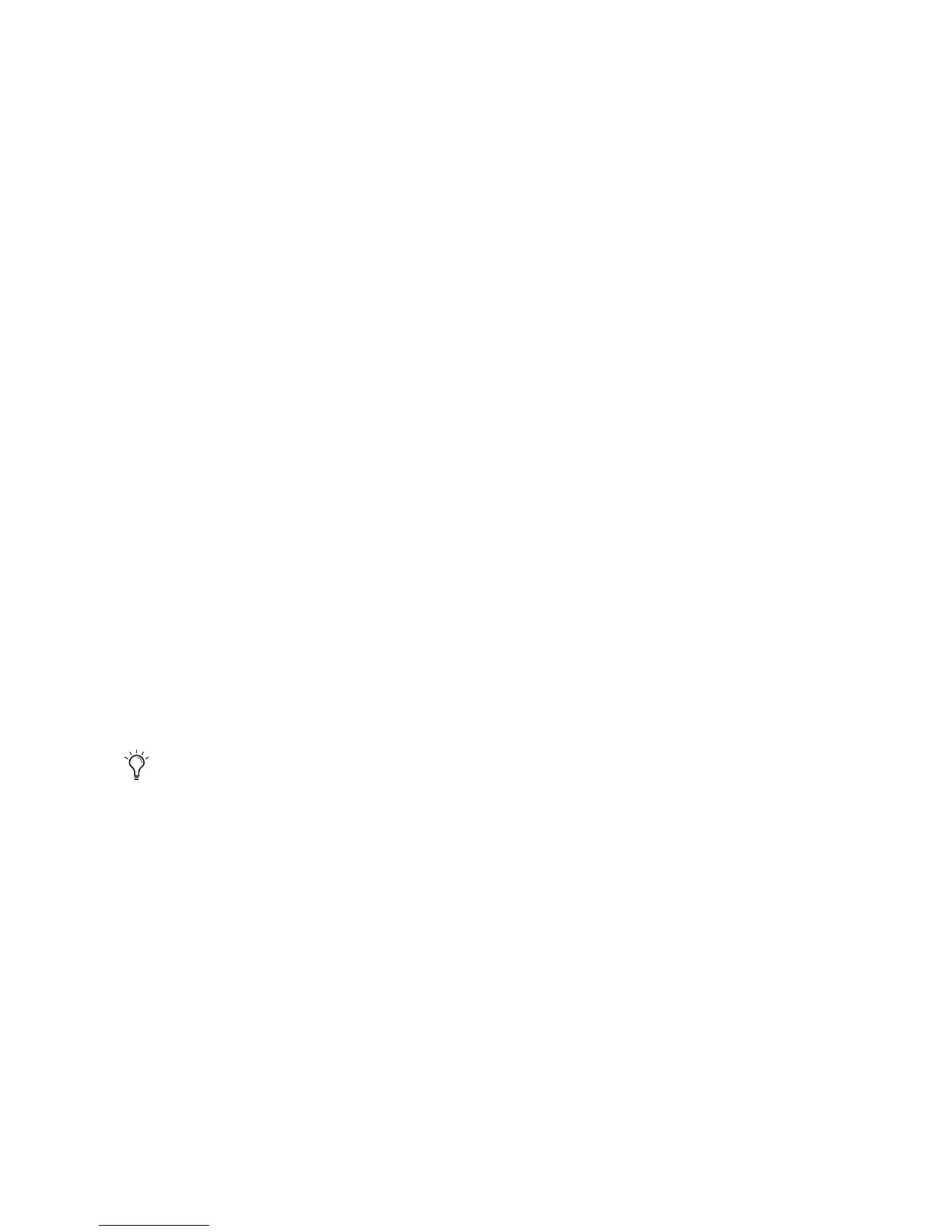Chapter 5: Adding or Removing I/O Cards 35
23
Open the Hardware Setup dialog to confirm that
the new card is recognized:
• If you installed a Digital Expansion card, you
should see a new tab called “Digital 9–16.”
• If you installed an AD Expansion card, you
should see a new tab called “Analog In
9–16.”
24
If the new card does not appear in the Hardware
Setup dialog, power down, check the seating of
the card, and recheck the cable connections in-
side the HD I/O.
Hardware Setup Changes After Adding
a Card
Any additional inputs and outputs provided by the
new card will appear in the Hardware Setup dialog,
with the same controls and parameters as for the
original card of the same type.
For example, if you add an Analog Input card to
the original three cards, a second Analog Input tab
will appear in the Hardware Setup dialog. You can
route these new inputs (which will in this case be
called Analog Inputs 9–16) with the same controls
and parameters as the factory-installed version of
the card.
Troubleshooting
If the power ring does not turn from orange to
green when you boot the computer, check the fol-
lowing:
• Make sure the DigiLink Mini cable is connected
to the Primary port on the back of the unit.
• Make sure that the 50-pin cables used to connect
the installed I/O cards to the chassis are firmly
connected.
Whenever a card is added or removed from a
HD I/O, the routing in the Hardware Setup
dialog reverts to the default assignments. If
you have complex routing and or mirroring in
place, note the assignments and reassign the
inputs and outputs after the new card has
been properly identified.
