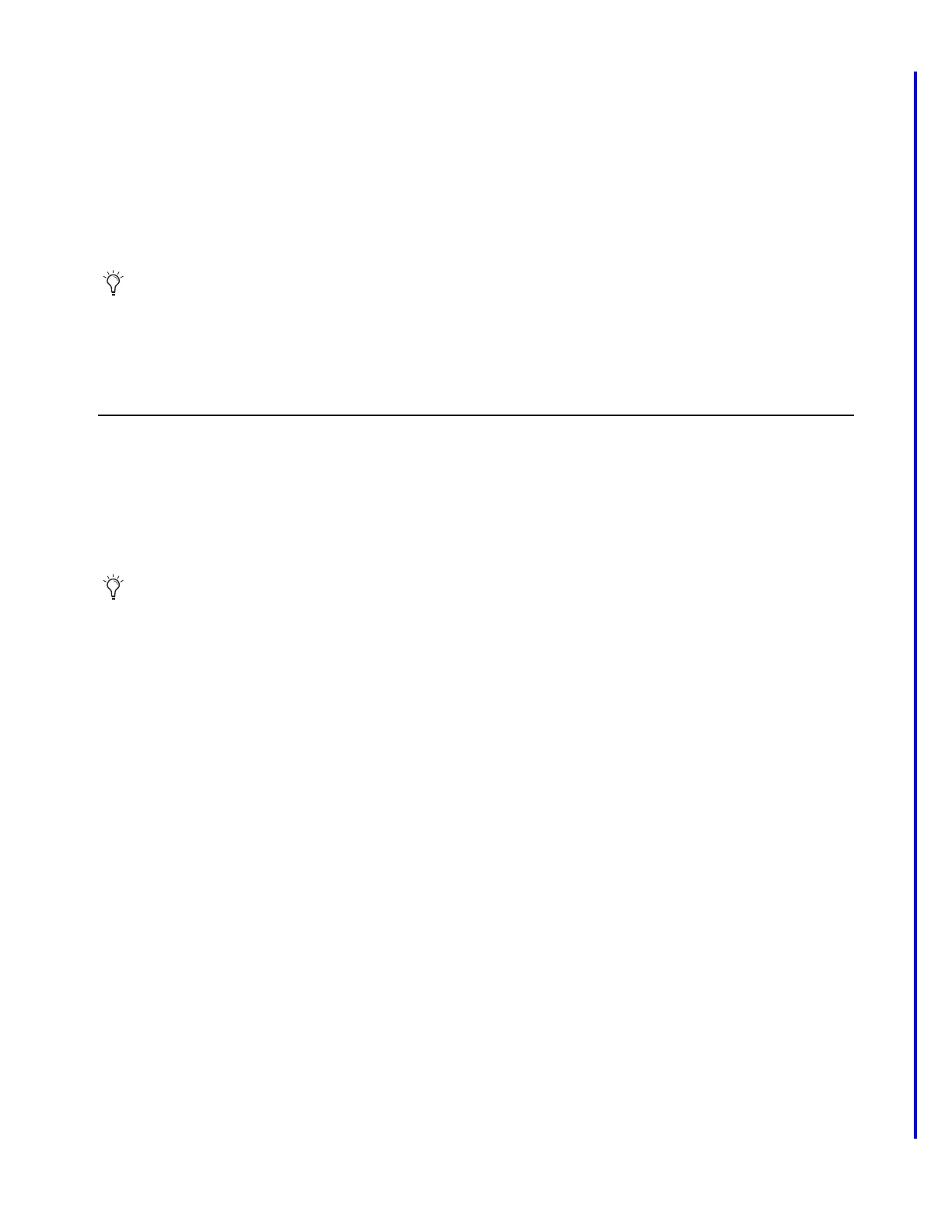S6L-24C and S6L-16C 29
S6L-24C/16C Only
Installing the Tray Into the Chassis
To re-install the Tray into the chassis:
1 Lift the Tray off the edge of the chassis and carefully re-insert it into the chassis.
Angle it in as necessary. You can use one hand to keep cables clear while using the other hand to angle the Tray in.
2 Make sure the Tray is fully seated in the chassis and that the tabs protruding up from the chassis align with and fit into their slots
in the bottom of the Tray.
3 Using a #2 Phillips screwdriver, secure the Tray to the chassis by tightening the captive screws you loosened earlier (including
the one accessible through the hole in the shroud).
4 S6L-16C only: Re-install the PSU back to its original location and secure it to the chassis.
5 Proceed to 5. Re-establish the Control Surface Configuration.
Do not yet replace the back cover.
5. Re-establish the Control Surface Configuration
After installing the new SBC hardware you must perform a System Restore to install VENUE software 6.2 or later, recreate the
Control Surface configuration and then pair the new SBC to the control surface AVB network.
Perform a System Restore to Install VENUE Software on the Control Surface
After installing the new SBC you must install VENUE software onto the control surface by performing a System Restore.
For complete instructions refer to the VENUE S6L Installation Guide.pdf, available for download from your Avid account or from
the
S6L Documentation article on our Knowledge Base.
The System Restore process involves the following general steps:
• If you have not already done so, download VENUE System Restore software and create a System Restore USB Drive for the
S6L control surface.
• Install S6L Console System Restore software on the S6L control surface and configure touch screens.
• Connect your S6L control surface to your E6L engine and Stage I/O unit(s).
• Activate Windows on the S6L control surface
After installing System Restore software, confirm that the system starts up and the control surface connects to the engine.
Proceed to
Configure the Control Surface.
Reminder: You do not need to re-install the purple shroud. Please recycle it responsibly.
Be sure to install the same version of VENUE software as is currently installed on your E6L engine.
