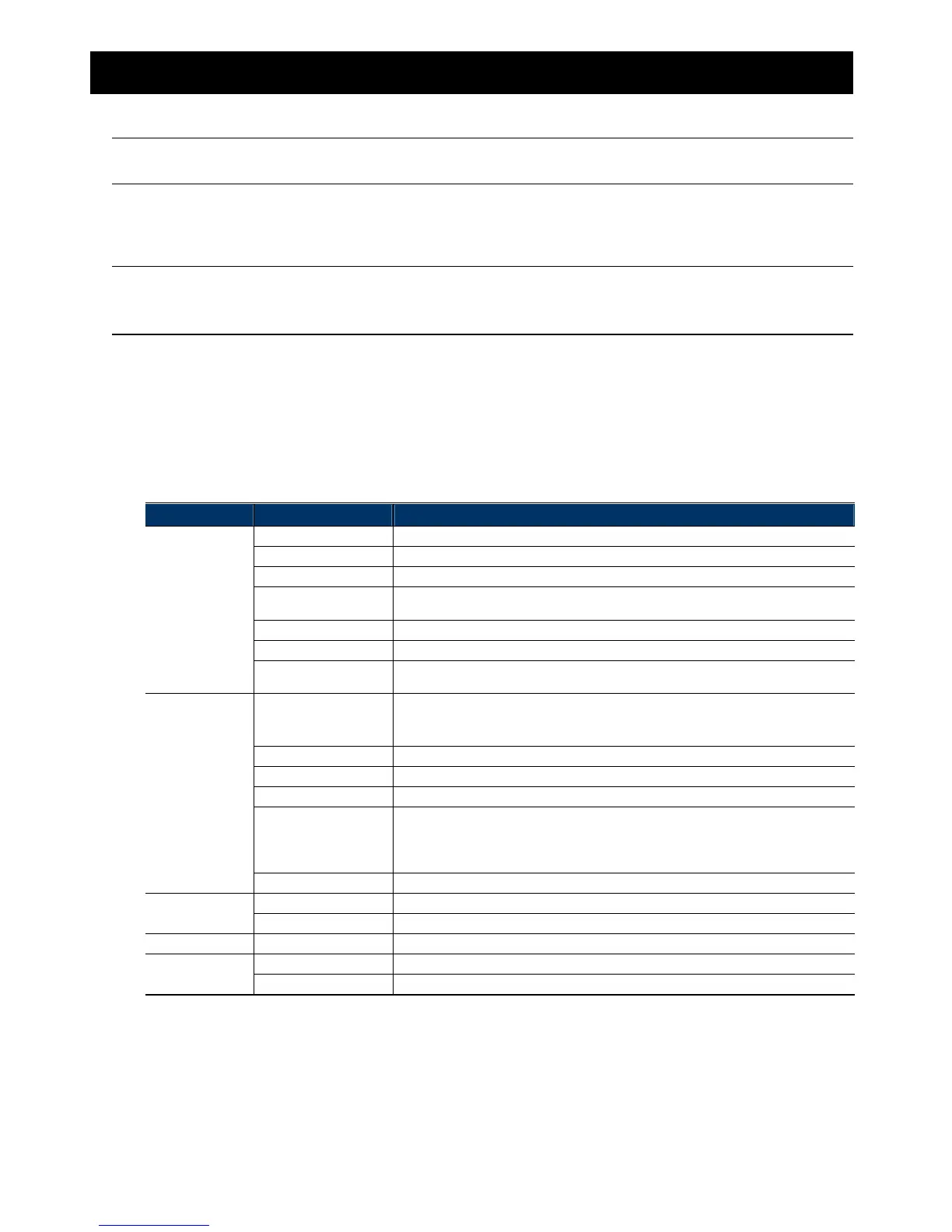8
3. CAMERA CONFIGURATIONS
Users can further configure this network camera by accessing via Internet Explorer.
Note: You need to be “Supervisor” or “Power User” to enter the system configuration page. If not,
please re-log into the camera with the supervisor user level.
3.1 System configuration menu
Click “Config.” to enter the configuration page.
Note: You need to be “Supervisor” or “Power User” to enter the system configuration page, and the
functions available for these two user levels are different. If you’re not either of these two user
levels, please re-log into the camera with one of them.
The functions are categorized into six menus: Network, Camera, Record Timer, Storage, Trigger and General.
For details about “Network”, please refer to “3.2 Network” at page 9.
For details about “Camera”, please refer to “3.3 Camera” at page 12.
For details about “Record Timer”, please refer to “
3.4 Record Timer” at page 15.
For details about “Storage”, please refer to “
3.5 Storage”’ at page 16.
For details about “Trigger”, please refer to “
3.6 Trigger” at page 16.
For details about “General”, please refer to “3.7 General” at page 18.
Main Menu Sub-Menu Reference
Network Network Configure network settings.
DDNS Enter DDNS information when the network type is PPPOE or DHCP.
SNTP Synchronize your camera time with the networked computer systems.
FTP
Enter the FTP information for event notifications when “FTP” is chosen in “Trigger” →
“Trigger”.
Mail Enter Email information for event notifications when “Email” is chosen in “Trigger” → “Trigger”.
Filter Choose to permit or block the IP address(es) which can access this camera.
UpnP
Allow this camera to be detected among devices within the same network area for easy and
quick usage.
Camera Camera
1. Set the camera title.
2. Specify the snapshot path.
3. Select the streaming settings based on your network environment.
Preset Set the preset points for the DPTZ function.
Cruise Set the cruise mode when the auto mode is enabled: Sequence or Auto Pan.
Color Adjust the color performance.
LED
1. Set the activation of the LED to be manual or automatic by an alarm, a motion, or an audio
event.
2. Adjust the activation sensitivty of white LED light.
3. Set the schedule to enable LED.
Audio Adjust the audio volume of the microphone and speaker.
Record Timer Record Configure the record function when a micro SD card is inserted.
Record Timer Schedule the PIR and external alarm recording.
Storage SD Card Check the current storage capacity and clear all recorded data when needed.
Trigger Trigger Configure how the camera reacts for any event.
Push Video Set Push Video rules.