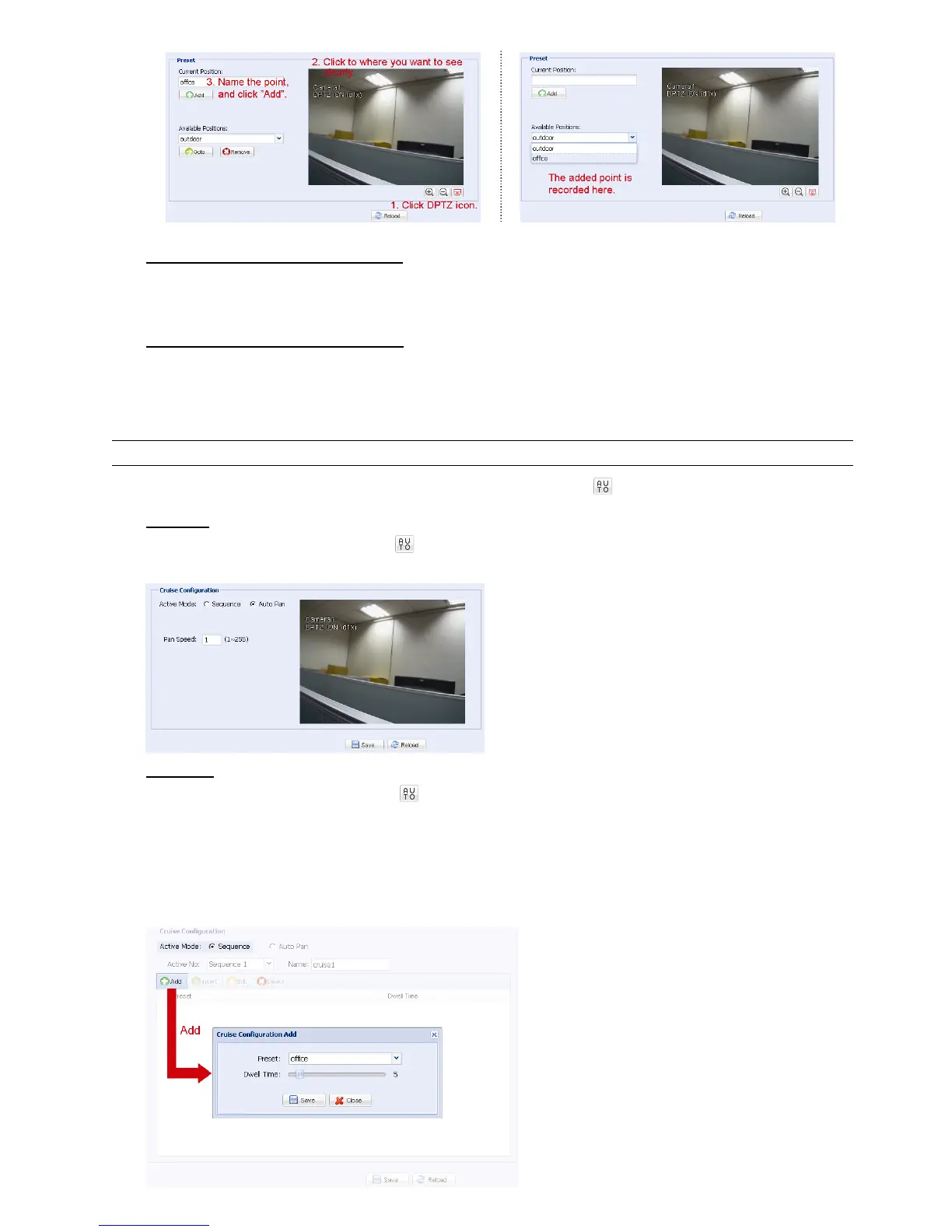13
How to check an existing preset point
In “Available Positions”, select the name of the point you want to check from the drop-down list, and click “Goto”.
You will see the camera view on the right side moving to the point it’s recorded.
How to delete an existing preset point
In “Available Positions”, select the name of the point you want to check from the drop-down list, and click
“Remove”.
3.3.3 Cruise
Note: Before using this function, make sure you have finished setting several preset points.
Here defines how the auto mode of the camera is going to work when is selected: Sequence or Auto Pan.
Auto Pan
When “Auto Pan” is selected here and
is clicked on the DPTZ page, the camera will start panning in the 5x
zoom-in ratio.
Sequence
When “Sequence” is selected here and is clicked on the live view page, the camera will start patrolling each
preset point defined in “Sequence”.
Step1: Click “Add” to choose a preset point from the drop-down list, and select the duration to stay at this point
from 1 ~ 60 seconds.
Then, click “Save” to confirm.