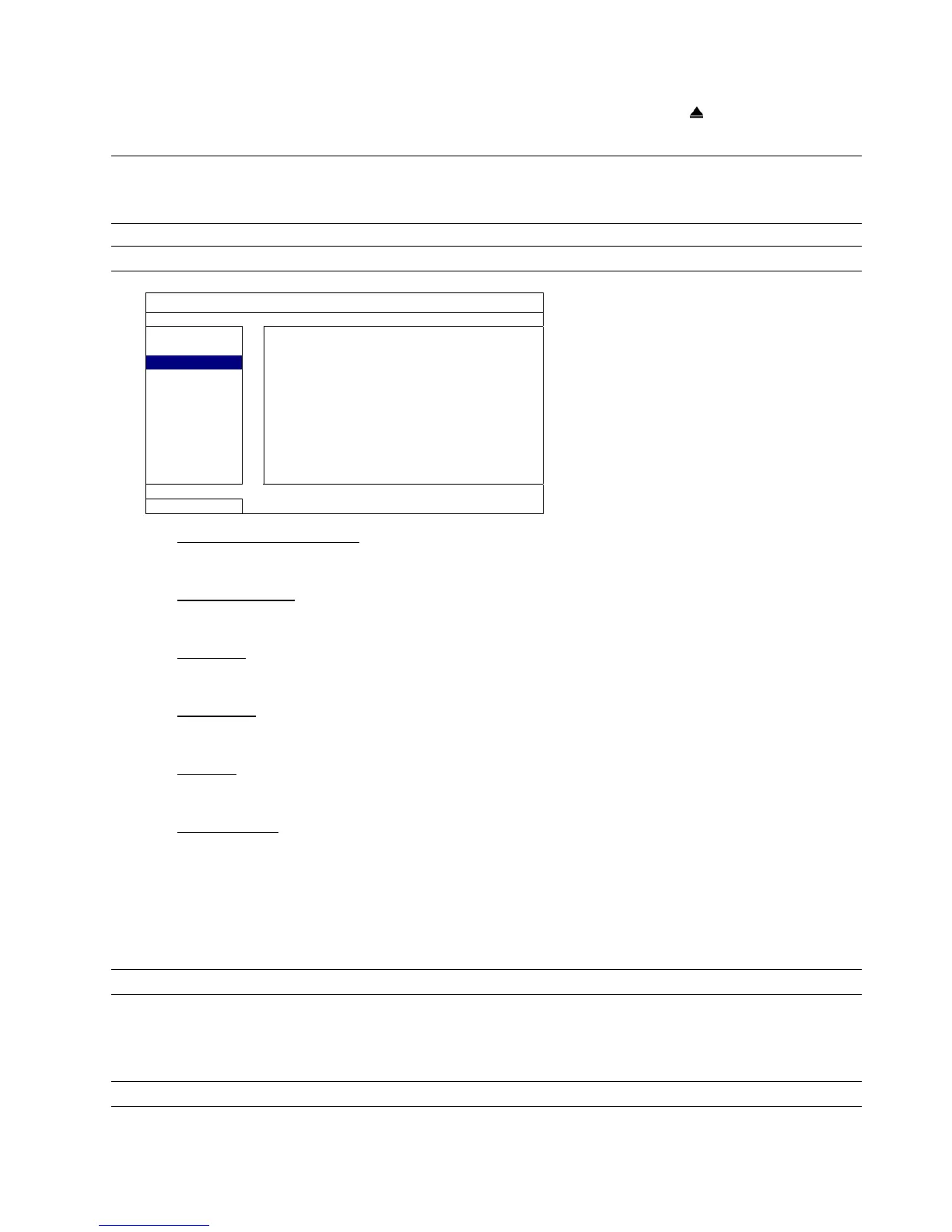MAIN MENU
19
5.3.3 USB BACKUP / DVD BACKUP
Insert a compatible USB flash drive to the USB port at the front panel, or, if any, press to eject the DVD writer
and place a DVD-R or CD-R to it.
Note: Before using the USB flash drive, please use your PC to format the USB flash drive to FAT32 format
first. For the list of compatible USB flash drives, please refer to “APPENDIX 3 COMPATIBLE USB
FLASH DRIVE LIST” at page 56.
Note: DVD Backup is for selected models only.
SYSTEM
TOOLS START DATE 2009/NOV/19
SYSTEM INFO START TIME 08:30:21
USB BACKUP END DATE 2009/NOV/19
DVD BACKUP END TIME 17:59:29
CHANNEL
HARD DISK ALL HDD
BACKUP SUBMIT
REQUIRE SIZE: 554MB SUBMIT
EXIT AVAILABLE SIZE: 3788.0MB
1) START DATE / START TIME
Select the start date & time.
2) END DATE / TIME
Select the end date & time.
3) CHANNEL
Click to select the channel(s).
4) HARD DISK
Select the hard disk containing the video data you need or “ALL HDD”.
5) BACKUP
Click “SUBMIT” to start backup.
6) REQUIRE SIZE
To know the size of the expected backup video before backup, click “SUBMIT” to start calculating.
Backup File Playback
During the backup process, a file player installer “PLAYER.EXE” will also be copied into your USB flash drive
or disk, and you will see the message “CHECK PLAYER” shown on the screen.
Note: The maximum number of CD-R or DVD-R backup files in the CD or DVD is 41.
Insert your USB flash drive or place the CD or DVD into the DVD-ROM drive of your PC. Install the file player
“PLAYER.EXE”, and double click a backup file to play it directly in your PC and see if the backup is
successful.
Note: The supported PC operating systems are Windows 7, Vista, XP & 2000.