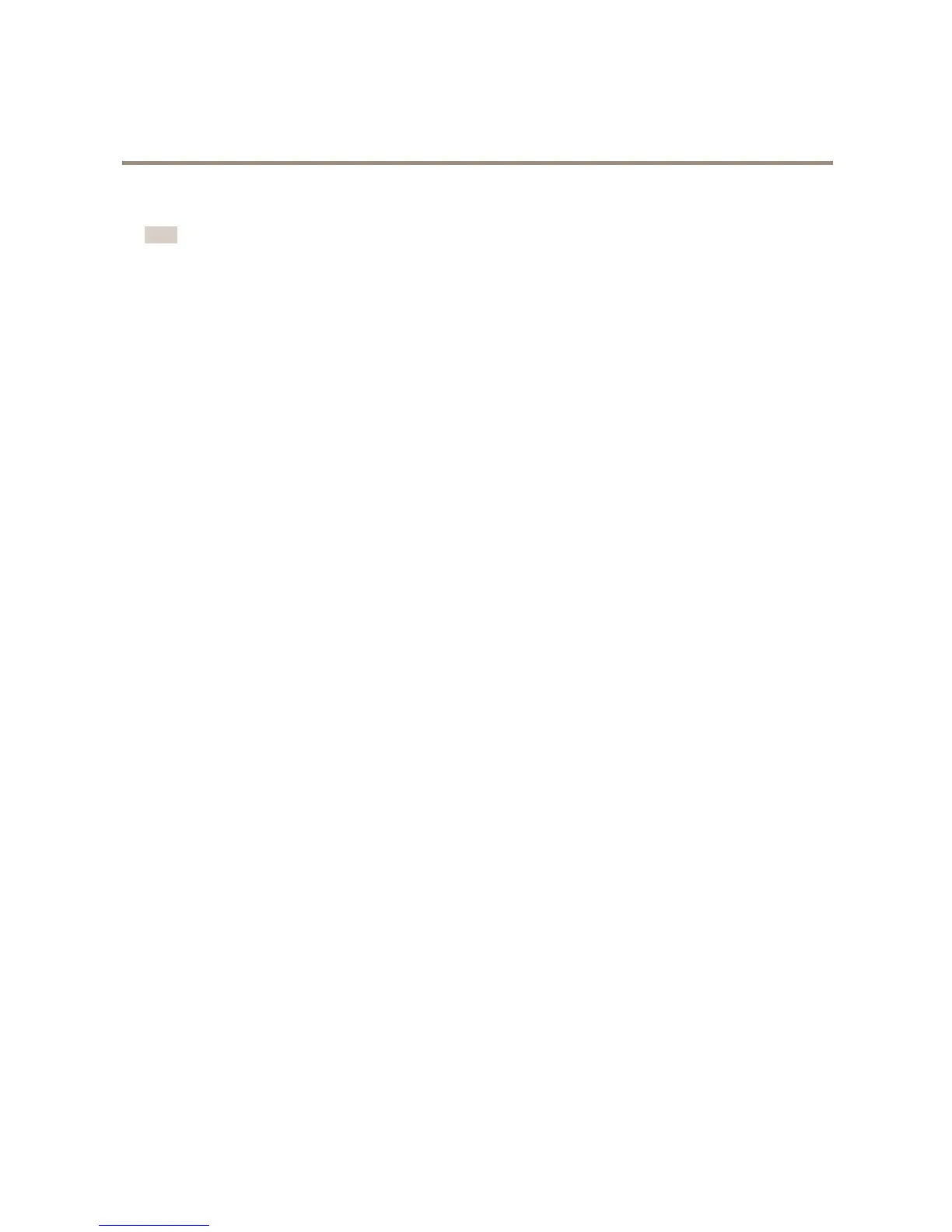AXISQ1635FixedNetworkCamera
SetUptheProduct
FocusAssistant
Note
•Theviewinfrontofthecamerashouldnotbechangedduringfocusadjustment(steps5and6).Ifthecameraismoved,orif
angerorotherobjectisplacedinfrontofthelens,steps3-7willhavetoberepeated.
•Ifmovementsinfrontofthecameracannotbeavoided,theFocusAssistantshouldnotbeused.
•IfthecameraismountedsothattheFunctionbuttoncannotbeaccessed,youcanstillusetheFocusAssistant.Followthe
instructionsbelowbutmountthecameraafterstep4,pressingtheFunctionbuttoninsteadandskipstep7.
TofocusyournetworkcamerausingtheFocusAssistant,followsteps1-3underAdjustFocusonpage19beforeyoustartwiththe
stepsbelow.SeeHardwareOverviewonpage6.
1.Mountorplacethecamerasothatitcannotbemoved.
2.Loosenthezoompullerbyturningitcounter-clockwise.Movethepullertosetthezoomlevel.Re-tightenthezoompuller.
3.Setthecameratoitsextremedistant-focuspositionbylooseningthelockscrewforthefocusringandturningthe
focusringfullycounter-clockwise.
4.PressandquicklyreleasetheFunctionbutton.WhentheStatusLEDashesgreen,theFocusAssistantisenabled.
IftheStatusLEDasheseitherredoramberbeforeyouareabletoadjustthelens,skiptostep7toexittheFocusAssistant
andrepeatsteps3-7.Seethenotesabove.SeeStatusLEDBehaviorforFocusAssistantonpage9.
5.Gentlyturnthefocusringclockwiseuntilitstops.
6.Turnthefocusringslowlycounter-clockwiseuntilthestatusindicatorashesgreenoramber(notred).
7.ToexittheFocusAssistant,presstheFunctionbuttonagain.TheFocusAssistantisswitchedoffautomaticallyafter
15minutes.
8.Retightenthelockscrewforthefocusring.
9.OpentheLiveViewpageinthewebbrowserandcheckthequalityoftheimage.
10.OntheFocuspage,clickFine-tunefocusautomaticallyandwaituntilautomaticnetuningiscompleted.
11.ClickEnableiris.Ifthebuttonisinactivetheirisisalreadyenabled.
12.Ifneeded,makefurtheradjustmentsundertheAdvancedtab.Seetheonlinehelpformoreinformation.
20
