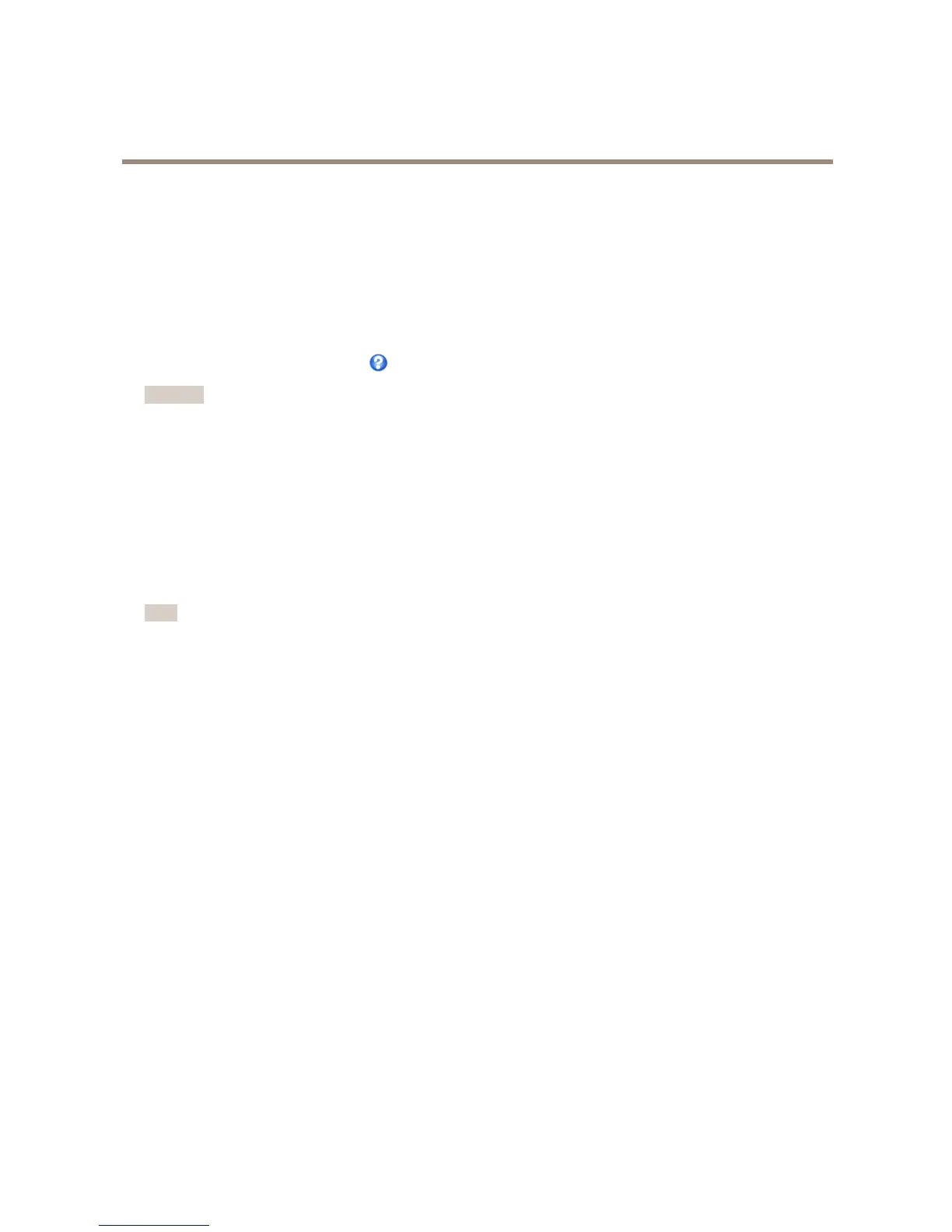AXISQ1635FixedNetworkCamera
VideoandAudio
PrivacyMask
Aprivacymaskisauser-denedareathatpreventusersfromviewingpartsofthemonitoredarea.Privacymasksappearas
blocksofsolidcolororblurredimageelementsandareappliedonthevideostream.Privacymaskscannotbebypassedusingthe
VAPIX®applicationprogramminginterface(API).
ThePrivacyMaskList(Video&Audio>PrivacyMask)showsallthemasksthatarecurrentlyconguredintheAxisproductand
indicatesiftheyareenabled.
Youcanaddanewmask,re-sizethemaskwiththemouse,chooseacolorforthemask,andgivethemaskaname.
Formoreinformation,seetheonlinehelp
Important
Addingmanyprivacymasksmayaffecttheproduct’sperformance.
Focus
YoucanfocustheAxisproductunderVideo&Audio>Focus.Formostapplications,theadjustmentsontheBasictabaresufcient.
Ifrequired,additionaladjustmentscanbemadeontheAdvancedtab.Beforefocusing,alwaysclickOpeniristoopentheiristoits
maximum.Thisgivesthesmallestdepthofeldandthusbestconditionsforcorrectfocusing.ClickEnableiriswhennishedfocusing.
Basic
Followtheon-screeninstructionsontheBasictabtoadjustzoomandfocus.Thepixelcounterisusedtodeterminethenumberof
pixelsinanareaoftheimage,forexampletoensurethattheimagesizefulllsspecicrequirements.Topositionthepixelcounter,
clickonthetextanddragthewindowtothedesiredposition.
Note
•Thebackfocus(step2)shouldonlyberesetifthecamerahasbeenfocusedpreviously.
•Setfocusaspreciselyaspossibleusingthefocuspulleronthelens(step3)beforestartingtheautomaticne-tuning(step4).
•Ifthecameraisplacedsothatitisdifculttolookattheimageandmovethepullersatthesametime,youcanusethe
FocusAssistanttofocusthecamera;forinstructions,seetheInstallationGuidesuppliedwiththeproduct.
Advanced
Thetoolsonthispagecanbeusedtondtheoptimalfocusposition.Alwaysopentheirisbeforefocusingandenableitwhennished
focusing.FocusismeasuredinthepartoftheimagecoveredbytheFocuswindow.Usethemousetomoveandresizethewindow
andthenclickFine-tunefocusautomatically.Ifneeded,clickintheFocuspositionbaroronthearrowsattheendsofthebar,to
furtheradjustthefocus.Thebuttons<and>movethefocuspositiononestepineitherdirection.Thebuttons<<and>>movethe
focuspositionmultiplestepsineitherdirection.Clickingonthebarsetsfocustothatposition.
Ifthecameraisnotfocusedaftercompletingtheaboveinstructions,trytheFullrangefocusscan.Thescan,whichcantake
severalminutes,transformsthefocuspositionbartoagraphwherepeaksindicatethebestfocuspositions.Clickinthegraph
tosetfocustothedesiredposition.
SetUpAudio
Tochangetheproduct’saudiosettings,gotoVideo&Audio>AudioSettings.
Toincludetheaudiostreaminavideostream,gotoVideo&Audio>VideoStream.UndertheAudiotab,selectEnableaudio.
Eachstreamproleisaseparatevideostream.Toincludetheaudiostreaminallstreamproles,gototheaudiotabineachstream
prolesettingspageandenableaudio.Formoreinformation,seeStreamProlesonpage23.
Ifyouhaveenabledviewareas,rememberthateachviewareaisaseparatevideostream.Toincludetheaudiostreaminallview
areas,gototheaudiotabineachvideostreampageandenableaudio.FormoreinformationseeViewAreaonpage27.
AudioModes
TheAxisproductsupportsthefollowingaudiomodes:
30
