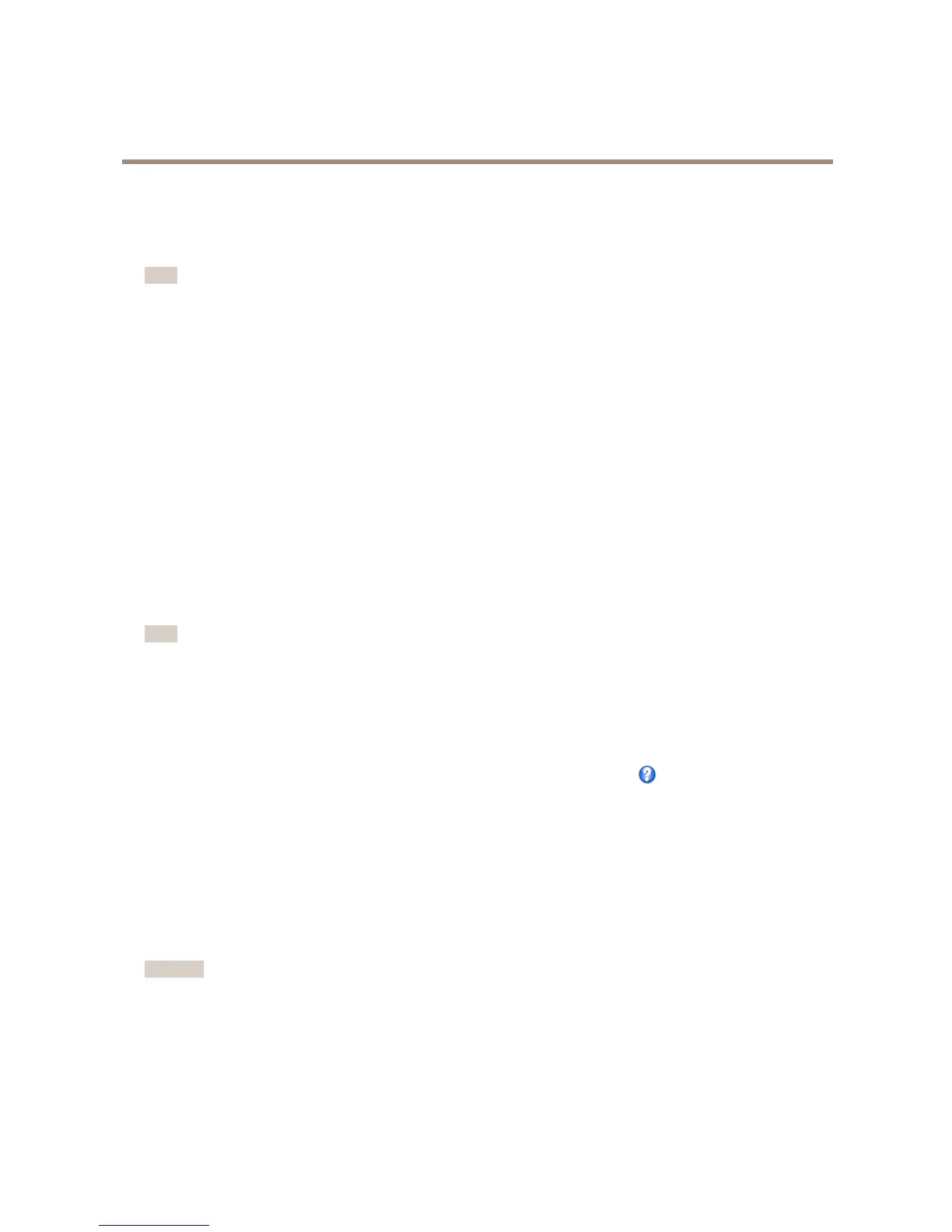AXISQ1635FixedNetworkCamera
VideoandAudio
ImageCorrection
Imagecorrectionsettingscancompensatefordifferenttypesofimageissues.SelectElectronicimagestabilization(EIS)to
compensateforvibrationsorselectBarreldistortioncorrectiontocompensateforlenseffects.
Note
•ItisnotrecommendedtouseElectronicimagestabilization(EIS)togetherwithWideDynamicRange(WDR).
•Electronicimagestabilization(EIS)cannotbeusedtogetherwithBarreldistortioncorrection.
ElectronicImageStabilization(EIS)
Whenmonitoringanenvironmentthatissubjecttovibrationssuchasatrainstation,orwhenthecameraismountedonapole,
imagesmayappearunsteady.Toautomaticallyimproveimagestability,selectElectronicimagestabilization(EIS)fromVideo&
Audio>CameraSettings.
BarrelDistortionCorrection
Barreldistortionisalenseffectthatcausesanimagetolookcurved.Theextentofdistortiondependsonthezoomlevel.
Toeditbarreldistortionsettings,clickEditfromVideo&Audio>CameraSettings>ImageCorrection.IntheBarrelDistortion
Correctionwindow,adjusttheslidertocorrectthedistortion,usingthegridforassistance.
EnableDefog
EnablethisfeaturefromVideo&Audio>CameraSettingstocountertheeffectsoffoggyweatherandgetaclearimage.Orclick
theDefogbuttonintheproduct’sLiveViewpage.ThisbuttoncanbeconguredtoappearintheLiveViewpagefromLiveView
Cong>LiveViewLayout.UsetheDefogEffectslidertoadjustthedegreeofcounteringasrequired.
Note
Toomuchbrightnesscannegativelyimpactimagequalitywhendefogisactive.
WhiteBalance
TochangethissettinggotoSetup>Video&Audio>CameraSettings
Whitebalanceisusedtomakecolorsintheimageappearthesameregardlessofthecolortemperatureofthelightsource.TheAxis
productcanbesettoautomaticallyidentifythelightsourceandcompensateforitscolor.Alternatively,selectthetypeoflight
sourcefromthedrop-downlist.Foradescriptionofeachavailablesetting,seetheonlinehelp
.
ThewhitebalancewindowisenabledfortheAutomaticandAutomaticoutdooroptionsthatappearintheWhitebalancedrop-down
list.Selectoneoftheoptionsfromthedrop-downlisttosetthewhitebalancewindowproperties.SelectAutomatictousethe
defaultsettingsfortheAutomaticandAutomaticoutdooroptions(intheWhitebalancedrop-downlist).SelectCustomtomanually
setareferencewindowforwhitebalanceintheviewarea.
WideDynamicRange
Widedynamicrange(WDR-ForensicCapture)providesbalancedimagesinsceneswhenthereisaconsiderablecontrastbetween
lightanddarkareasintheimage.Thecameraautomaticallyhandlesthetransitionbetweensuchscenesandlow-lightconditions.In
rarelightconditionsdisablingWDRmightgiveabetterimage.
Important
UseWDRincombinationwithautomaticexposurecontrol.Otherexposuresettingscouldgiveundesirableresults.
ExposureSettings
Conguretheexposuresettingstosuittheimagequalityrequirementsinrelationtolighting,framerateandbandwidth
considerations.
Exposurevalue-UsetheExposurevalueslidertoadjusttheoverallbrightnessoftheimage.
25
