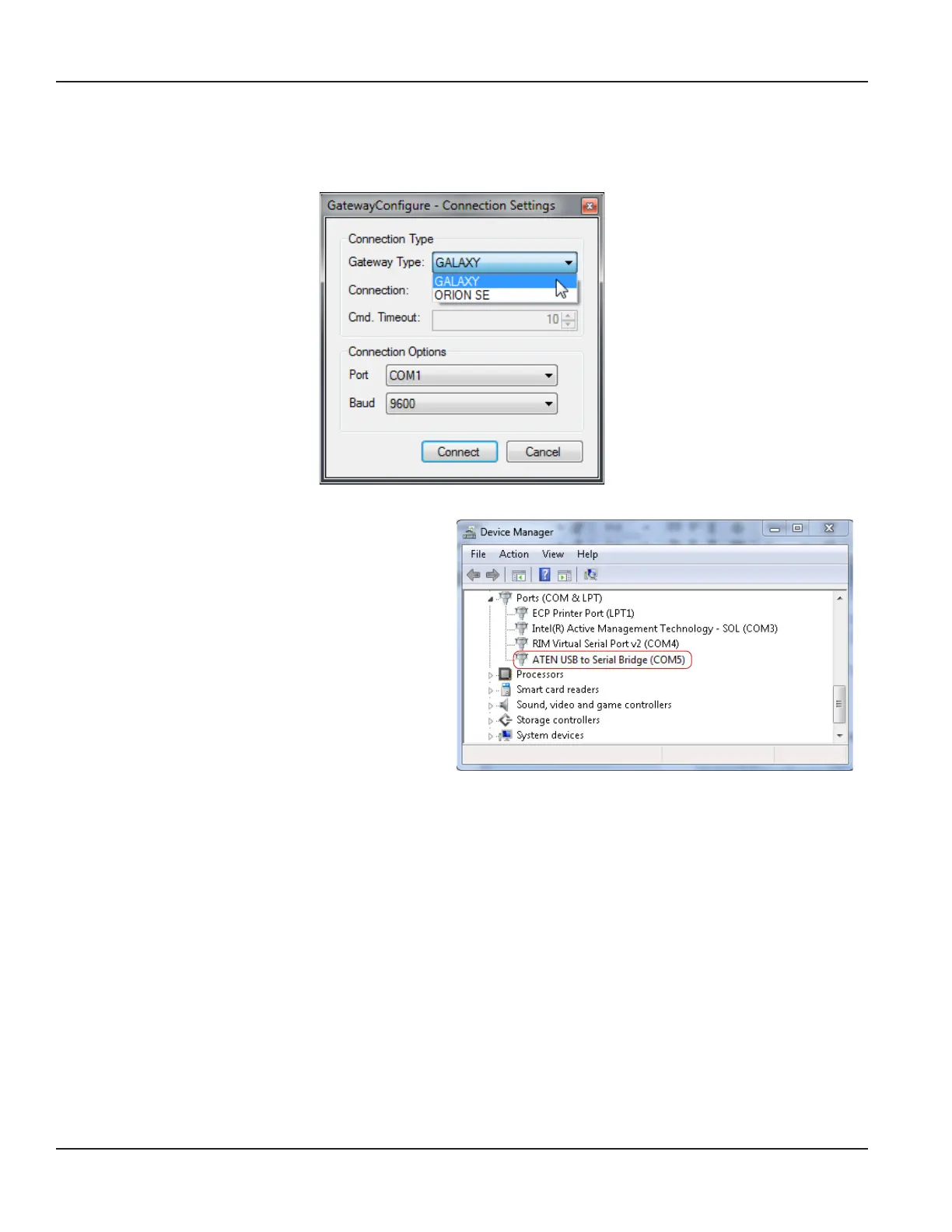ORI-AS-00036-EN-06
5. To choose the Connection Settings, do the following:
• Use the drop-down to select the Gateway Type: GALAXY or ORION.
The Connection and Cmd. Timeout fields are read only.
Figure 13: Gateway connection settings
• Find the correct COM port on the
computer for the programming harness serial
port connection.
– Click the Windows Start button. Right-click
Computer and select Properties from the
menu that opens. On the System screen
that opens, select Device Manager.
– On the Device Manager screen, click the
small arrow to the left of Ports (COM & LPT) to
expand the Ports list. Make note of the COM
port for the programming harness. In Figure
14, COM 5 is the port for the programming
harness connected to the computer via a
USB serial adapter.
Figure 14: COM ports shown in Device Manager
– Close the Device Manager screen when you are finished.
• In the Connection Settings window, use the Port drop-down menu to select the COM port you identified on the
Device Manager screen.
• The Baud should be 9600 as shown in the Baud field. No other selections are required.
6. Click the Connect button.
Result: The connection from the gateway to the computer is complete. You are ready to use the conguration software.
7. When you nish using the conguration software, disconnect the serial programming harness and reconnect the
308 connector ends between the gateway DC power cable and the power supply cord.
Using the Software
Page 12 April 2015
