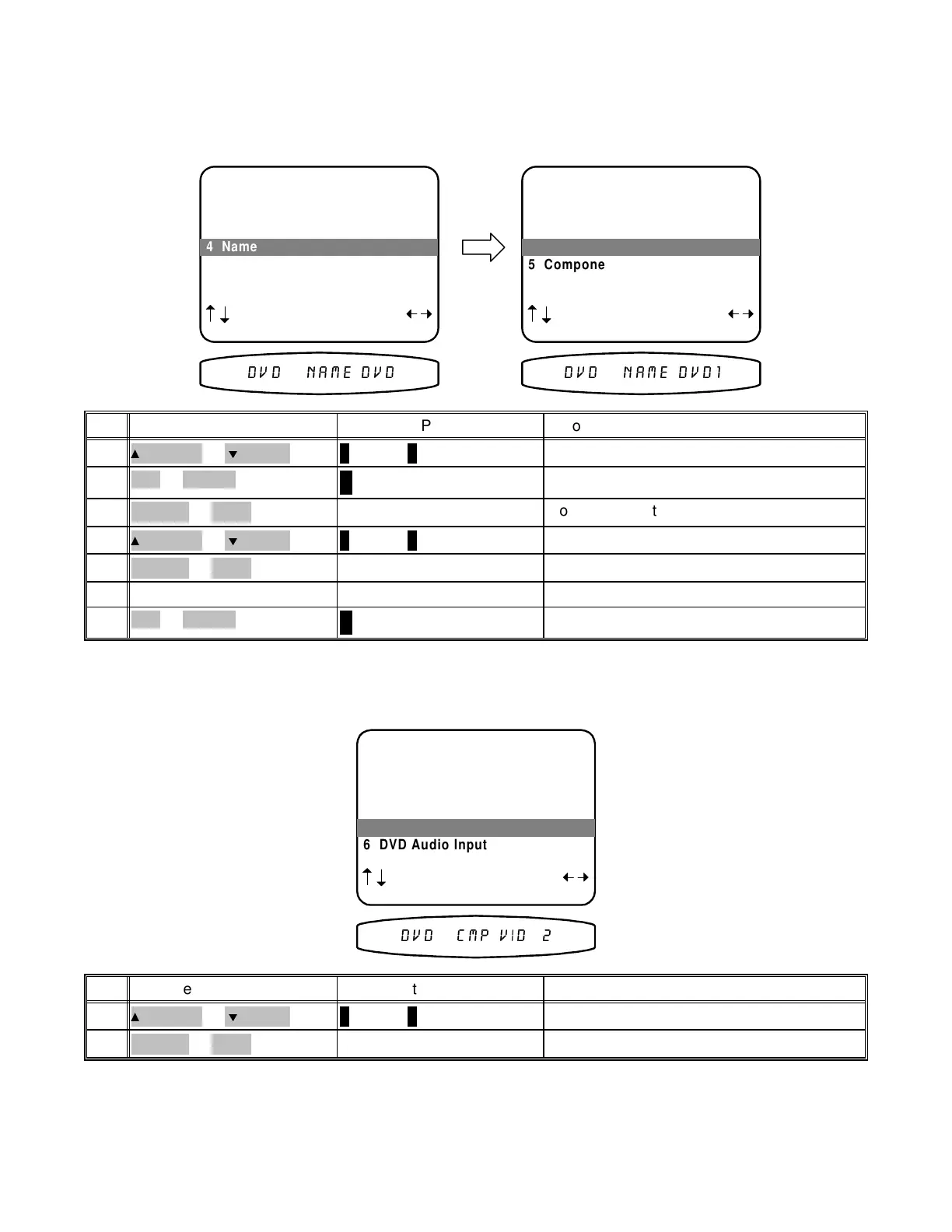Set input source name - From the factory, your processor will display source names that match those printed on
the rear of the processor and on the supplied remote. However, your processor allows you to change the
displayed names to match the actual sources used. If you do not want to change the names then skip this step.
Note that the tuner name cannot be changed.
SETUP DVD INPUT
1 Favorite Mode Surround
2 Favorite Speakers 7
3 Level 0.0 dB
4 Name DVD
5 Component Video 2
6 DVD Audio Input No
next item adjust
MENU setup system
'9' 1$0( '9'
4 Name DVD
SETUP DVD INPUT
1 Favorite Mode Surround
2 Favorite Speakers 7
3 Level 0.0 dB
4 Name DVD
5 Component Video 2
6 DVD Audio Input No
SEL save name
character position
MENU setup system
'9' 1$0( '9'
4 Name DVD1
deactivate NAME editing
↵
(ENTER)
SEL or ENTER14
continue changing characters
repeat 10 - 12repeat 10 - 1213
move to new character positionVOLUME KNOB
(REW) or
(FF)
12
change blinking character
∧
(UP) or
∨
(DOWN)
(PAUSE) or
(STOP)
11
move to character positionVOLUME KNOB
(REW) or
(FF)
10
activate NAME editing
↵
(ENTER)
SEL or ENTER9
move to Name
∧
(UP) or
∨
(DOWN)
(PAUSE) or
(STOP)
8
ActionFrom Front PanelFrom Remote
Set component video -
Allows you to associate one of two component video inputs with each of your input
sources. When you choose that source for viewing, the associated component video input will be routed to the
component video output.
SETUP DVD INPUT
1 Favorite Mode Surround
2 Favorite Speakers 7
3 Level 0.0 dB
4 Name DVD
5 Component Video 2
6 DVD Audio Input No
next item adjust
MENU setup system
'9' &03 9,'
5 Component Video 2
select 1 or 2 for use with sourceVOLUME KNOB
(REW) or
(FF)
16
move to Component Video
∧ (UP) or ∨ (DOWN)
(PAUSE) or
(STOP)
15
ActionFrom Front PanelFrom Remote
42
p/n 12857 Rev. 0717A
