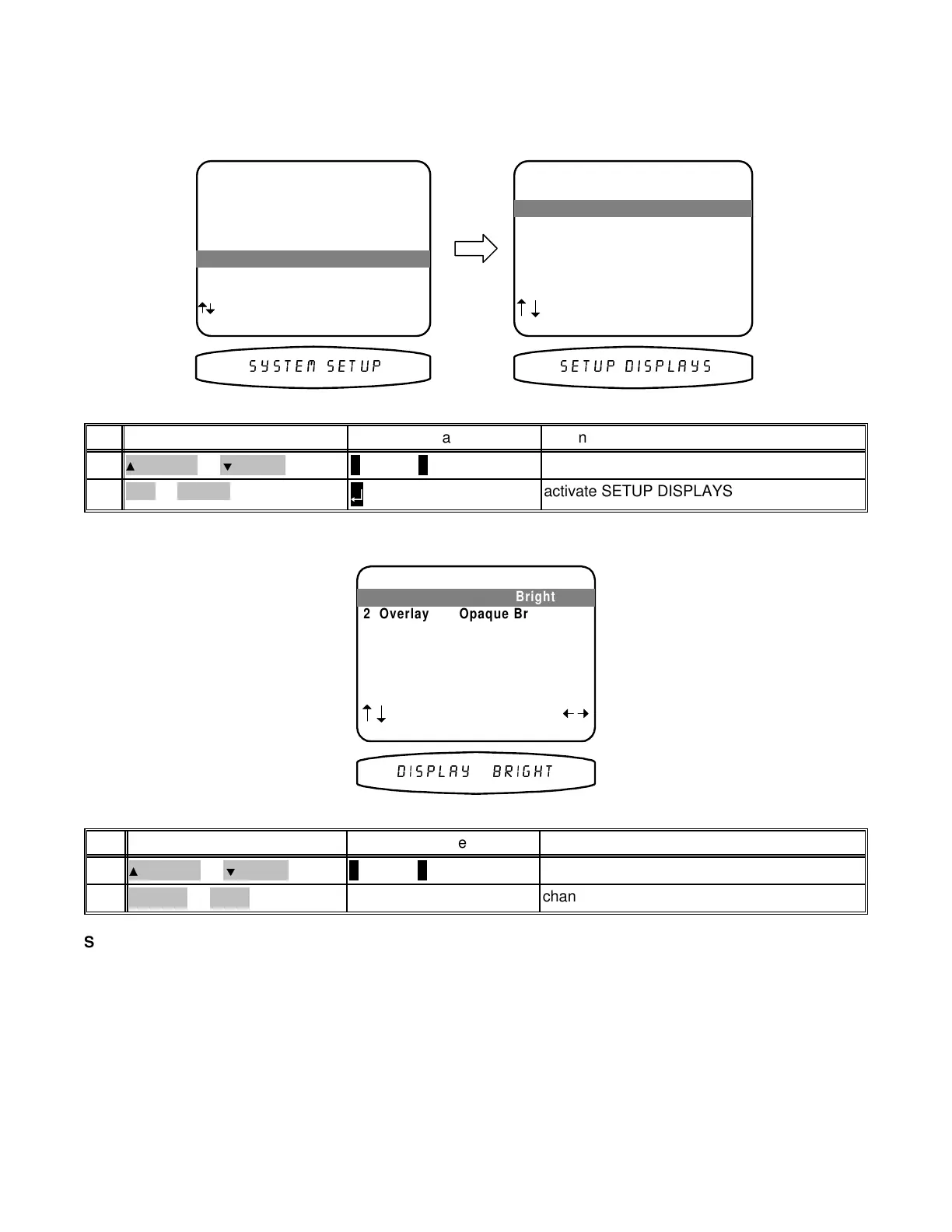Display
This menu allows you to set various aspects of your video and front panel displays. Make sure you are in the
SETUP MENUS and your remote is in B&K mode.
MAIN MENU
1 Zone 1 Operation
2 Zone 2 Operation
3 Zone 1 Favorite Presets
4 Zone 2 Favorite Presets
5 System Setup
6 Memory Backup/Restore
next item SEL select
MENU exit menu system
5 System Setup
SETUP SYSTEM
1 Speakers
2 Displays
3 Inputs
4 Presets
next item SEL select
MENU main menu
2 Displays
6(783 ',63/$<66<67(0 6(783
activate SETUP DISPLAYS
↵
(ENTER)
SEL or ENTER2
move to Displays
∧
(UP) or
∨
(DOWN)
(PAUSE) or
(STOP)
1
ActionFrom Front PanelFrom Remote
Set the intensity of the front panel display-
SETUP DISPLAYS
1 Front Panel Bright
2 Overlay Opaque Bright
3 Backround Color Blue
4 Z1 Monitor Video Manual
5 Z1 Monitor Aspect 4 : 3
next item adjust
MENU setup system
',63/$< %5,*+7
1 Front Panel Bright
change display brightnessVOLUME KNOB
(REW) or
(FF)
2
move to Front Panel
∧ (UP) or ∨ (DOWN)
(PAUSE) or
(STOP)
1
ActionFrom Front PanelFrom Remote
Set the intensity of on-screen video overlays -
Overlays will appear when you change a processor setting or
your processor detects a change in the incoming audio or video information. Transparent mode allows video to be
seen behind the overlay.
36
p/n 12857 Rev. 0717A
