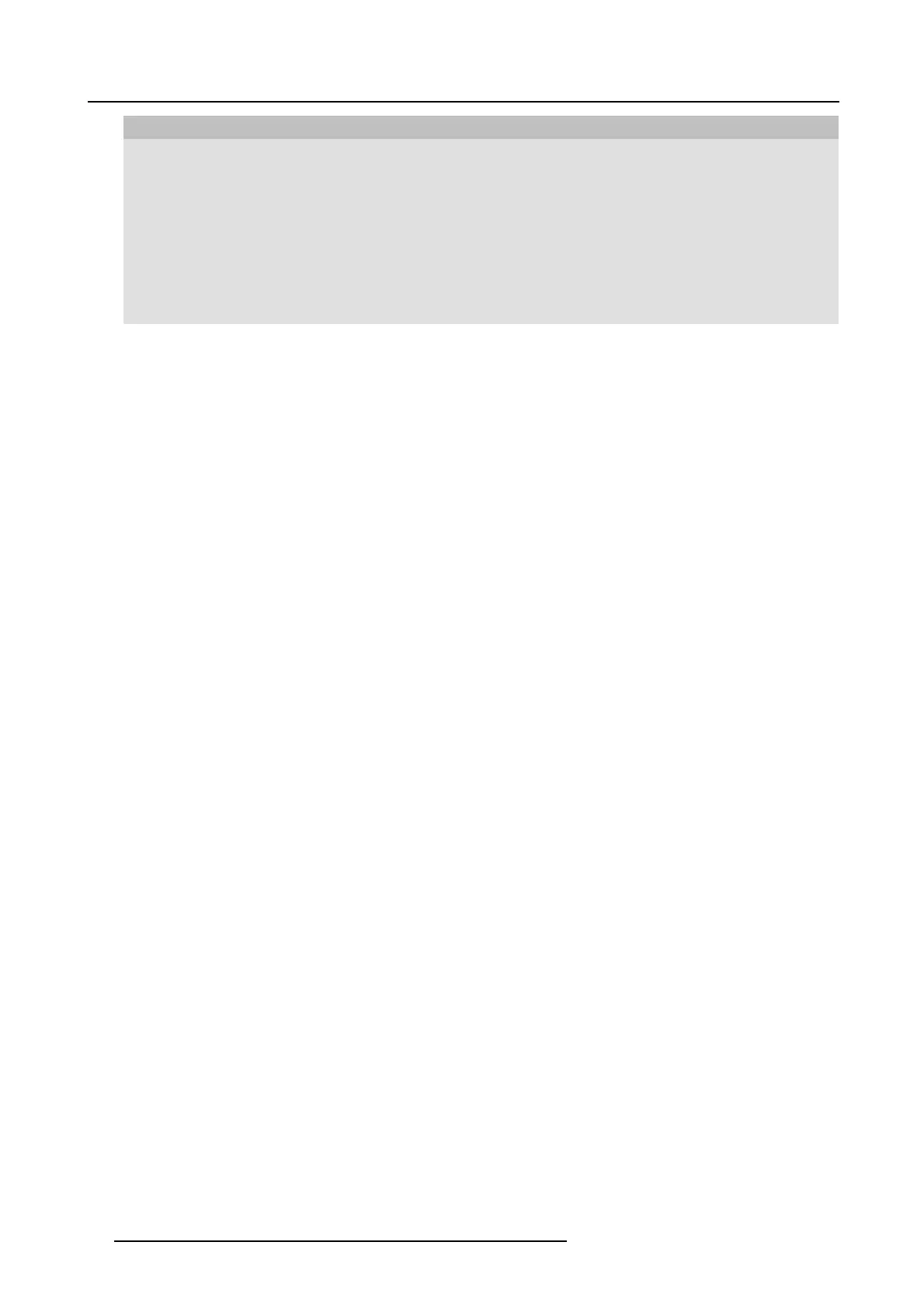4. Troubleshooting
Problem
Cause Solution
No automatic refresh of drives. Refresh the view on your laptop.
Bad connection at USB por t on laptop.
• Reco nnect to the U SB port.
• Try another US B port.
• Reboot your laptop.
Windows tries to assign the ClickShare
drive to an already reserved drive letter
Use Microsoft Window s Disk
Management to assign it to a free
drive letter.
After inserting the Button into your laptop,
you cannot find the ClickShare drive.
IT policy to not mount US B drives Contact you IT respo nsible.
Some programs of W indows are not
shown on the display.
Use of ov erlays, 3D or hardware
acceleration in the GPU.
• Disable overlays or hardware
acceleration in the G P U .
• Disable AeroGlass in Windows 7
• Capture m ode
20
R5900024 CLICKSHARE CS-100 19/03/2018
