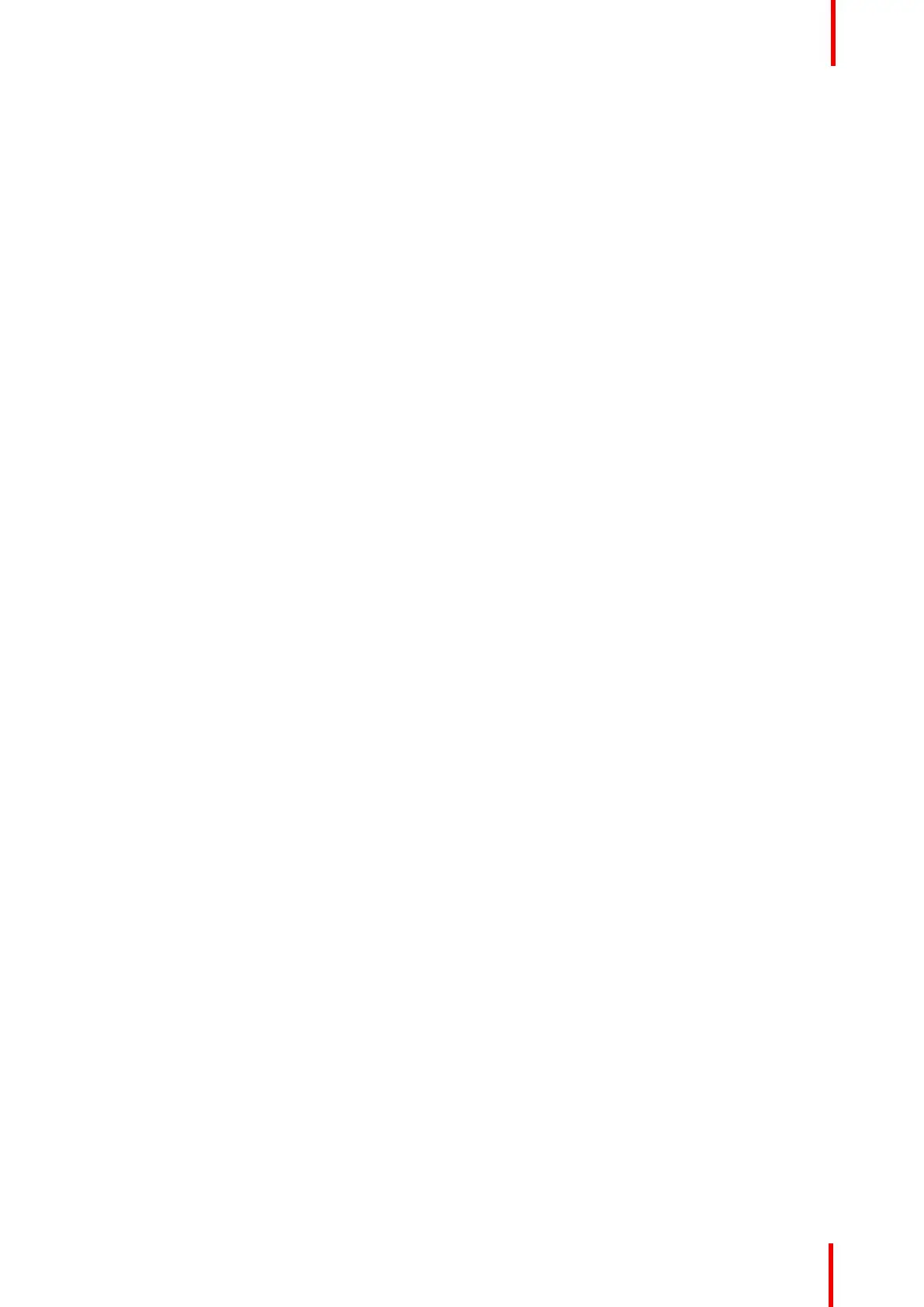R5900102 /00 CX-20 37
Sound is not sent out
In some Windows environments sound is not sent out. This can be solved as follow (depending on your
Windows version):
E.g. for Windows 7:
1. Right click on the sound icon in the system tray and select Default device. The Sound window opens.
2. Select Speakers ClickShare, select Set default and click Apply.
E.g. for Windows 10
1. Click on the sound icon in the system tray and click on the arrow up to open possibilities.
2. Select the desired device.
4.9 Echo Canceling Speakerphone audio
connection
About echo canceling speakerphone audio
The audio capture by an echo canceling speakerphone connected to the Base Unit is send to the Button and
can be used in remote conference. The content audio transmitted from the Button to the Base Unit is send to
the speakerphone.
It is a bidirectional audio transmission between the Button and the speakerphone.
USB speakerphone support
A list of supported speakerphones can be found on Barco’s website.
How to connect an echo-canceling speakerphone
1. Connect your speakerphone device via USB to the Base Unit.
When USB speakerphone is attached to the Base Unit, this will output all audio. Even if separate audio system
is attached for the content audio..
Sound is not sent out
In some Windows environments sound is not sent out. This can be solved as follow:
E.g. for Windows 7
1. Right click on the sound icon in the system tray and select Default communication device. The Sound
window opens.
2. Select Echo Cancelling Speakerphone, select Set default and click Apply.
E.g. for Windows 10
1. Click on the sound icon in the system tray and click on the arrow up to open possibilities.
2. Select the desired device.
4.10 LAN connection
About LAN connection
The Base Unit can be connected to a local network or directly to a laptop.
Maximum allowed LAN speed: 1000 Mbit
We do strongly advise the LAN connection and the use of XMS cloud for configuration, monitoring and
additional functionality. The LAN connection also greatly improves the user experience when using the
ClickShare Apps and native sharing protocols such as Airplay and others.
How to connect
1. Insert a network cable with RJ-45 connector into the LAN port.
CX-20 Installation
