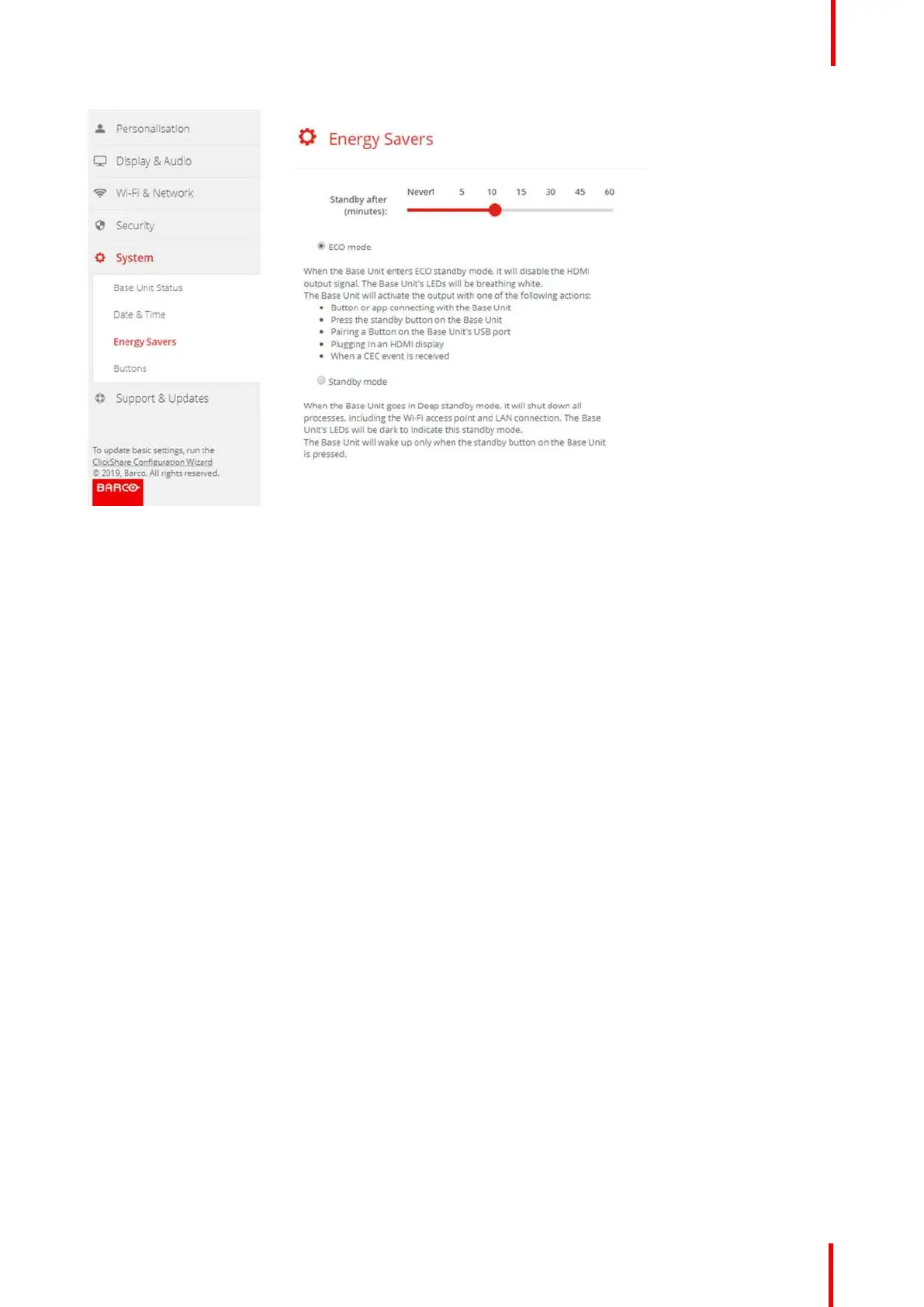R5900102 /00 CX-20 83
Image 6-31: Energy savers
How to change the display timeout
1. Log in to the Configurator.
2. Click System → Energy Savers.
3. To set a display time out, move the slider to the left or to the right until the desired standby timeout is reached.
6.20 Buttons
About Buttons
The Button page indicates to which Base Unit the Buttons are connected. It indicates also the current state.
All Buttons used with the Base Unit are indicated in the Buttons List. The list contains the state, the signal
strength, the serial number, the firmware version, the number of connections and last connection.
It is possible to update the software of the Buttons over Wi-Fi.
To edit the settings
1. Log in to the Configurator.
2. Click System → Buttons.
CX-20 Configurator