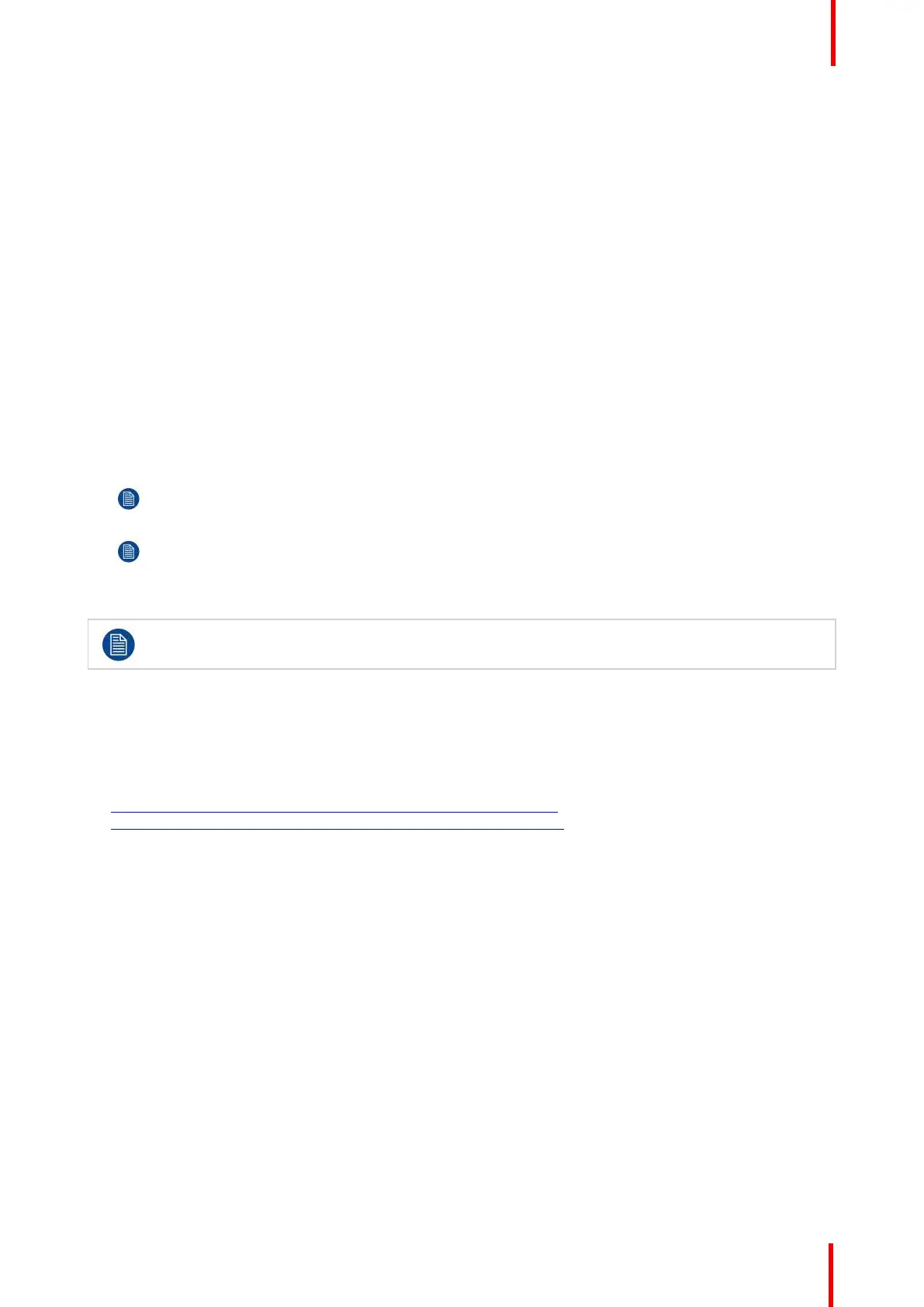R5900102 /00 CX-20 85
About automatic firmware updates
There are 3 ways to configure automatic updates:
• Automatic: The system will automatically detect firmware updates and install them for you when it’s not in
use.
• Notify: The system will automatically detect firmware updates and notify you on the web interface
dashboard and firmware page. The update can then be initiated via the Support & Updates > Firmware
page
• Off: The system will not detect firmware updates and will not notify you.
Manual firmware update
1. Download the latest version of the firmware from Barco's website.
2. Log in to the Configurator.
3. Click Support & Updates → Firmware.
4. To upload a firmware version, click on Upload firmware...
A browser window opens.
5. Browse to the file with the new firmware and click Open to start the upload.
Note: This should be an .enc file. You might have to unzip the file downloaded from Barco's website.
Note: Updating the software to the Base Unit takes several minutes. Progress can be followed on the
meeting room display.
The Base Unit software is updated.
If a firmware downgrade is required on the Base Unit, check the check box in front of Allow firmware
downgrade.
Firmware update without using the Configurator
Next to using the configurator to upgrade the firmware, the following ways are also possible:
• When your device is connected to a network and managed via the XMS (Cloud) management platform or
the Collaboration Management Suite (CMGS), the firmware can be upgrade via this Management solution.
For more information on upgrading firmware in this way, consult Barco’s web pages on XMS (
https://www.barco.com/en/page/xms-cloud-management-platform) or CMGS (
https://www.barco.com/nl/product/collaboration-management-suite).
• Download the firmware on a USB stick and plug in this USB in your device. For more information, see
“Updating the CX-20 firmware”, page 90
6.22 Support & Updates, Troubleshoot, log settings
About logging
Both Button and Base Unit log data is saved in log files on the Base Unit. These log files can contain
debugging information. They can be downloaded on a local computer and cleared on the Base Unit. Debug
logging covers only a few hours before it will be overwritten. Therefore, it is important if you discover a
problem with your system to download the logging immediately.
How to use
1. Log in to the Configurator.
2. Click Support & Updates → Troubleshoot.
CX-20 Configurator
