
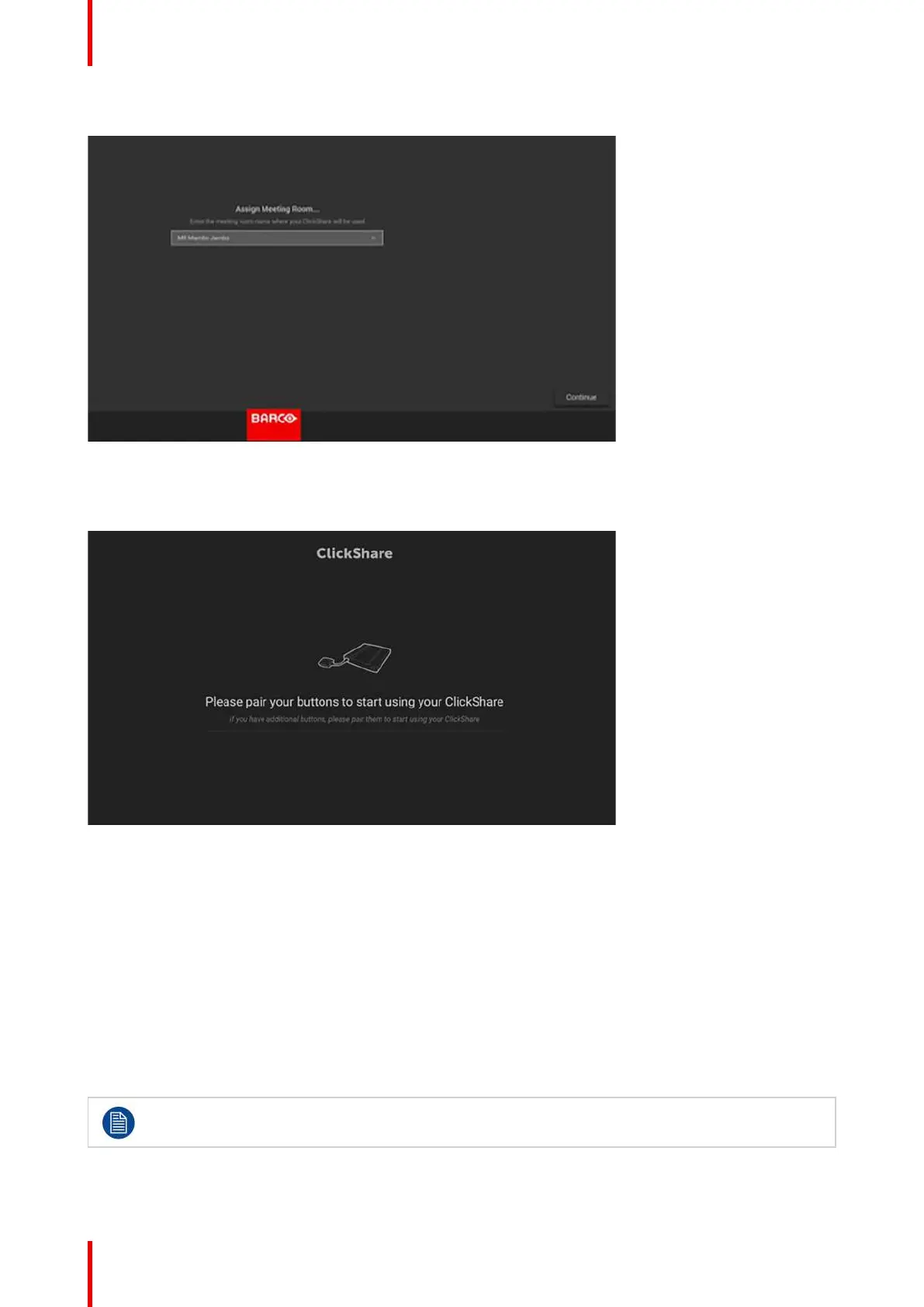 Loading...
Loading...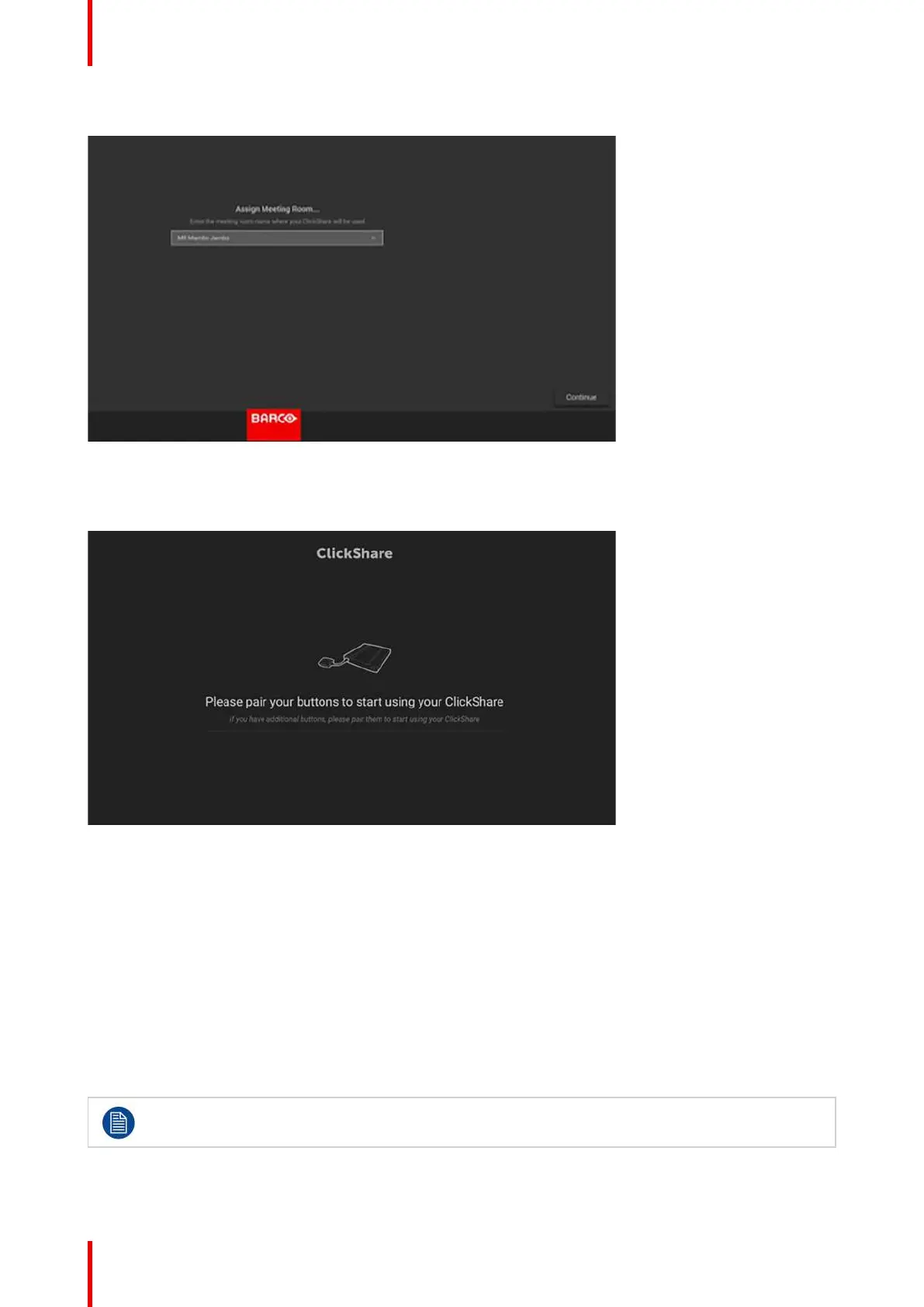
Do you have a question about the Barco ClickShare CX-20 set Gen 2 and is the answer not in the manual?
| Wireless Conferencing | Yes |
|---|---|
| Network Connectivity | Wi-Fi, Ethernet |
| Native Protocols | AirPlay, Google Cast, Miracast |
| Relative Humidity | 20% to 80% (non-condensing) |
| Video Output | HDMI |
| Supported Resolutions | Up to 4K Ultra HD (3840x2160) |
| Operating System Compatibility | Windows, macOS, Android, iOS |
| Security | WPA2 |
| USB Ports | 1 x USB Type-C, 1 x USB Type-A |
| Resolution | Up to 4K Ultra HD (3840x2160) |
| Operating Temperature | 0°C to +40°C |
| Storage Temperature | -20°C to +60°C |