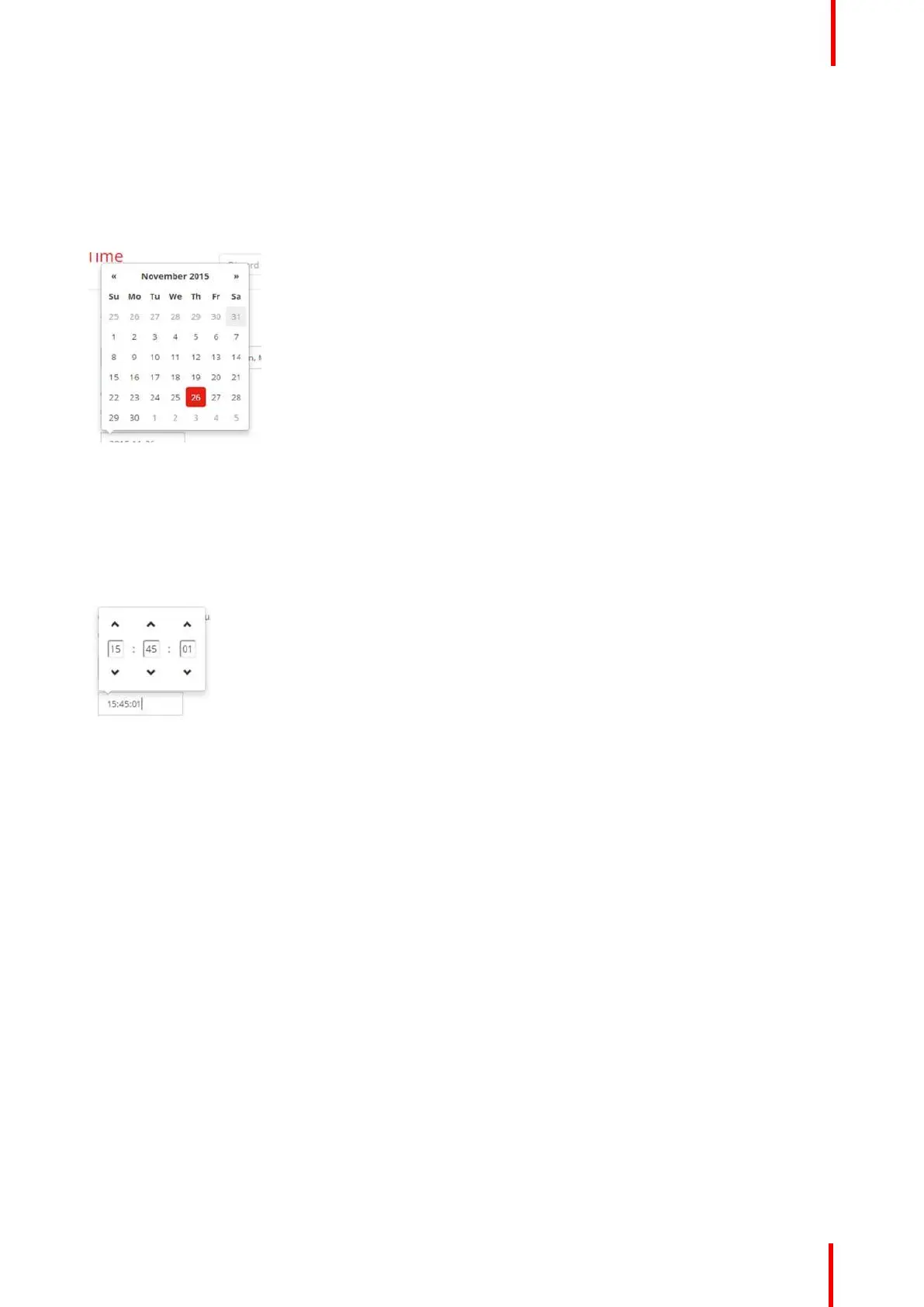R5900102 /00 CX-20 81
The current time is indicated next to Current time.
3. Select your time zone. Click on the drop down box next to Time zone and select the corresponding time zone.
4. Check the radio button in front of Set time and date manually.
5. To change the date, click in the input field next to Date.
A calendar window opens. The current date is indicated with a red background.
Image 6-28: Date selection
6. To change the month, click on the left or right arrows next the month name until the desired month and year
are obtained.
Click on a number in the number field to setup the day.
7. To change the time, click in the time field next to Time.
A window with 3 scroll counters open.
Image 6-29: Time setup
8. Click on the up down arrow of each scroll counter until the correct hour, minutes and seconds are obtained.
9. Click Save changes to apply.
6.18 Date & Time setup, time server
About using NTP server
The clock is continuously synchronized with an external time server and the deviation is in the order of
milliseconds. Extra time servers can be added.
As long as there is no synchronization with a time server the status is indicated as disabled.
How to setup
1. Log in to the Configurator.
2. Click System → Date & Time.
CX-20 Configurator
