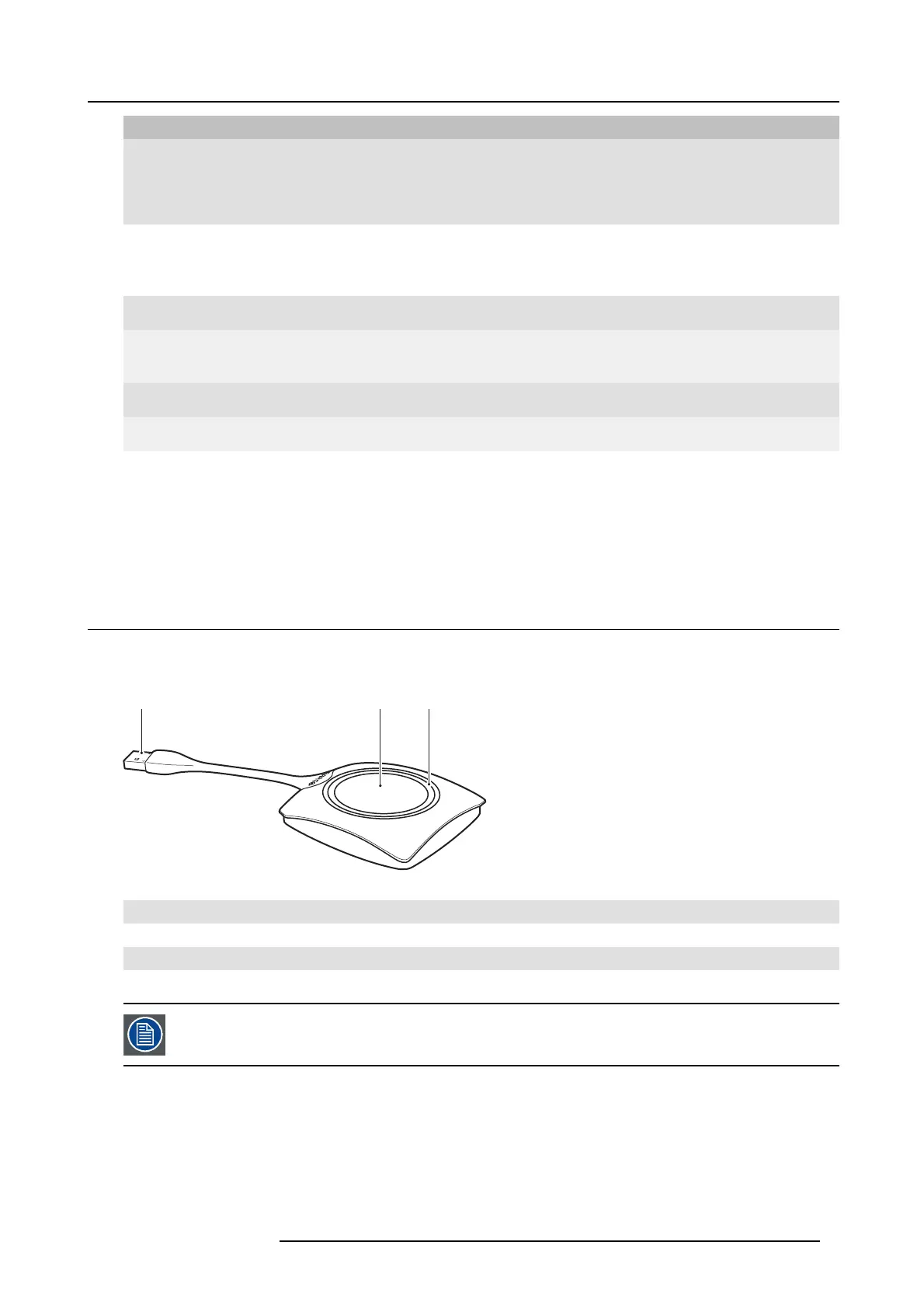2. Introduction to CSE-200
LEDs behavior Explanation
static red
• receiving content from the Buttons and streaming towards the display.
• pairing and software update of the Button is do ne. You can now unplug the
Button from the Base Un it.
• during the first phase of the Base Unit boot process.
blinking white
• system is starting up (during the second phase)
• Button pairing is in prog ress
• software update of the Base Unit
breathing white
• ECO standby mode
static wh ite
• awake and ready (i.e. showing the welcome message on the display)
• pairing is done
red blinking
• an error occu rre d
dark
• deep standby/off
Power button
The button at the front of the B ase Unit has a power on/off function once the Base unit is powered.
• When the system is powered on, a push makes the system to shut down and power off.
• When the system is shut down, a push triggers the system to s tart up.
2.3 About the Button
Button functionality
A Button c ontains three main functional components.
1 2 3
Image 2-3
The Button
1 USB connec tor
2Button
3LEDring
Tabl e 2 - 5
Handle the Button cable with care. Rough handling might cause defects.
USB connector
Using the USB connector t he Button can be plugged into a laptop (for sharing your s creen) or in the Base Unit (for pairing the Button
to the Unit o r updating its software
).
Button
Click the Button to display th e content of the laptop’s screen on the meeting room display. Clicking the B utton during t he meeting
will toggle the sha ring of the screen.
R5900025 CSE-200 16/02/2016
7