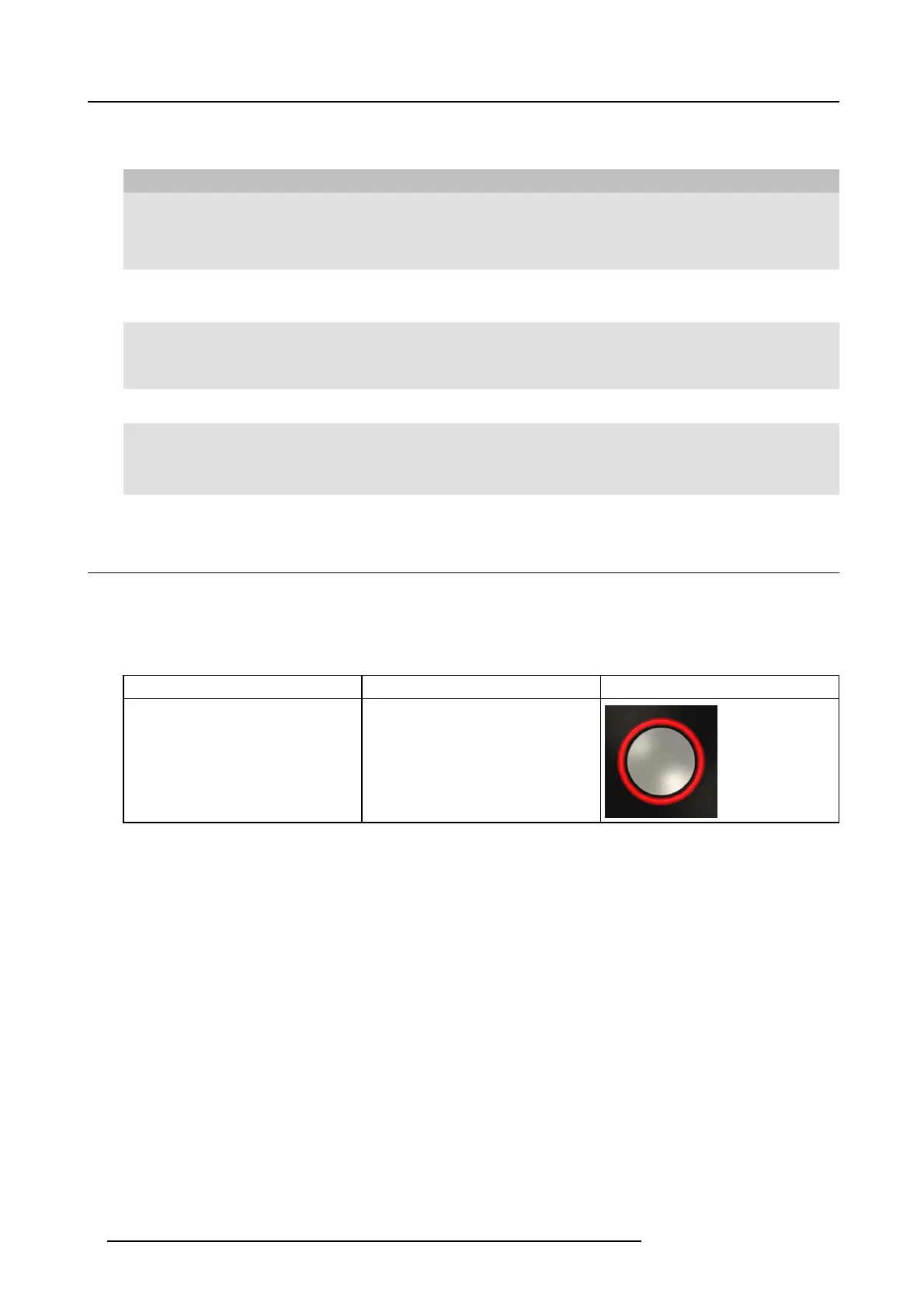2. Introduction to CSE-200
LED ring
The LED ring indicates the current status of y our CS E-200 .
LEDs behavior Explanation
white b linking
• the Button is plugged in the laptop and initializing or waiting for the user
to start the ClickShare application.
• pairing/software update of the Button in the Base Unit is in progress.
static wh ite
• ClickShare is ready to start s haring your screen.
• pairing is done. You can now unplug the Button from the Base Unit.
static red
• sharing your screen with the display.
• pairing and software update is done. You can now unplug the B utton
from the Base Unit.
red blinking
• an error o ccurred.
off (no light)
• the Button is not or not properly inserted into the USB port.
• the Button might be defective.
• the USB port or computer might be defective.
2.4 Mobile Device Support
Overview
The b elow list of A pps are supported by C lickShar e and can be installed on your mobile device from Google Play or Apple A pp Store.
Before you can use your m obile device with ClickShare, you have to co nnect the mobile device Wi-F i with the ClickShare Base Unit
Wi-Fi. Follow the instructions as given in your m obile dev ice us er guide.
App Used on
Logo
ClickShare App iOS
Android
8 R5900025 CSE-200 16/02/2016
