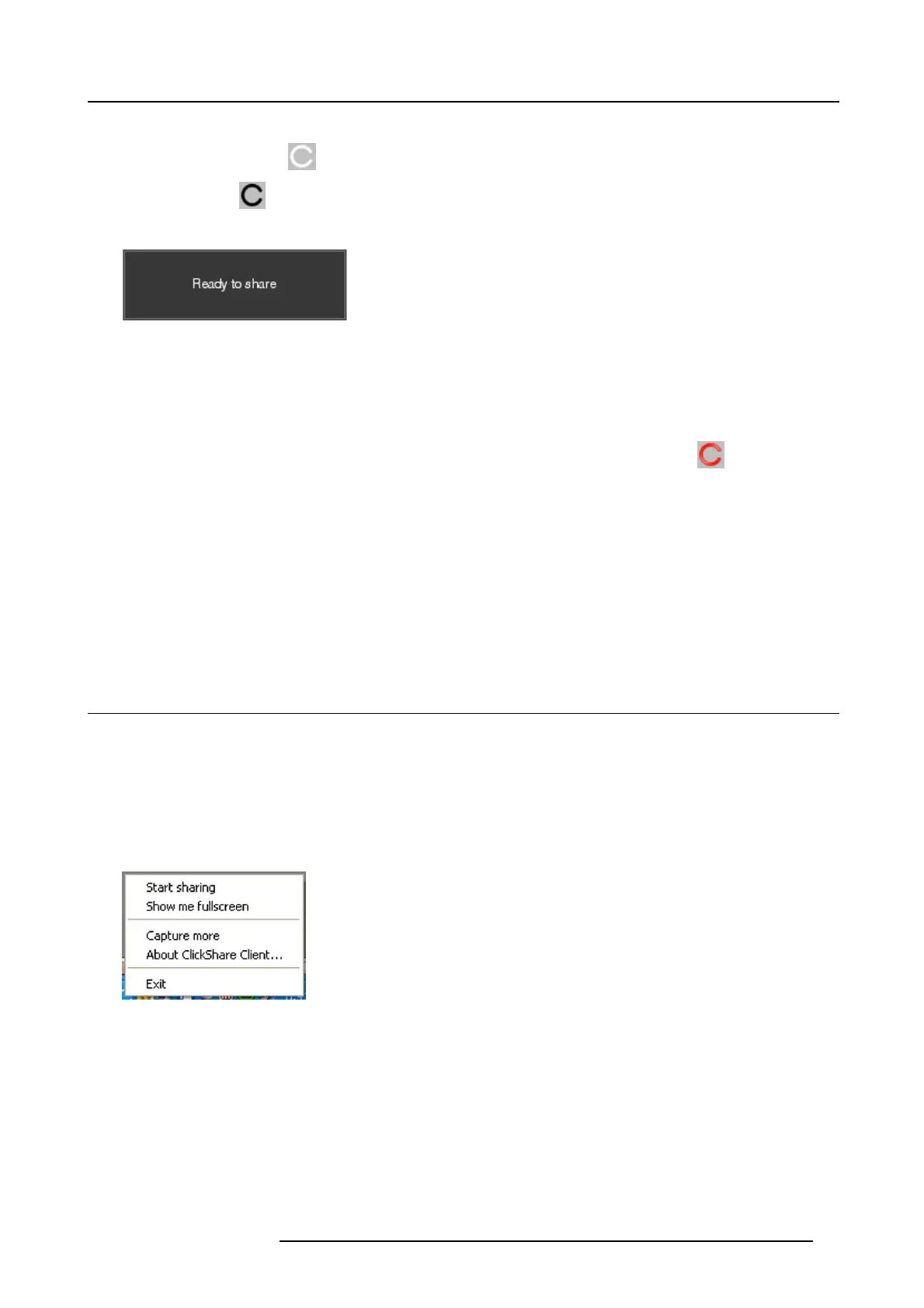3. Getting started
The ClickShare client software starts and its icon appears in the system tray.
On a Window s computer:
On a Macintosh:
When the system is ready for use, a message appears close to the systray icon.
Image 3-5
The LEDs of the Button are static w hite.
4. To share your screen on the display, click the Button.
The LEDs of the Button b e come static red and your s creen appears on the display. When audio is enabled on the ClickShare
Base Unit, the a udio of your laptop is also available on the audio output of the Base Unit and on the HDMI output, and it will be
played via the meeting room audio system. The icon returns to the same state as in step 3.
In the s ystem tray, the ClickShare icon starts rotating. On Windows computers the icon change s into
.
The name of the u ser logged on to the laptop which is sharing its content is briefly shown in t he bottom left corner of the added
content.
ClickShare automatically scales the content of your screen to the resolution of the meeting room display. The aspect ratio of your
screen is m aintained to make sure t he proportions are correct.
5. To rem ove your c onten t from t he display, click the Button again.
The LEDs of the Button become static white.
6. When leaving the m eeting room, unplug the Button from your laptop.
No trace of the ClickShare application is left on your laptop.
3.3 User Interface
User Interface functionality
After launching the client, the ClickShare icon appears in the system tray.
ClickShare context menu
The content of the context m enu is related to the operating system.
1. Right-click the ClickShare icon in the system t ray.
The context menu appears.
Image 3-6
Context m enu
2. From the list, click the action y ou want to perform.
R5900025 CSE-200 16/02/2016
11
